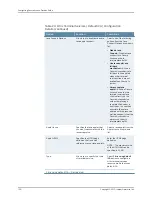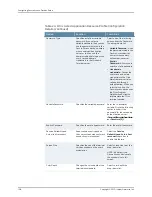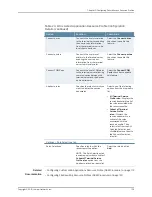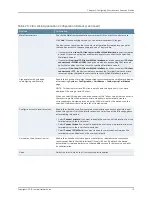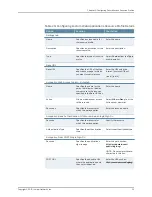Table 23: Citrix Terminal Services (Default ICA) Configuration
Details
(continued)
Your Action
Function
Option
Select one of the following
options from the Password
Type drop-down list:
•
Variable Password
—Uses
the password stored in the
Secure Access device’s
primary or secondary
authentication server.
•
Password
—Allows you to
specify a password.
Allows you to select static either
a password or a variable
password that the Secure
Access device should pass to
the terminal server.
Password Type
Enter the <password>
variable. Or use the following
syntax to submit the
password for the secondary
authentication server:
<Password@SecondaryServerName>
or <Password[2]>
.
Specifies the variable password.
Variable Password
Enter the explicit password.
Specifies the explicit password.
Explicit Password
Enter the path.
For example, you might enter
the following directory for
the Microsoft Word
application:
C:\Program
Files\Microsoft
Office\Office10\WinWord.exe
Specifies where the
application’s executable file
resides on the terminal server.
Path to application
Enter the path.
For example, you might
specify that Microsoft Word
should save files to the
following directory by
default:
C:\Documents and
Settings\username\My
Documents
Specifies where the terminal
server should place working files
for the application.
Working directory
Select the
Auto-launch
check box to enable this
feature.
Allows you to automatically
launch this Terminal Service
session bookmark when users
sign into the Secure Access
device.
Auto-launch
Select the
Connect drives
check box to enable this
feature.
Allows you to connect the user’s
local drive to the terminal server,
enabling the user to copy
information from the terminal
server to his local client
directories.
Connect drives
Copyright © 2010, Juniper Networks, Inc.
102
Configuring Secure Access Devices Guide
Summary of Contents for NETWORK AND SECURITY MANAGER
Page 6: ...Copyright 2010 Juniper Networks Inc vi...
Page 12: ...Copyright 2010 Juniper Networks Inc xii Configuring Secure Access Devices Guide...
Page 18: ...Copyright 2010 Juniper Networks Inc xviii Configuring Secure Access Devices Guide...
Page 20: ...Copyright 2010 Juniper Networks Inc 2 Configuring Secure Access Devices Guide...
Page 28: ...Copyright 2010 Juniper Networks Inc 10 Configuring Secure Access Devices Guide...
Page 40: ...Copyright 2010 Juniper Networks Inc 22 Configuring Secure Access Devices Guide...
Page 46: ...Copyright 2010 Juniper Networks Inc 28 Configuring Secure Access Devices Guide...
Page 50: ...Copyright 2010 Juniper Networks Inc 32 Configuring Secure Access Devices Guide...
Page 52: ...Copyright 2010 Juniper Networks Inc 34 Configuring Secure Access Devices Guide...
Page 82: ...Copyright 2010 Juniper Networks Inc 64 Configuring Secure Access Devices Guide...
Page 110: ...Copyright 2010 Juniper Networks Inc 92 Configuring Secure Access Devices Guide...
Page 154: ...Copyright 2010 Juniper Networks Inc 136 Configuring Secure Access Devices Guide...
Page 224: ...Copyright 2010 Juniper Networks Inc 206 Configuring Secure Access Devices Guide...
Page 234: ...Copyright 2010 Juniper Networks Inc 216 Configuring Secure Access Devices Guide...
Page 288: ...Copyright 2010 Juniper Networks Inc 270 Configuring Secure Access Devices Guide...
Page 300: ...Copyright 2010 Juniper Networks Inc 282 Configuring Secure Access Devices Guide...
Page 310: ...Copyright 2010 Juniper Networks Inc 292 Configuring Secure Access Devices Guide...
Page 312: ...Copyright 2010 Juniper Networks Inc 294 Configuring Secure Access Devices Guide...
Page 320: ...Copyright 2010 Juniper Networks Inc 302 Configuring Secure Access Devices Guide...
Page 322: ...Copyright 2010 Juniper Networks Inc 304 Configuring Secure Access Devices Guide...
Page 337: ...PART 6 Index Index on page 321 319 Copyright 2010 Juniper Networks Inc...
Page 338: ...Copyright 2010 Juniper Networks Inc 320 Configuring Secure Access Devices Guide...
Page 340: ...Copyright 2010 Juniper Networks Inc 322 Configuring Secure Access Devices Guide...