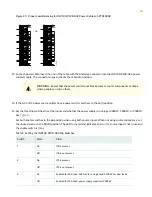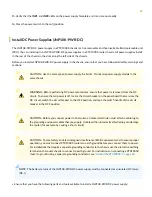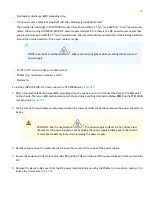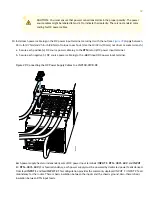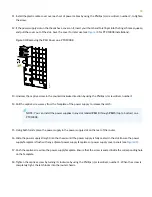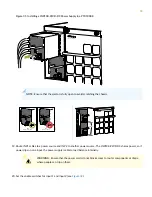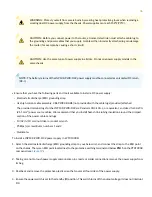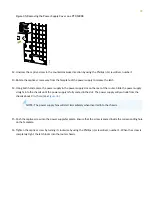NOTE:
If your laptop or PC does not have a DB-9 male connector pin and you want to connect your laptop or
PC directly to the device, use a combination of the RJ-45 to DB-9 female adapter supplied with the device and
a USB to DB-9 male adapter. You must provide the USB to DB-9 male adapter.
To connect the PTX10008 to the network using the console port:
1. Connect one end of the Ethernet cable into the console port labeled CONon the control board.
2. Connect the other end of the Ethernet cable into the console server.
Step 8–Perform the Initial Configuration
You must perform the initial configuration of the PTX10008 through the console port using the CLI or through Zero Touch
Provisioning (ZTP). In order to use ZTP to provision the device, you must have access to a Dynamic Host Control Protocol
(DHCP) server, and a File Transfer Protocol (anonymous FTP), Hypertext Transfer Protocol (HTTP), or Trivial File Transfer
Protocol (TFTP) server on which the software image and configuration files are stored. For more information about using
ZTP for provisioning the device, see
Understanding Zero Touch Provisioning
in the Installation and Upgrade Guide.
Before you begin connecting and configuring the router, set the following parameter values on the console server or PC:
•
Baud Rate—9600
•
Flow Control—None
•
Data—8
•
Parity—None
•
Stop Bits—1
•
DCD State—Disregard
To connect and configure the router from the console:
1. Connect the console port to a laptop or PC using the supplied RJ-45 cable and RJ-45 to DB-9 adapter. The console
(CON) port is located on the port panel of the router.
2. Log in as root. There is no password. If the software booted before you connected to the console port, you might need
to press the Enter key for the prompt to appear.
login:
root
3. Start the CLI.
root@%
cli
42