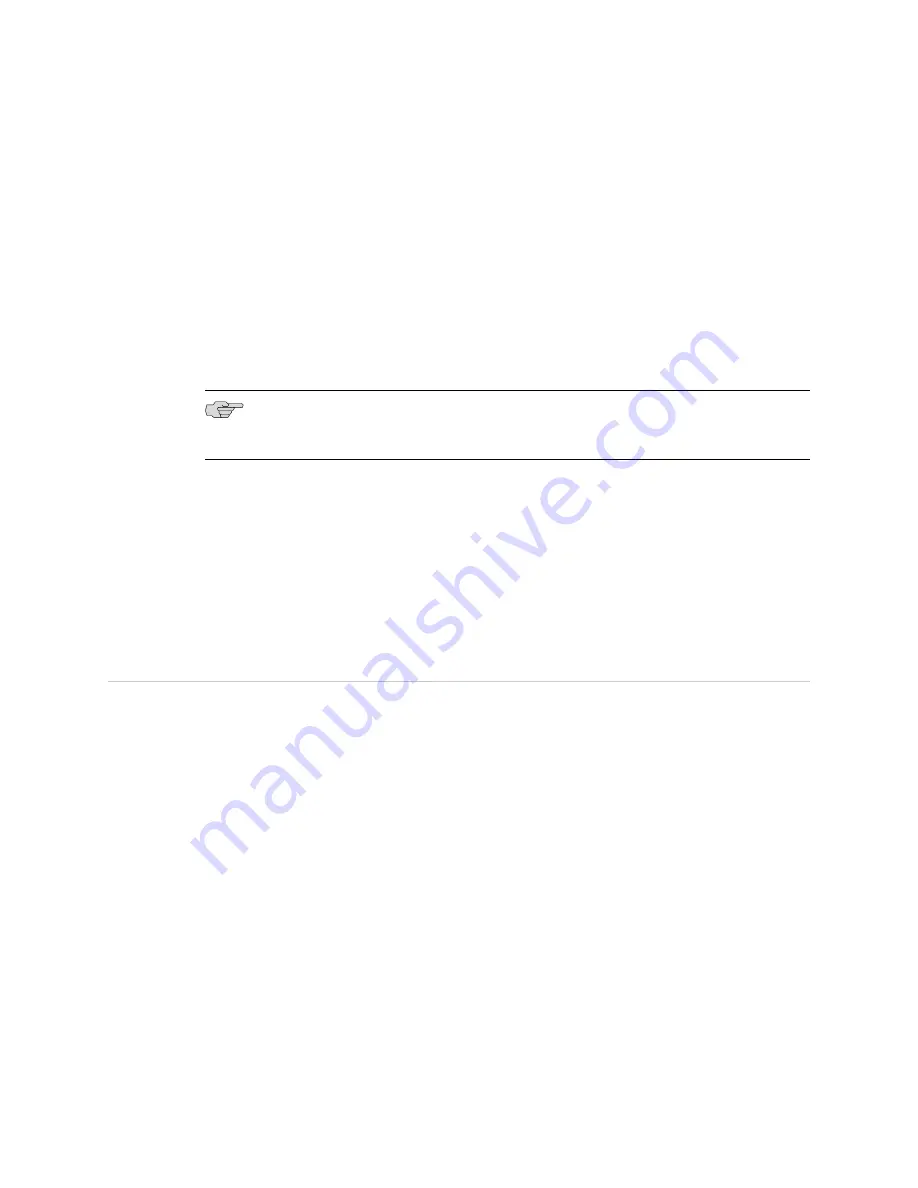
d.
Attach the negative (–) DC source power cable lug to the
–48V
(input)
terminal.
e.
Secure the cable lug to the terminal on the power supply, first with the square
washer, then with the screw. Apply between 23 lb-in. (2.6 Nm) and 25 lb-in.
(2.8 Nm) of torque.
f.
Replace the clear plastic cover over the terminal studs on the faceplate.
4.
Attach an electrostatic discharge (ESD) grounding strap to your bare wrist and
connect the strap to an approved site ESD grounding point. See the instructions
for your site.
5.
Connect each DC power cable to the appropriate external DC power source.
NOTE:
For information about connecting to external DC power sources, see the
instructions for your site.
6.
Switch on the external circuit breakers to provide voltage to the DC power source
cable leads.
7.
If sufficient power is available and the DC power supply is correctly installed,
the power supply will power up automatically. If the DC power supply is installed
correctly and functioning normally, the
PWR
LED on the SFB lights steadily.
If the
PWR
LED indicates that the power supply is not functioning normally,
repeat the installation and cabling procedures.
Step 6: Perform the Initial Software Configuration
This procedure connects the device to the network but does not enable it to forward
traffic. For complete information about enabling the device to forward traffic, including
examples, see the appropriate JUNOS software configuration guides.
To configure the software:
1.
If you have not already done so, press the
POWER
button on the Switch Fabric
Board (SFB) to start the device.
2.
Log in as the root user. There is no password.
3.
Start the CLI.
root#
cli
root@>
4.
Enter configuration mode.
configure
[edit]
root@#
18
■
Step 6: Perform the Initial Software Configuration
SRX 3400 Services Gateway Getting Started Guide









































