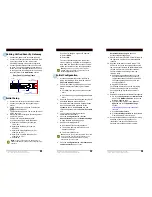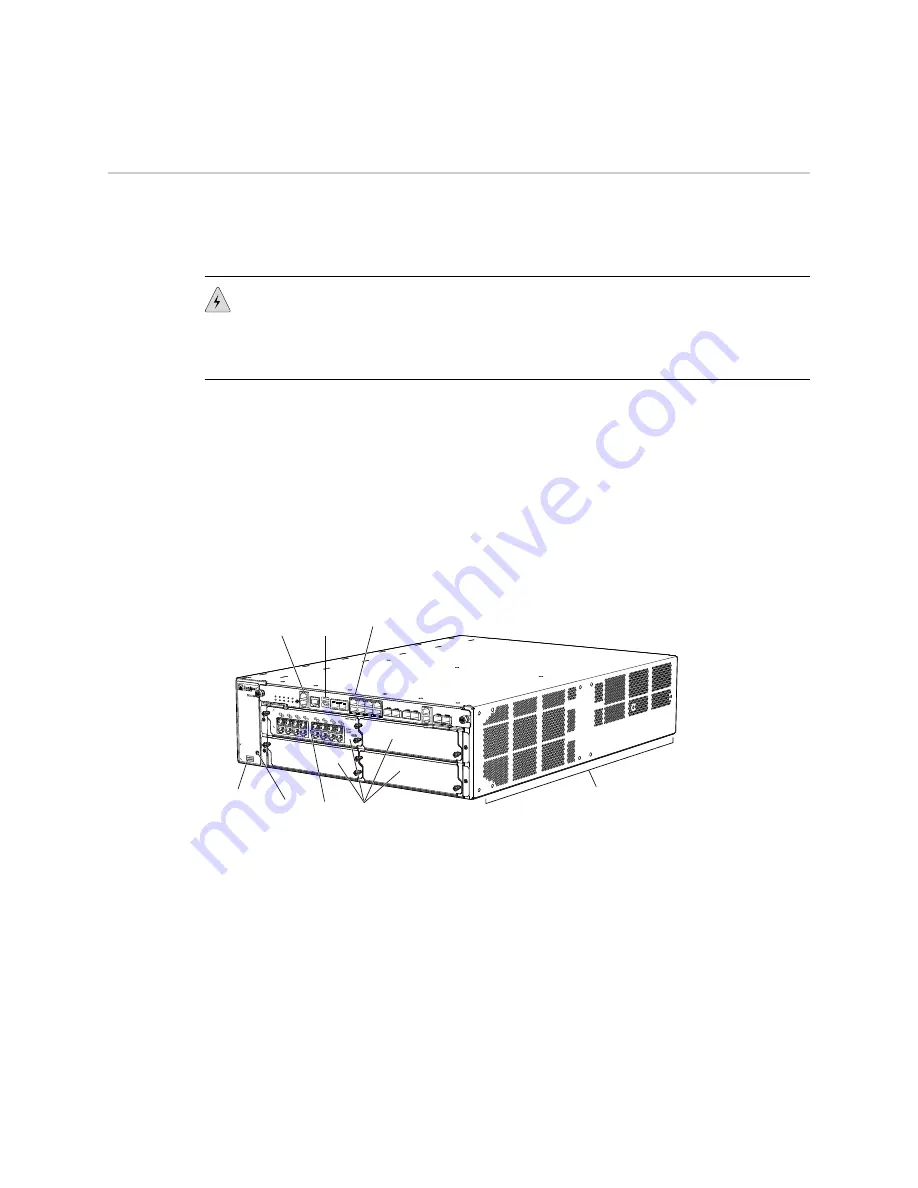
About This Guide
This guide contains information you need to install and configure the SRX 3400
services gateway quickly. For complete installation instructions, and instructions on
installing additional modules such as cards and power supplies, see the
SRX 3400
Services Gateway Hardware Guide
at
http://www.juniper.net/techpubs/
.
WARNING:
This guide contains a summary of safety warnings in “Safety
Warnings” on page 22. For a complete list of warnings for this device, including
translations, see the
SRX 3400 Services Gateway Hardware Guide
at
http://www.juniper.net/techpubs/
The SRX 3400 services gateway is a high-performance, scalable, carrier-class security
device with multi-processor architecture. The services gateway has a capacity of up
to 20 gigabits per second (Gbps), full duplex. The device is 3 rack units (U) tall. Sixteen
devices can be stacked in a single floor-to-ceiling rack, for increased port density per
unit of floor space. The device provides seven Common Form-factor Module (CFM)
slots that can be populated with up to four Services Processing Cards (SPCs), up to
two Network Processing Cards (NPCs), and up to four I/O cards (IOCs). The device
also has one dedicated slot for the Switch Fabric Board (SFB), two slots for Routing
Engines, two slots for power supplies, and one slot for the fan tray and air filter.
Figure 1: Front View of the SRX 3400 Services Gateway
Cooling
air exhaust
ESD
point
IOC in
slot 1
SFB
USB
ports
Console
ports
g036000
Slot
number
guide
CFM slots
for IOCs
and SPCs
About This Guide
■
3
About This Guide