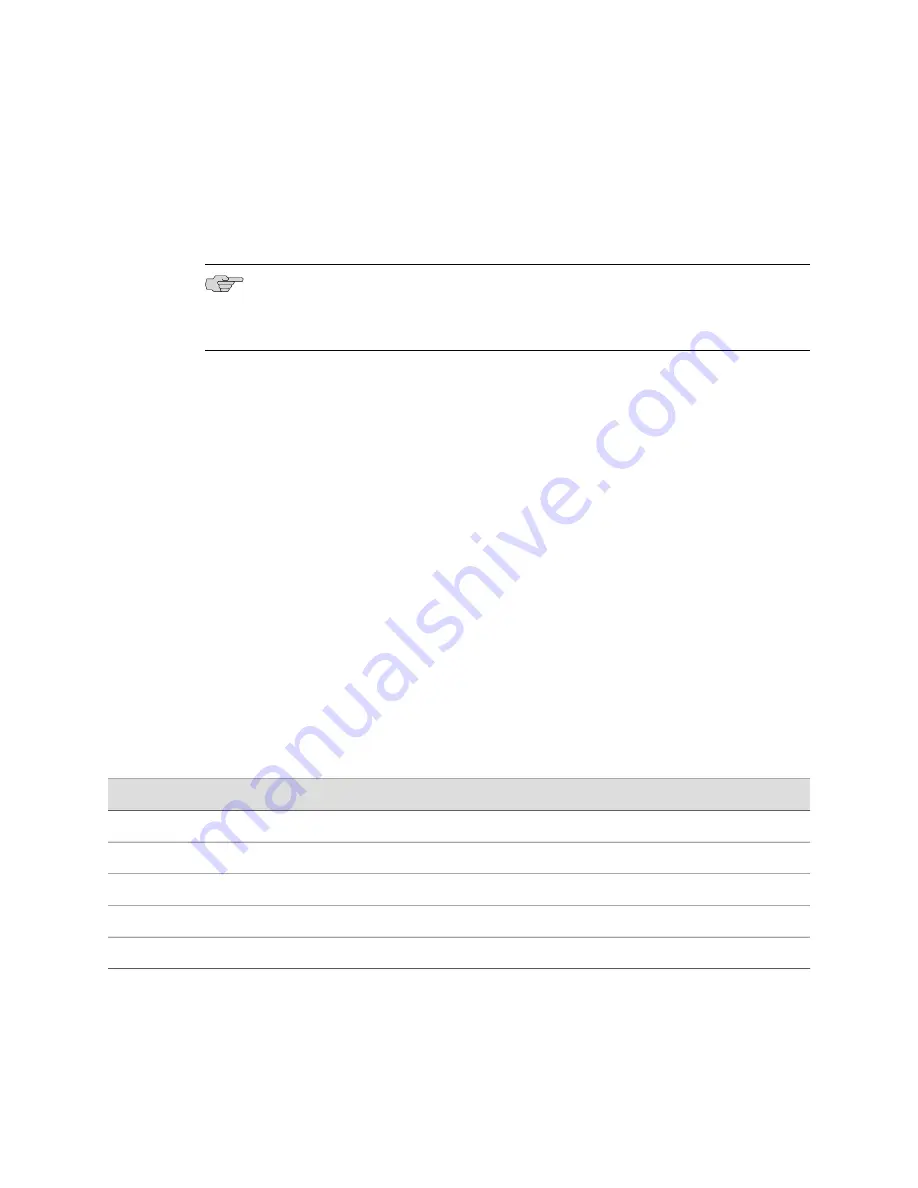
7.
Connect the modem to your telephone network.
8.
Turn on the power to the modem.
9.
Power on the services gateway by pressing the Power button on the front panel.
Verify that the
Power
LED on the front panel turns green.
NOTE:
Most modems have an RS-232 DB-25 connector. You must separately purchase
an adapter to connect your modem to the RJ-45 to DB-9 adapter and Ethernet cable
supplied with the services gateway.
Related Topics
■
Connecting the Modem at the SRX100 Services Gateway End on page 64
■
Connecting to the CLI at the User End for the SRX100 Services Gateway on page
66
■
Connecting an SRX100 Services Gateway to the CLI Locally on page 62
■
Connecting an SRX100 Services Gateway to the CLI Remotely on page 64
Connecting to the CLI at the User End for the SRX100 Services Gateway
To remotely connect to the CLI through a dial-up modem connected to the console
port on the services gateway:
1.
Connect a modem at your remote location to a management device such as a
PC or laptop computer.
2.
Start your asynchronous terminal emulation application (such as Microsoft
Windows HyperTerminal) on the PC or laptop computer.
3.
Select the
COM
port to which the modem is connected (for example,
COM1
).
4.
Configure the port settings shown in Table 23 on page 66.
Table 23: Port Settings for Connecting CLI at User End
Value
Port Settings
9600
Bits per second
8
Data bits
None
Parity
1
Stop bits
None
Flow control
5.
In the HyperTerminal window, enter
AT
.
For more information on the AT commands, see the
JUNOS Software
Administration Guide
.
66
■
Connecting to the CLI at the User End for the SRX100 Services Gateway
SRX100 Services Gateway Hardware Guide
Summary of Contents for SRX100
Page 6: ...vi ...
Page 12: ...xii Table of Contents SRX100 Services Gateway Hardware Guide ...
Page 18: ...xviii Requesting Technical Support SRX100 Services Gateway Hardware Guide ...
Page 20: ...2 SRX100 Services Gateway Overview SRX100 Services Gateway Hardware Guide ...
Page 32: ...14 SRX100 Services Gateway Power Supply SRX100 Services Gateway Hardware Guide ...
Page 34: ...16 Setting Up the SRX100 Services Gateway SRX100 Services Gateway Hardware Guide ...
Page 72: ...54 SRX100 Services Gateway Autoinstallation Overview SRX100 Services Gateway Hardware Guide ...
Page 106: ...88 Juniper Networks Technical Assistance Center SRX100 Services Gateway Hardware Guide ...
Page 108: ...90 Appendixes SRX100 Services Gateway Hardware Guide ...
Page 147: ...Part 5 Index Index on page 131 Index 129 ...
Page 148: ...130 Index SRX100 Services Gateway Hardware Guide ...
Page 154: ...136 Index SRX100 Services Gateway Hardware Guide ...
















































