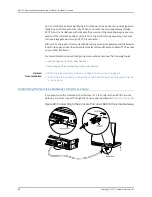About the Guided Setup Mode
If you choose the Guided Setup mode, the wizard guides you through configuring your
services gateway in a custom security configuration. You can choose between the Basic
and Expert levels based on your experience level. The following table compares the Basic
and Expert levels.
Expert
Basic
Can configure more than three internal zones
Can configure only three internal zones
Can configure static IP, static pool, and dynamic
IP for the Internet zone
Can configure static and dynamic IP for the
Internet zone
Can configure internal zone service
Cannot configure internal zone service
Can configure internal destination NAT
Cannot configure internal destination NAT
Configurations you can perform with the setup wizard include:
•
Configuring basic options such as device name, root password, and system time
•
Configuring the security topology
•
Defining security zones and specifying which interfaces are in each zone
•
Configuring a DHCP server in a zone
•
Defining security policies and Network Address Translation (NAT) rules
•
Configuring remote access
See the
SRX110 Services Gateway Quick Start
for step-by-step instructions on how to
configure your services gateway in the Guided Setup mode.
Running the Setup Wizard
To run the setup wizard:
1.
Connect a laptop or desktop computer to any of ports 0/1 through 0/7 as described
in
Establishing Basic Connectivity
.
2.
Open a Web browser on your laptop or desktop.
NOTE:
The wizard works best with Mozilla Firefox version 15.x or later.
The minimum screen resolution is 800 by 600 pixels.
3.
Enter the URL
http://192.168.1.1
.
When the Welcome page for the setup wizard appears, choose the setup mode you
want to use to configure your services gateway.
101
Copyright © 2015, Juniper Networks, Inc.
Chapter 14: Performing Initial Configuration