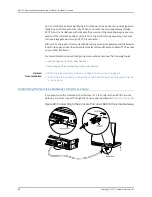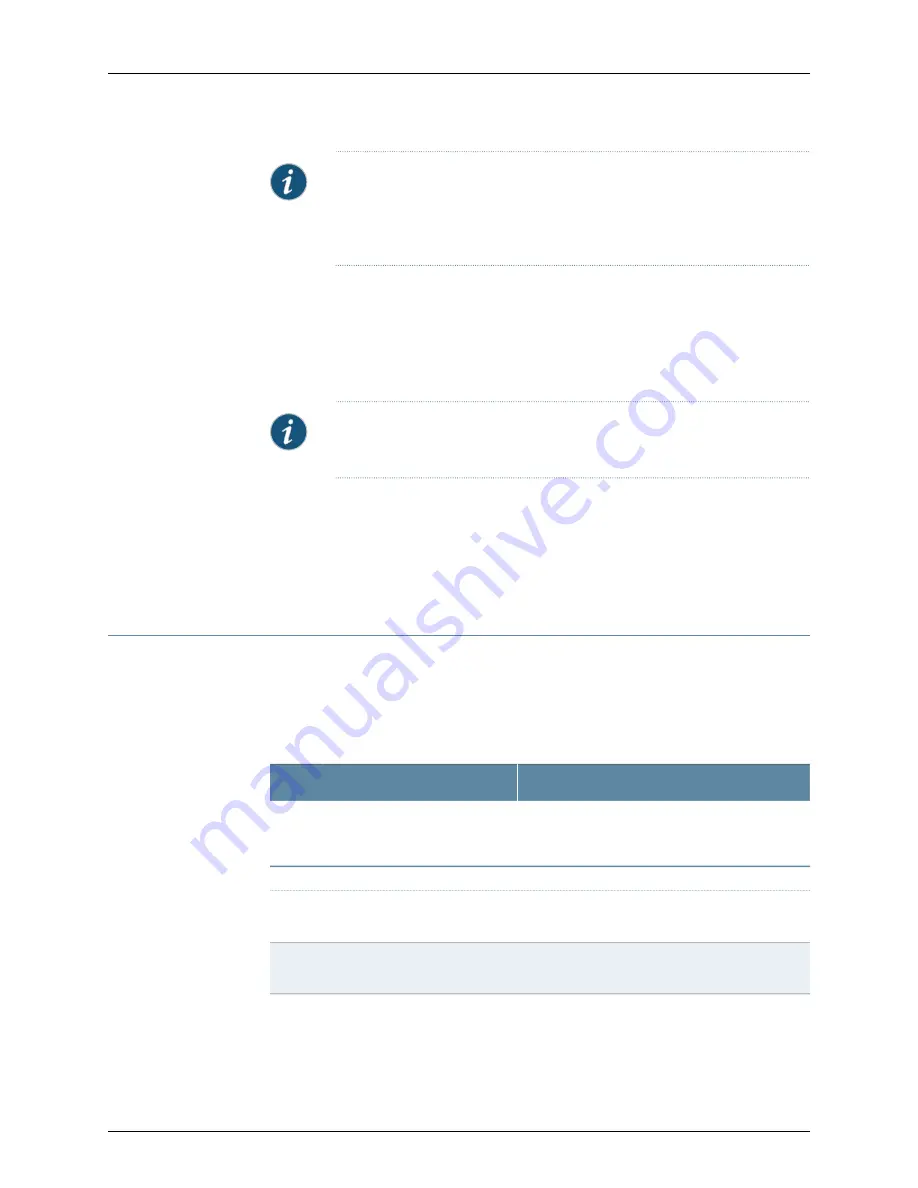
NOTE:
Before applying the configuration changes to the services gateway,
check the connectivity to the services gateway. You might lose connectivity
if you have changed the management zone IP. Click the URL for reconnection
instructions for information on how to reconnect to the device.
After you finish configuring the services gateway with the setup wizard and commit your
configuration, you are redirected to the J-Web interface. Thereafter, whenever you connect
to the services gateway, you are placed in the J-Web interface. You can access the setup
wizard from the J-Web interface and use it to reconfigure your services gateway. To do
so, select
Tasks > Run Setup Wizard
. You can either edit an existing configuration or create
a new configuration.
NOTE:
If you elect to create a new configuration, then all the current
configuration in the services gateway will be deleted.
Related
Documentation
Performing Initial Software Configuration on the SRX110 Services Gateway Using the
CLI on page 96
•
•
SRX110 Services Gateway Software Configuration Overview on page 83
•
SRX110 Services Gateway Secure Web Access Overview on page 87
Configuring the 3G USB Modem on the SRX110 Services Gateway
Table 43 on page 102
lists the basic CLI commands for operating the 3G USB modem on
the services gateway.
The 3G wireless interface uses the prefix cl in the syntax
cl-slot-number/0/port number
.
Table 43: SRX110 Services Gateway 3G USB Modem Basic CLI Commands
Command
Action
show modem wireless interface cl-0/0/8
show interfaces terse
Checks the status of the 3G USB modem.
GSM
request modem wireless gsm sim-unlock cl-0/0/8
pin
Unlocks the GSM SIM.
set interfaces cl-0/0/ 8 cellular-options gsm-options
sim-unlock-code
Unlocks the SIM automatically on reboot.
Copyright © 2015, Juniper Networks, Inc.
102
SRX110 Services Gateway Hardware Guide for H2 Model Numbers