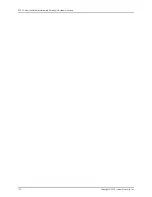CHAPTER 16
Troubleshooting Components
•
Monitoring the SRX110 Services Gateway Chassis Using the CLI on page 109
•
Monitoring the SRX110 Services Gateway Components Using LEDs on page 110
•
Monitoring the SRX110 Services Gateway Using Chassis Alarm Conditions on page 112
•
Monitoring the SRX110 Services Gateway Power System on page 114
•
Resetting the SRX110 Services Gateway on page 114
•
Using the Reset Config Button on the SRX110 Services Gateway on page 115
•
Changing the Reset Config Button Behavior on the SRX110 Services Gateway on page 116
•
Juniper Networks Technical Assistance Center on page 117
Monitoring the SRX110 Services Gateway Chassis Using the CLI
You can monitor alarms to troubleshoot hardware problems on a services gateway. The
chassis properties include the status of active chassis alarms and environment
measurements on the device.
To view these chassis properties, select
Monitor
in the J-Web interface, or enter the
following CLI show commands:
•
show chassis hardware
•
show chassis hardware detail
•
show chassis environment
•
show chassis fpc
•
show chassis alarms
Examples
The following examples provide the sample output of commands:
For SRX110 Services Gateway (SRX110H-VA)
user@host >
show chassis hardware
Hardware inventory:
Item Version Part number Serial number Description
Chassis AX0021AF0037 SRX110h-va
109
Copyright © 2015, Juniper Networks, Inc.