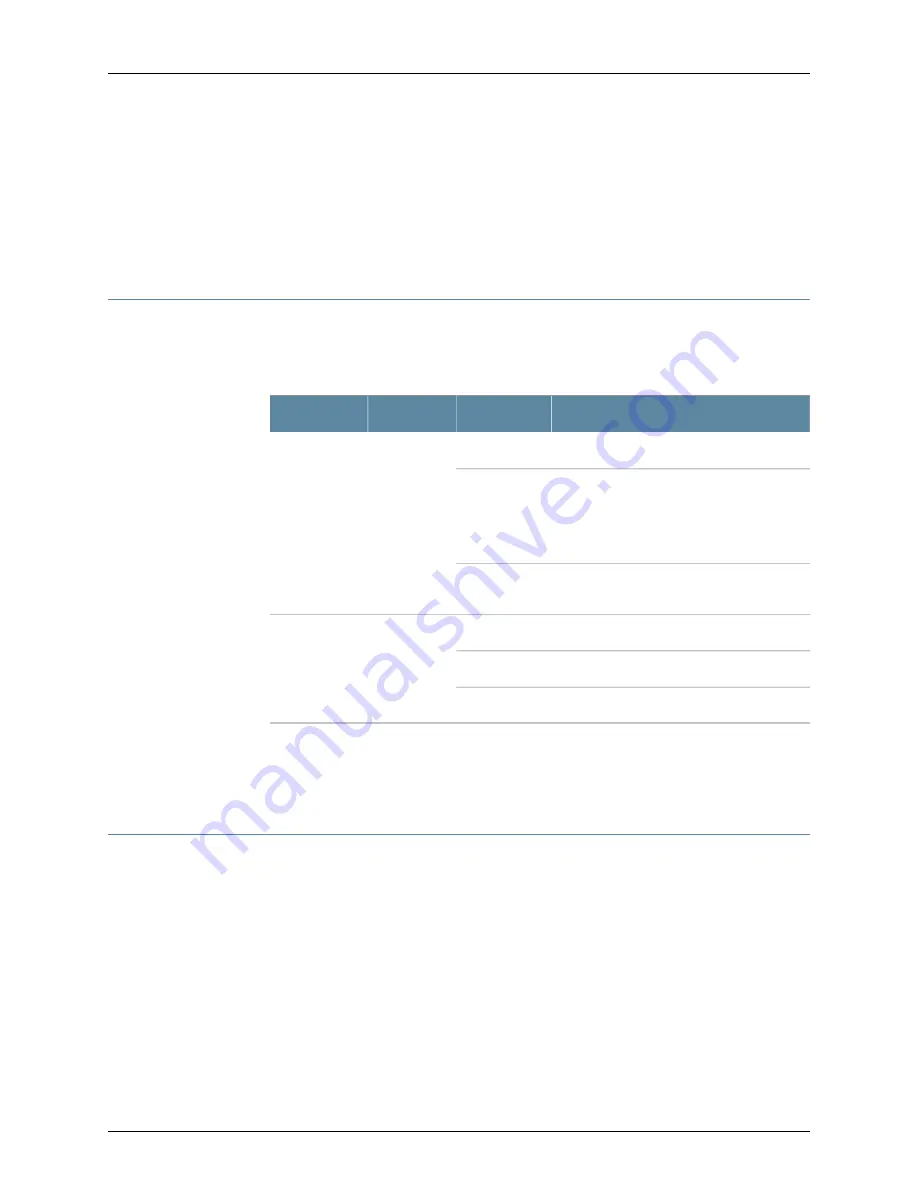
Related
Documentation
SRX110 Services Gateway Specifications on page 30
•
•
SRX110 Services Gateway Front Panel and Back Panel Views with 3G and Integrated
VDSL2 on page 15
•
SRX110 Services Gateway Boot Devices and Dual-Root Partitioning Scheme on page 22
SRX110 Services Gateway Integrated VDSL2 Interface LEDs
The integrated VDSL2 interface has two LEDs.
Table 13 on page 22
describes the LED
states.
Table 13: Integrated VDSL2 LEDs
Description
State
Color
LED
Indicates that the VDSL2 interface link is up.
On
Green
SYNC
Indicates training is in progress and there is
no connection to CO.
NOTE:
Training refers to the negotiation of
the best mode for a DSL connection.
Blinking
Indicates that interface has not yet booted
up.
Off
Indicates that traffic is passing through.
Blinking
Green
TX/RX
Indicates that it is an invalid state.
On
Indicates that no traffic is passing through.
Off
Related
Documentation
SRX110 Services Gateway Integrated VDSL2 Interface Overview on page 6
•
•
Configuring the Integrated VDSL2 Interface on the SRX110 Services Gateway on page 103
SRX110 Services Gateway Boot Devices and Dual-Root Partitioning Scheme
This topic includes the following sections:
•
Boot Devices on page 22
•
Dual-Root Partitioning Scheme on page 23
Boot Devices
The SRX110 Services Gateway can boot from two devices:
•
CompactFlash (default; always present)
•
USB storage key (alternate)
Copyright © 2015, Juniper Networks, Inc.
22
SRX110 Services Gateway Hardware Guide for H2 Model Numbers
















































