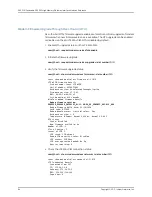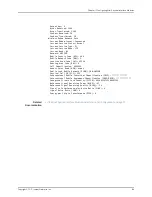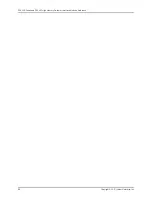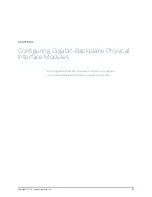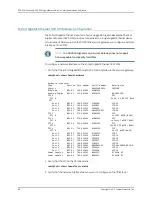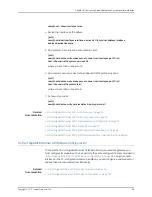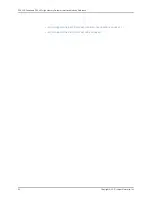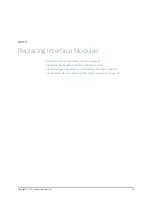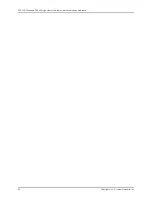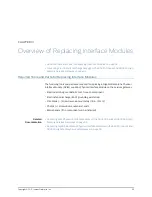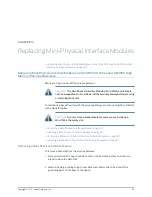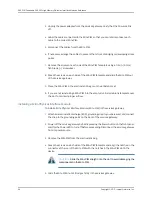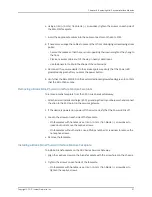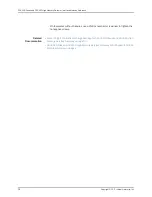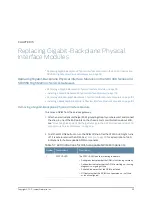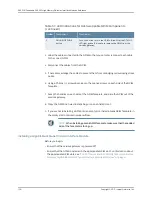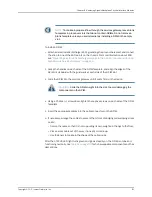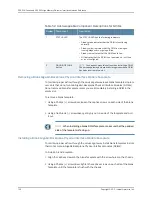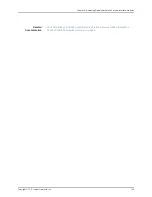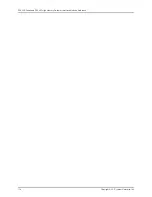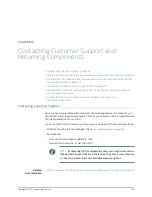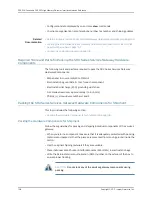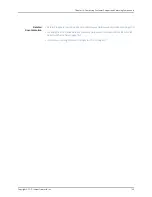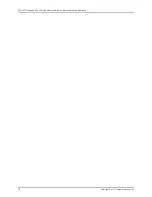6.
Using a 1/8-in. (3-mm) flat-blade (–) screwdriver, tighten the screws on each side of
the Mini-PIM faceplate.
7.
Insert the appropriate cables into the cable connectors on the Mini-PIM.
8.
If necessary, arrange the cables to prevent them from dislodging or developing stress
points:
•
Secure the cables so that they are not supporting their own weight as they hang to
the floor.
•
Place any excess cables out of the way in neatly coiled loops.
•
Use fasteners to maintain the shape of the cable loops.
9.
Reconnect the power adapter to the services gateway. Verify that the Power LED
glows steadily green after you press the power button.
10.
Verify that the Mini-PIM LED on the system dashboard glows steadily green to confirm
that the Mini-PIM is online.
Removing a Blank Mini-Physical Interface Module Faceplate
To remove a blank faceplate from the SRX Series Services Gateway:
1.
Attach an electrostatic discharge (ESD) grounding strap to your bare wrist, and connect
the strap to the ESD point on the services gateway.
2.
If the device is powered on, power off the device. Verify that the Power LED is off.
3.
Loosen the screws on each side of the faceplate.
•
On faceplates with handles, use a 1/8-in. (3-mm) flat-blade (–) screwdriver to
loosen but not remove the captive screws.
•
On faceplates without handles, use a Phillips number 1 screwdriver to remove the
noncaptive screws.
4.
Remove the faceplate.
Installing a Blank Mini-Physical Interface Module Faceplate
To install a blank faceplate on the SRX Series Services Gateway:
1.
Align the captive screws on the blank faceplate with the screw holes on the chassis.
2.
Tighten the screws on each side of the faceplate.
•
On faceplates with handles, use a 1/8-in. (3-mm) flat-blade (–) screwdriver to
tighten the captive screws.
97
Copyright © 2017, Juniper Networks, Inc.
Chapter 14: Replacing Mini-Physical Interface Modules