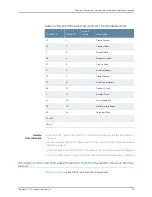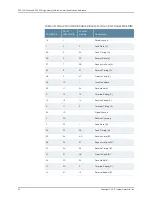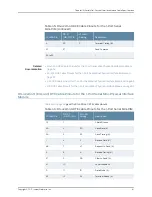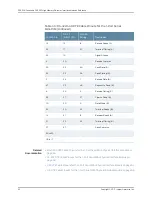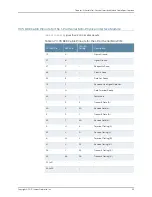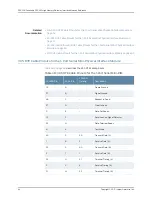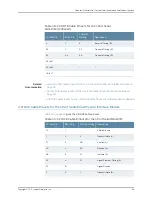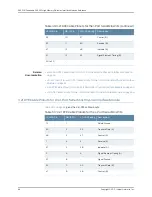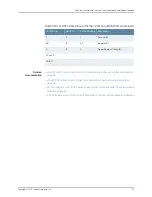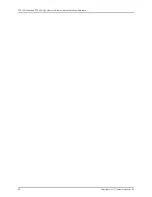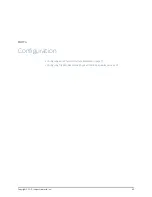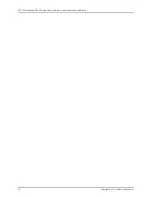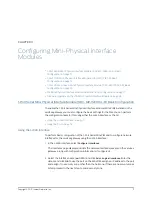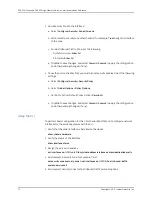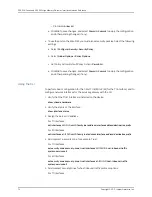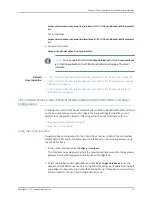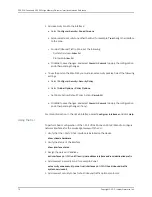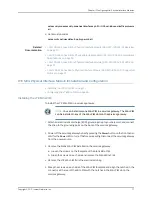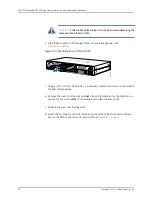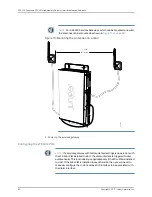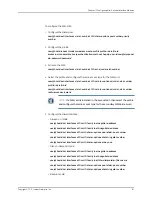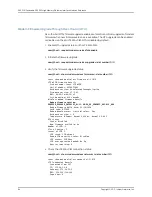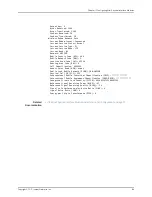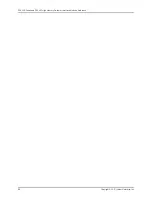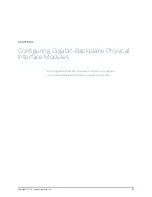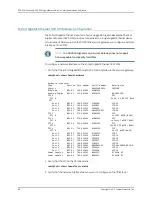set security zones security-zone trust interfaces se-1/0/0.0 host-inbound-traffic protocols
all
6.
Set security policies:
set security policies default-policy permit-all
Related
Documentation
1-Port Serial Mini-Physical Interface Module (SRX-MP-1SERIAL-R) Overview on page 15
•
•
1-Port Serial Mini-Physical Interface Module (SRX-MP-1SERIAL-R) Hardware
Specifications on page 16
•
1-Port Serial Mini-Physical Interface Module (SRX-MP-1SERIAL-R) LEDs on page 16
1-Port T1/E1 Mini-Physical Interface Module (SRX-MP-1T1E1-R) Basic Configuration
To enable the 1-Port T1/E1 Mini-Physical Interface Module (Mini-PIM) installed on the
services gateway, you must configure the basic settings for the PIM. You can perform
the configuration tasks for this using either the J-Web interface or the CLI.
•
Using the J-Web Interface on page 73
•
Using the J-Web Interface
To perform basic configuration for the 1-Port T1/E1 Mini-Physical Interface Module
(SRX-MP-1T1E1-R) and to configure network interfaces for the services gateway using
the J-Web interface:
1.
In the J-Web interface, select
Configure>Interfaces
.
The Interfaces page displays and lists the network interfaces present on the services
gateway, along with configuration information (if configured).
2.
Select the interface name (
t1-1/0/0 or e1–1/0/0
) and click
Add > Logical Interfaces
.
Enter the details and click
OK
. To use the port on the Mini-PIM, assign an IP address
to the port and assign it to a security zone, other than the Null zone. If there are no
security zones listed, proceed to the next step to add a security zone.
3.
Add a security zone to the interface:
a.
Select
Configure>Security>Zones/Screens
.
b.
Add or select a security zone other than Null; for example,
Trust
. Assign the interface
to the zone.
c.
For Host Inbound Traffic-Zone, set the following:
•
System Services=
Allow All
73
Copyright © 2017, Juniper Networks, Inc.
Chapter 11: Configuring Mini-Physical Interface Modules