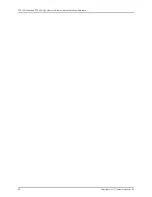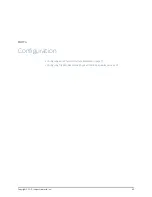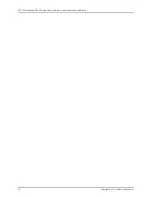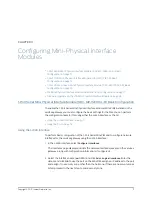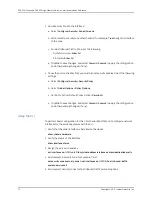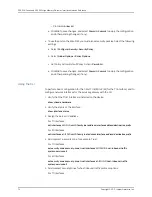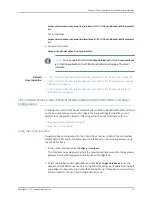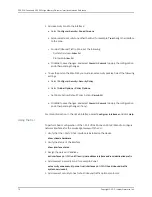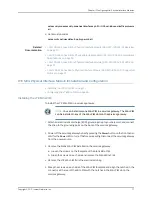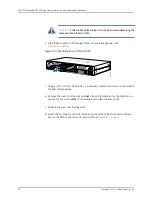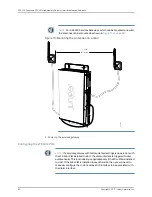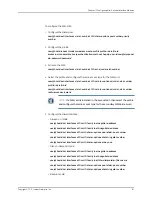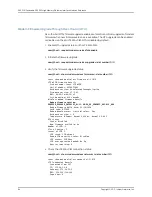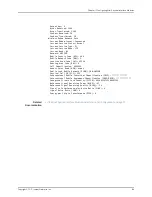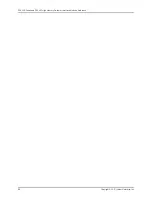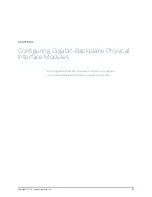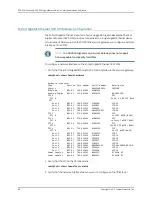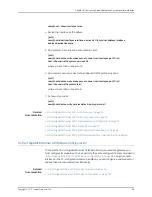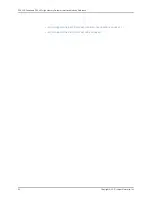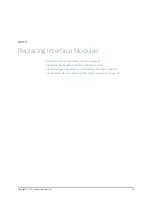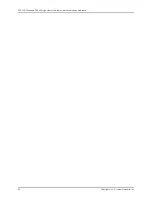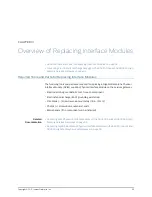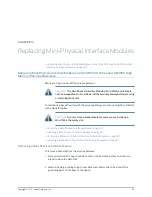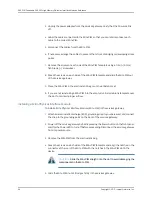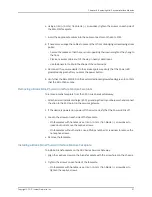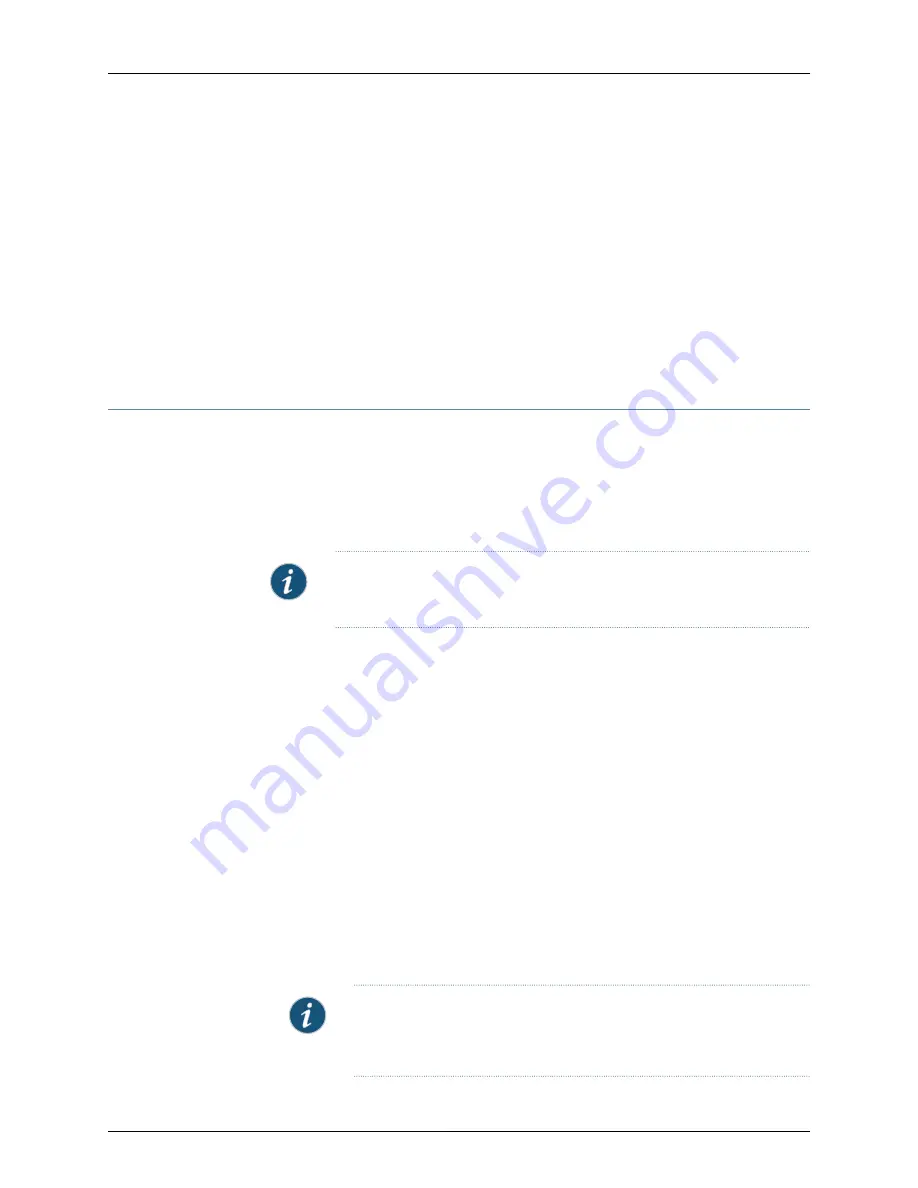
user@host# set interfaces dl0 unit 0 family inet negotiate-address
user@host# set interfaces dl0 unit 0 family inet6 negotiate-address
user@host# set interfaces dl0 unit 0 dialer-options pool
dialer-pool-number
user@host# set interfaces dl0 unit 0 dialer-options dial-string
dial-number
user@host# set interfaces
interface-name
unit 0 backup-options interface dl0.0
Related
Documentation
LTE Mini-Physical Interface Module LEDs on page 42
•
•
LTE Mini-Physical Interface Module Hardware Specifications on page 43
Firmware Upgrade on the LTE Mini-Physical Interface Module
•
Mini-PIM Firmware Upgrade Using the CLI on page 82
•
Modem Firmware Upgrade Through Over-the-Air (OTA) on page 84
Mini-PIM Firmware Upgrade Using the CLI
To upgrade the firmware on the Mini-PIM, using the CLI:
NOTE:
When you upgrade the firmware on the Mini-PIM, the modem firmware
is also upgraded.
1.
Identify the currently installed firmware version and new firmware version available
for upgrade:
user@host > show system firmware
Part Type Tag Current Available Status
version version
FPC 1
PIC 0 MLTE_FW 1 17.2.91 OK
Routing Engine 0 RE BIOS 0 3.2 3.2 OK
Routing Engine 0 RE BIOS Backup 1 3.2 3.2 OK
a. If the
Available Version
field in the output does not list any information, it indicates
that the device is not running the latest jfirmware. Proceed to Step 2 to download
and upgrade to the latest jfirmware.
b. If the
Available Version
field in the output lists the firmware version, proceed to
Step 4.
2.
Download the appropriate jfirmware version from
http://www.juniper.net/support/downloads/group/?f=junos
NOTE:
Ensure that the jfirmware version is the same as the version of the
Junos OS installed on the device. To know the Junos OS version, issue the
show version
command.
Copyright © 2017, Juniper Networks, Inc.
82
SRX300 Series and SRX550 High Memory Gateway Interface Modules Reference