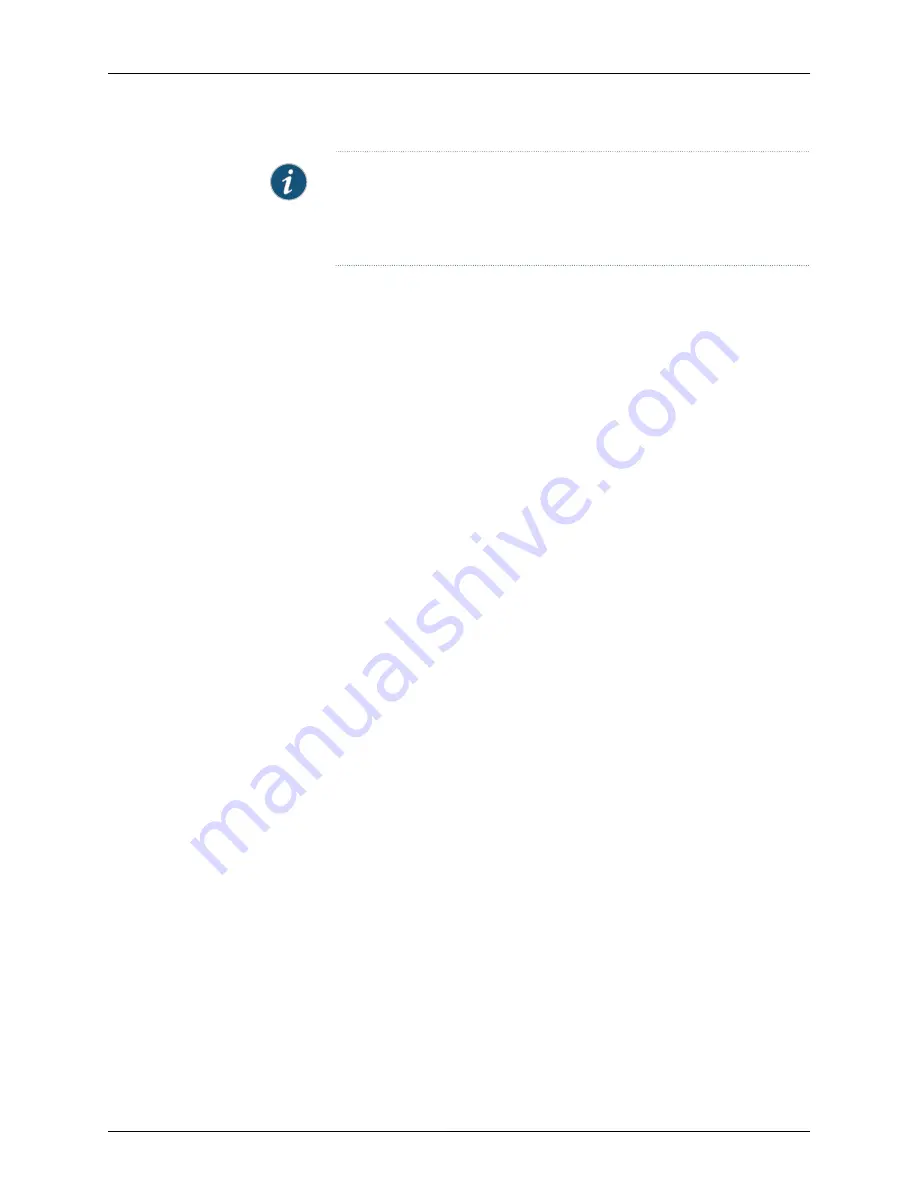
NOTE:
If power is lost to the services gateway, the Power-On/Power-Off
state is retained. For example, if the services gateway loses power it is
switched on, when power returns, the services gateway will still be in the On
state.
Related
Documentation
•
Required Tools and Parts for Grounding and Providing Power to the SRX3400 Services
Gateway on page 75
•
Grounding the SRX3400 Services Gateway on page 76
•
Connecting the SRX3400 Services Gateway to an AC Power Source on page 77
•
Connecting the SRX3400 Services Gateway to a DC Power Source on page 79
•
Powering On the SRX3400 Services Gateway on page 81
83
Copyright © 2013, Juniper Networks, Inc.
Chapter 8: Grounding and Providing Power to the SRX3400 Services Gateway
Summary of Contents for SRX3400
Page 14: ...Copyright 2013 Juniper Networks Inc xiv SRX3400 Services Gateway Hardware Guide ...
Page 16: ...Copyright 2013 Juniper Networks Inc 2 SRX3400 Services Gateway Hardware Guide ...
Page 20: ...Copyright 2013 Juniper Networks Inc 6 SRX3400 Services Gateway Hardware Guide ...
Page 48: ...Copyright 2013 Juniper Networks Inc 34 SRX3400 Services Gateway Hardware Guide ...
Page 50: ...Copyright 2013 Juniper Networks Inc 36 SRX3400 Services Gateway Hardware Guide ...
Page 58: ...Copyright 2013 Juniper Networks Inc 44 SRX3400 Services Gateway Hardware Guide ...
Page 88: ...Copyright 2013 Juniper Networks Inc 74 SRX3400 Services Gateway Hardware Guide ...
Page 98: ...Copyright 2013 Juniper Networks Inc 84 SRX3400 Services Gateway Hardware Guide ...
Page 104: ...Copyright 2013 Juniper Networks Inc 90 SRX3400 Services Gateway Hardware Guide ...
Page 106: ...Copyright 2013 Juniper Networks Inc 92 SRX3400 Services Gateway Hardware Guide ...
Page 112: ...Copyright 2013 Juniper Networks Inc 98 SRX3400 Services Gateway Hardware Guide ...
Page 122: ...Copyright 2013 Juniper Networks Inc 108 SRX3400 Services Gateway Hardware Guide ...
Page 152: ...Copyright 2013 Juniper Networks Inc 138 SRX3400 Services Gateway Hardware Guide ...
Page 208: ...Copyright 2013 Juniper Networks Inc 194 SRX3400 Services Gateway Hardware Guide ...
Page 222: ...Copyright 2013 Juniper Networks Inc 208 SRX3400 Services Gateway Hardware Guide ...
Page 225: ...PART 5 Index Index on page 213 211 Copyright 2013 Juniper Networks Inc ...
Page 226: ...Copyright 2013 Juniper Networks Inc 212 SRX3400 Services Gateway Hardware Guide ...
Page 232: ...Copyright 2013 Juniper Networks Inc 218 SRX3400 Services Gateway Hardware Guide ...
















































