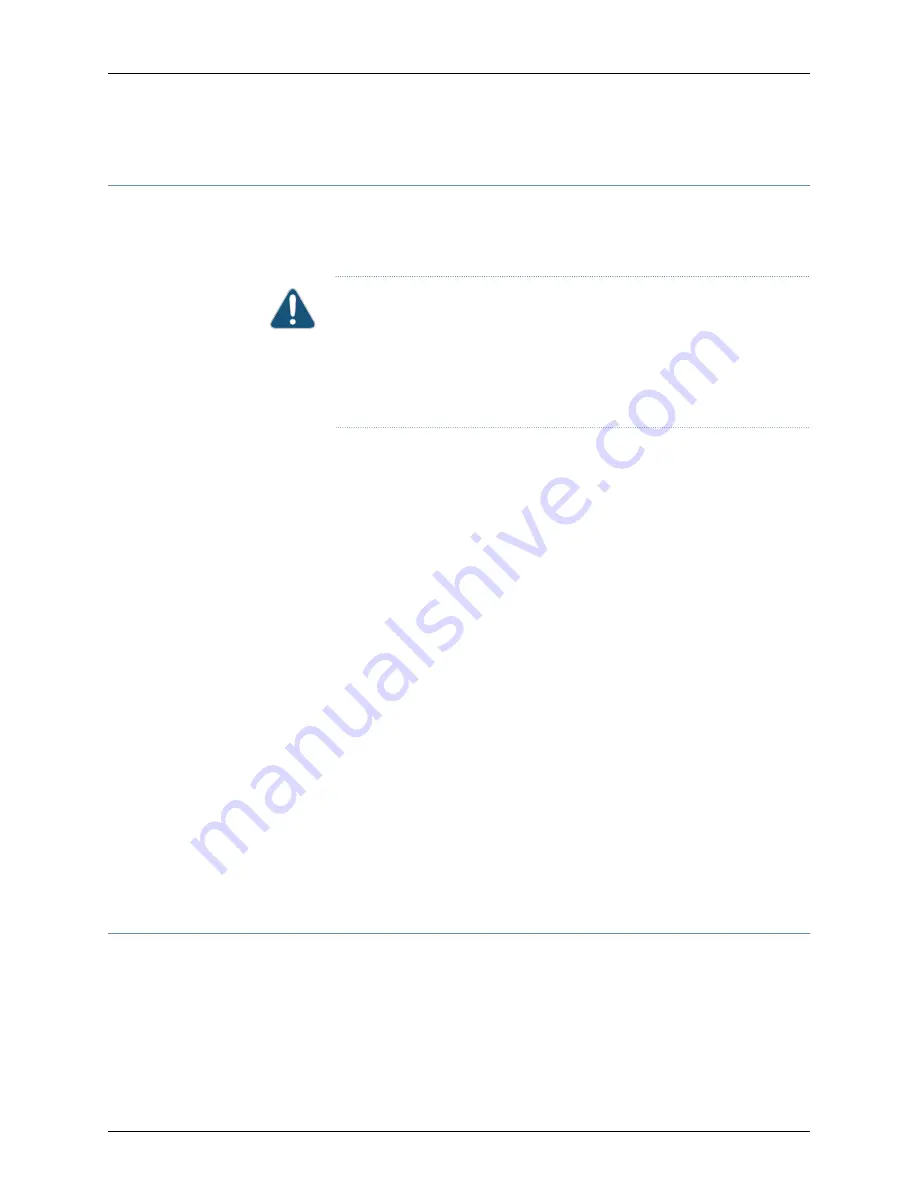
Installing an SRX5400 Services Gateway Transceiver
Transceivers that are installed in an MIC or SPC. Transceivers are hot-insertable and
hot-removable. Removing a transceiver does not interrupt the functioning of the card,
but the removed transceiver no longer receives or transmits data.
CAUTION:
If you face a problem running a Juniper Networks device that uses
a third-party optic or cable, the Juniper Networks Technical Assistance Center
(JTAC) can help you diagnose the source of the problem. Your JTAC engineer
might recommend that you check the third-party optic or cable and potentially
replace it with an equivalent Juniper Networks optic or cable that is qualified
for the device.
To install a transceiver:
1.
Attach an electrostatic discharge (ESD) grounding strap to your bare wrist, and connect
the strap to one of the ESD points on the chassis.
2.
Take each transceiver to be installed out of its electrostatic bag and identify the slot
on the component where it will be installed.
3.
Verify that each transceiver is covered by a rubber safety cap. If it is not, cover the
transceiver with a safety cap.
4.
Carefully align the transceiver with the slots in the component. The connectors should
face the component.
5.
Slide the transceiver until the connector is seated in the component slot. If you are
unable to fully insert the transceiver, make sure the connector is facing the right way.
6.
Close the ejector handle of the transceiver.
7.
Remove the rubber safety cap from the transceiver and the end of the cable. Insert
the cable into the transceiver.
8.
Verify that the status LEDs on the component faceplate indicate that the transceiver
is functioning correctly.
Related
Documentation
Preventing Electrostatic Discharge Damage to the SRX5400 Services Gateway
•
•
Removing an SRX5400 Services Gateway Transceiver on page 255
Installing the SRX5400 Services Gateway Craft Interface
To install the craft interface (see
):
1.
Attach an ESD grounding strap to your bare wrist and connect the strap to one of the
ESD points on the chassis.
2.
Grasp the craft interface with one hand and hold the bottom edge of the craft interface
with the other hand to support its weight.
177
Copyright © 2017, Juniper Networks, Inc.
Chapter 19: Installing Additional Components
Summary of Contents for SRX5400
Page 12: ...Copyright 2017 Juniper Networks Inc xii SRX5400 Services Gateway Hardware Guide ...
Page 20: ...Copyright 2017 Juniper Networks Inc xx SRX5400 Services Gateway Hardware Guide ...
Page 26: ...Copyright 2017 Juniper Networks Inc xxvi SRX5400 Services Gateway Hardware Guide ...
Page 28: ...Copyright 2017 Juniper Networks Inc 2 SRX5400 Services Gateway Hardware Guide ...
Page 52: ...Copyright 2017 Juniper Networks Inc 26 SRX5400 Services Gateway Hardware Guide ...
Page 114: ...Copyright 2017 Juniper Networks Inc 88 SRX5400 Services Gateway Hardware Guide ...
Page 132: ...Copyright 2017 Juniper Networks Inc 106 SRX5400 Services Gateway Hardware Guide ...
Page 136: ...Copyright 2017 Juniper Networks Inc 110 SRX5400 Services Gateway Hardware Guide ...
Page 146: ...Copyright 2017 Juniper Networks Inc 120 SRX5400 Services Gateway Hardware Guide ...
Page 156: ...Copyright 2017 Juniper Networks Inc 130 SRX5400 Services Gateway Hardware Guide ...
Page 168: ...Copyright 2017 Juniper Networks Inc 142 SRX5400 Services Gateway Hardware Guide ...
Page 172: ...Copyright 2017 Juniper Networks Inc 146 SRX5400 Services Gateway Hardware Guide ...
Page 208: ...Copyright 2017 Juniper Networks Inc 182 SRX5400 Services Gateway Hardware Guide ...
Page 224: ...Copyright 2017 Juniper Networks Inc 198 SRX5400 Services Gateway Hardware Guide ...
Page 234: ...Copyright 2017 Juniper Networks Inc 208 SRX5400 Services Gateway Hardware Guide ...
Page 236: ...Copyright 2017 Juniper Networks Inc 210 SRX5400 Services Gateway Hardware Guide ...
Page 268: ...Copyright 2017 Juniper Networks Inc 242 SRX5400 Services Gateway Hardware Guide ...
Page 270: ...Copyright 2017 Juniper Networks Inc 244 SRX5400 Services Gateway Hardware Guide ...
Page 274: ...Copyright 2017 Juniper Networks Inc 248 SRX5400 Services Gateway Hardware Guide ...
Page 284: ...Copyright 2017 Juniper Networks Inc 258 SRX5400 Services Gateway Hardware Guide ...
Page 296: ...Copyright 2017 Juniper Networks Inc 270 SRX5400 Services Gateway Hardware Guide ...
Page 344: ...Copyright 2017 Juniper Networks Inc 318 SRX5400 Services Gateway Hardware Guide ...
Page 352: ...Copyright 2017 Juniper Networks Inc 326 SRX5400 Services Gateway Hardware Guide ...
Page 360: ...Copyright 2017 Juniper Networks Inc 334 SRX5400 Services Gateway Hardware Guide ...
Page 366: ...Copyright 2017 Juniper Networks Inc 340 SRX5400 Services Gateway Hardware Guide ...
Page 394: ...Copyright 2017 Juniper Networks Inc 368 SRX5400 Services Gateway Hardware Guide ...
















































