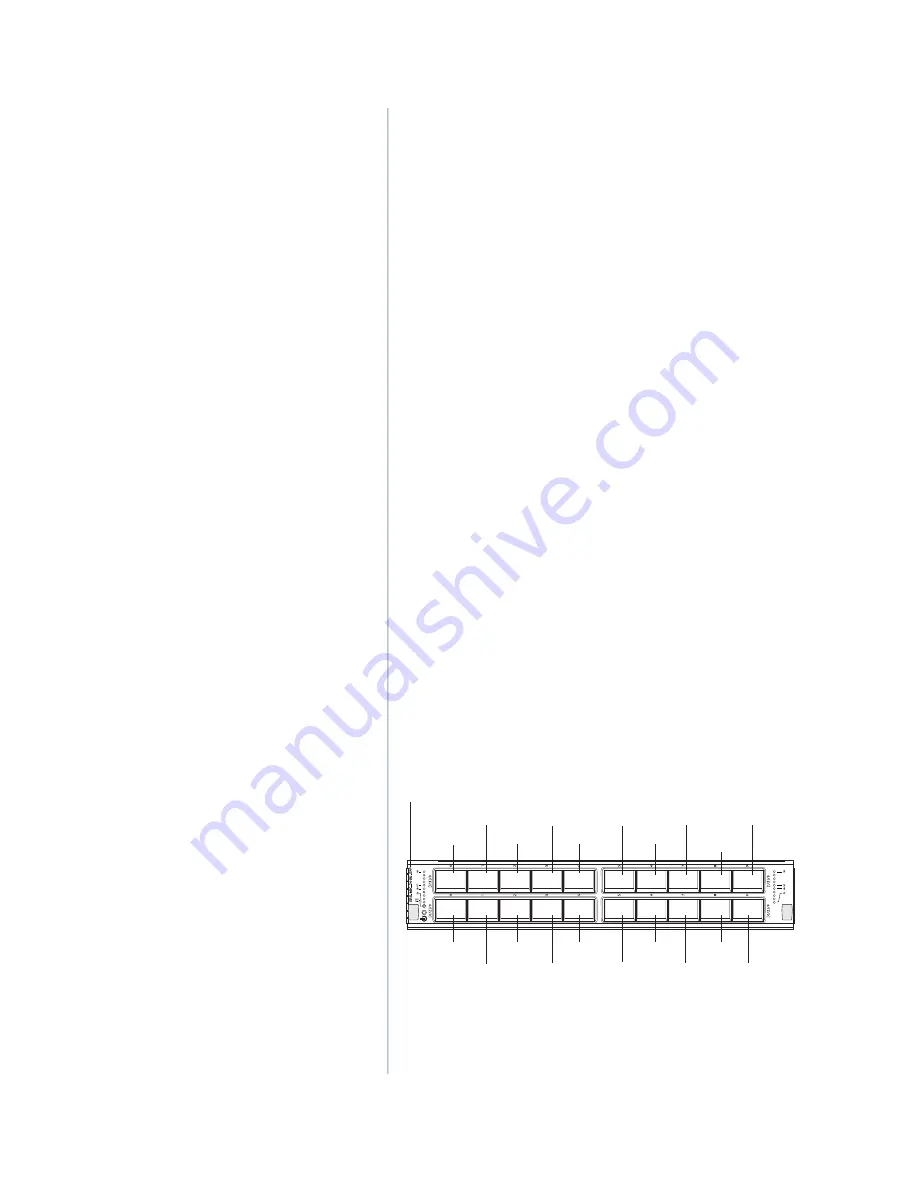
Each MPC accepts up to two MICs. SRX-MIC-20GE-SFP is a 20-port
Gigabit Ethernet MIC with SFP.
Each port on a MIC corresponds to a unique interface name in the CLI.
In the syntax of an interface name, a hyphen (-) separates the media type
from the MPC number (represented as an FPC in the CLI). The MPC slot
number corresponds to the first number in the interface. The second
number in the interface corresponds to the logical PIC number. The last
number in the interface matches the port number on the MIC. Slashes
(/) separate the MPC number from the logical PIC number and port
number:
type-fpc/pic/port
•
type—Media type, which identifies the network device. For example:
•
ge—Gigabit Ethernet interface
•
so—SONET/SDH interface
•
xe—10-Gigabit Ethernet interface
For a complete list of media types, see Interface Naming Overview.
•
fpc—Slot in which the MPC is installed in an SRX5400, SRX5600, or
SRX5800 Services Gateway.
•
pic—Two Logical PICs on the MIC, numbered 0 or 1 when installed in
the first slot, and 2 or 3 when installed in the second slot.
•
port—Port number.
shows the SRX-MIC-20GE-SFP MIC installed in
slot 0 of an MPC in slot 2 of an SRX5400, SRX5600, or SRX5800 Services
Gateway.
Figure 57: SRX-MIC-20GE-SFP Interface Port Mapping
g100072
SRX-MIC-20GE-SFP
ge-2/0/5
ge-2/0/7
ge-2/0/9
ge-2/0/6
ge-2/0/8
ge-2/0/0
ge-2/0/2
ge-2/0/4
ge-2/0/1
ge-2/0/3
ge-2/1/5
ge-2/1/7
ge-2/1/9
ge-2/1/6
ge-2/1/8
ge-2/1/0
ge-2/1/2
ge-2/1/4
ge-2/1/1
ge-2/1/3
The SRX-MIC-20GE-SFP MIC contains two logical PICs, numbered PIC
0 through PIC 1 in the CLI. Each logical PIC contains 10 ports numbered
0 through 9.
126
Summary of Contents for SRX5600
Page 1: ...SRX5600 Services Gateway Hardware Guide Published 2020 02 14 ...
Page 23: ......
Page 105: ...LEDs 106 ...
Page 114: ...Figure 51 SRX5K MPC g030309 MPC empty 115 ...
Page 124: ...Port and Interface Numbering 125 ...
Page 130: ...Port and Interface Numbering 131 ...
Page 156: ......
Page 185: ......
Page 193: ...Figure 84 Installing the Front Mounting Hardware for a Four Post Rack or Cabinet 196 ...
Page 239: ......
Page 285: ...c Upload the configuration to RE2 from the USB device 288 ...
Page 372: ...5 CHAPTER Troubleshooting Hardware Troubleshooting the SRX5600 377 ...
Page 373: ......
Page 407: ......
Page 420: ...423 ...
Page 423: ...Restricted Access Area Warning 426 ...
Page 430: ...433 ...
Page 443: ...Jewelry Removal Warning 446 ...
Page 446: ...Operating Temperature Warning 449 ...
Page 456: ...DC Power Disconnection Warning 459 ...
Page 460: ...DC Power Wiring Sequence Warning 463 ...
Page 463: ...DC Power Wiring Terminations Warning 466 ...
Page 466: ...DC Power Disconnection Warning 469 ...
Page 470: ...DC Power Wiring Sequence Warning 473 ...







































