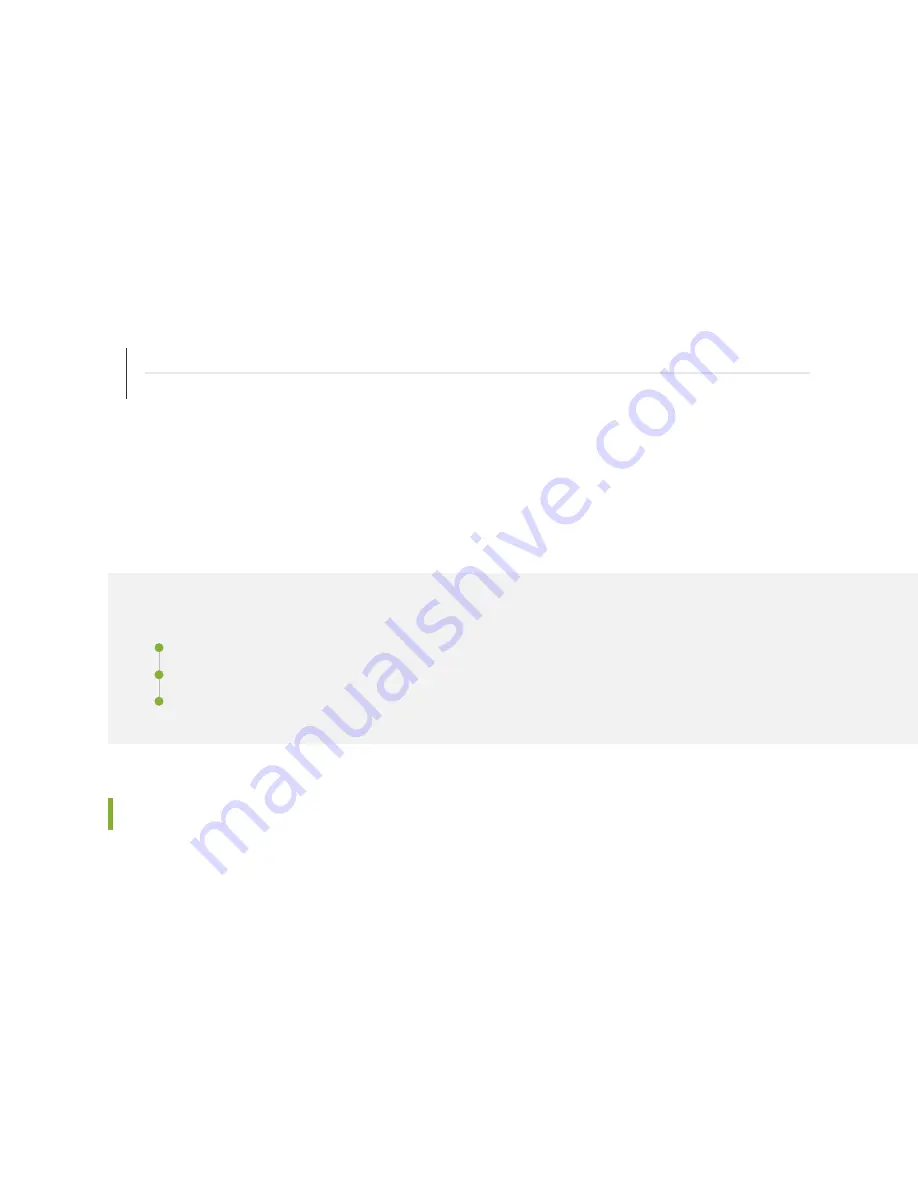
3. Attach an electrostatic discharge (ESD) grounding strap to your bare wrist, and connect the strap to
one of the ESD points on the chassis.
4. On an AC-powered services gateway, switch the AC switch on each power supply to the off position (O).
On a DC-powered services gateway, switch the circuit breaker on each power supply to the off
position (OFF).
RELATED DOCUMENTATION
General Safety Guidelines and Warnings | 421
Preventing Electrostatic Discharge Damage to the SRX5600 Services Gateway
Performing the Initial Software Configuration for the
SRX5600
IN THIS SECTION
SRX5600 Services Gateway Software Configuration Overview | 229
Initially Configuring the SRX5600 Services Gateway | 230
Performing Initial Software Configuration Using J-Web | 235
SRX5600 Services Gateway Software Configuration Overview
The services gateway is shipped with the Junos operating system (Junos OS) preinstalled and ready to be
configured when the device is powered on. There are three copies of the software: one on a CompactFlash
card (if installed) in the Routing Engine, one on the hard disk in the Routing Engine, and one on a USB flash
drive that can be inserted into the slot in the Routing Engine faceplate.
When the device boots, it first attempts to start the image on the USB flash drive. If a USB flash drive is
not inserted into the Routing Engine or the attempt otherwise fails, the device next tries the CompactFlash
card (if installed), and finally the hard disk.
229
Summary of Contents for SRX5600
Page 1: ...SRX5600 Services Gateway Hardware Guide Published 2020 02 14 ...
Page 23: ......
Page 105: ...LEDs 106 ...
Page 114: ...Figure 51 SRX5K MPC g030309 MPC empty 115 ...
Page 124: ...Port and Interface Numbering 125 ...
Page 130: ...Port and Interface Numbering 131 ...
Page 156: ......
Page 185: ......
Page 193: ...Figure 84 Installing the Front Mounting Hardware for a Four Post Rack or Cabinet 196 ...
Page 239: ......
Page 285: ...c Upload the configuration to RE2 from the USB device 288 ...
Page 372: ...5 CHAPTER Troubleshooting Hardware Troubleshooting the SRX5600 377 ...
Page 373: ......
Page 407: ......
Page 420: ...423 ...
Page 423: ...Restricted Access Area Warning 426 ...
Page 430: ...433 ...
Page 443: ...Jewelry Removal Warning 446 ...
Page 446: ...Operating Temperature Warning 449 ...
Page 456: ...DC Power Disconnection Warning 459 ...
Page 460: ...DC Power Wiring Sequence Warning 463 ...
Page 463: ...DC Power Wiring Terminations Warning 466 ...
Page 466: ...DC Power Disconnection Warning 469 ...
Page 470: ...DC Power Wiring Sequence Warning 473 ...




































