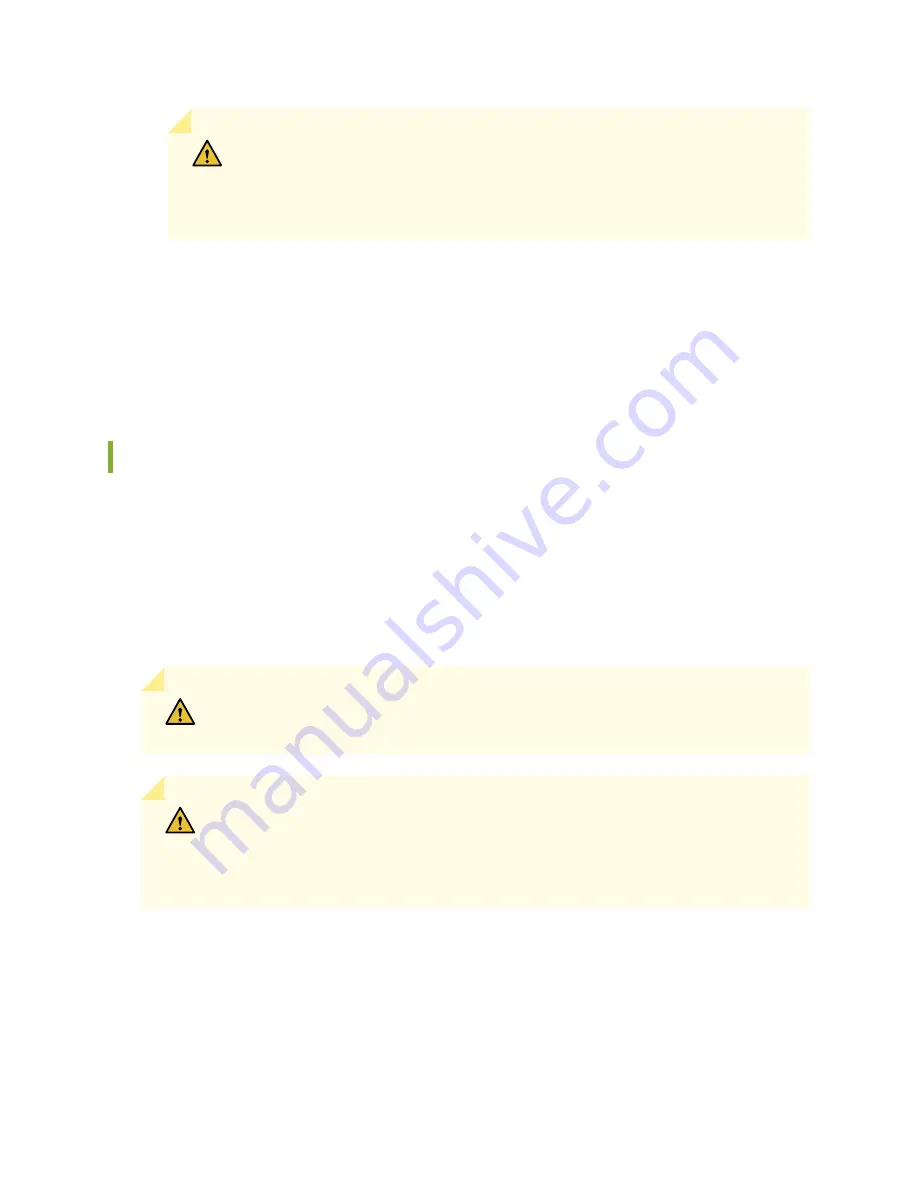
CAUTION:
Always keep the air filter in place while the services gateway is
operating. Because the fans are very powerful, they could pull small bits of wire
or other materials into the services gateway through the unfiltered air intake. This
could damage the services gateway components.
•
The shelf life of polyurethane filter varies from two years to five years depending on the storage
conditions. Store in a cool, dry, and dark environment. Wrap the media in plastic and store in an
environment with relative humidity between 40%- 80% and temperature between 40°F (4° C) to 90°F
(32° C). Note that if the material flakes, or becomes brittle when rubbed or deformed, it is no longer
usable.
Replacing the SRX5600 Services Gateway Air Filter
To replace the air filter, perform the following procedures in sequence:
1.
Removing the SRX5600 Services Gateway Air Filter | 251
2.
Installing the SRX5600 Services Gateway Air Filter | 252
Removing the SRX5600 Services Gateway Air Filter
CAUTION:
Do not run the services gateway for more than a few minutes without the
air filter in place.
CAUTION:
Always keep the air filter in place while the device is operating, except
during replacement. Because the fans are very powerful, they could pull small bits of
wire or other materials into the device through the unfiltered air intake. This could
damage the services gateway components.
To remove the air filter (see
):
1. Attach an electrostatic discharge (ESD) grounding strap to your bare wrist, and connect the strap to
one of the ESD points on the chassis.
2. Loosen the captive screws on the air filter cover.
251
Summary of Contents for SRX5600
Page 1: ...SRX5600 Services Gateway Hardware Guide Published 2020 02 14 ...
Page 23: ......
Page 105: ...LEDs 106 ...
Page 114: ...Figure 51 SRX5K MPC g030309 MPC empty 115 ...
Page 124: ...Port and Interface Numbering 125 ...
Page 130: ...Port and Interface Numbering 131 ...
Page 156: ......
Page 185: ......
Page 193: ...Figure 84 Installing the Front Mounting Hardware for a Four Post Rack or Cabinet 196 ...
Page 239: ......
Page 285: ...c Upload the configuration to RE2 from the USB device 288 ...
Page 372: ...5 CHAPTER Troubleshooting Hardware Troubleshooting the SRX5600 377 ...
Page 373: ......
Page 407: ......
Page 420: ...423 ...
Page 423: ...Restricted Access Area Warning 426 ...
Page 430: ...433 ...
Page 443: ...Jewelry Removal Warning 446 ...
Page 446: ...Operating Temperature Warning 449 ...
Page 456: ...DC Power Disconnection Warning 459 ...
Page 460: ...DC Power Wiring Sequence Warning 463 ...
Page 463: ...DC Power Wiring Terminations Warning 466 ...
Page 466: ...DC Power Disconnection Warning 469 ...
Page 470: ...DC Power Wiring Sequence Warning 473 ...






































