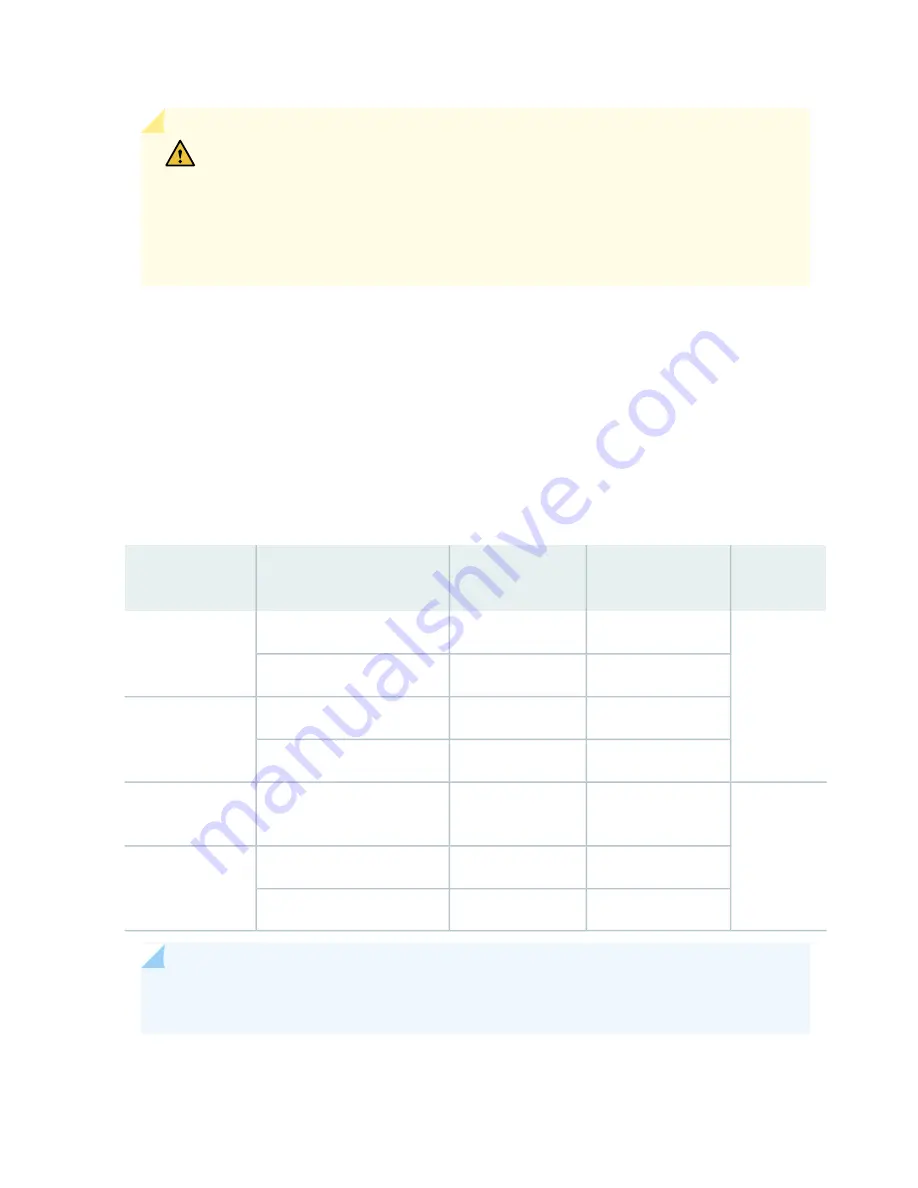
CAUTION:
The services gateway cannot be powered from AC and DC power supplies
simultaneously. The first type of power supply detected by the services gateway when
initially powered on determines the type of power supply allowed by the services
gateway. All installed power supplies of the other type are disabled by the services
gateway. If you install a power supply of the other type while the services gateway is
operating, the services gateway disables the power supply and generates an alarm.
Redundant power supplies are hot-removable and hot-insertable. When you remove a power supply from
a services gateway that uses a nonredundant power supply configuration, the services gateway might shut
down depending on your configuration.
Depending on the types of power supplies installed and their input voltages, the power distribution in the
services gateway chassis is either shared or zoned.
summarizes the available power
supply types, their output capacities, and their redundancy and power distribution schemes. For detailed
power supply specifications, see
“SRX5600 Services Gateway AC Power Supply Specifications” on page 51
or
“SRX5600 Services Gateway DC Power Supply Specifications” on page 56
.
Table 13: Power Supply Type Summary
Power
Distribution
Redundancy
Maximum Output
Input Condition (If Any)
Power Supply
Type
Shared
3+1
1027 W
Low-line (110 V Input)
AC
standard-capacity
2+2
1590 W
High-line (220 V Input)
3+1
1167 W
Low-line (110 V Input)
AC high-capacity
2+2
2050 W
High-line (220 V Input)
Zoned
2+2 (1+1 per zone)
1600 W
DC
standard-capacity
2+2 (1+1 per zone)
2240 W
DIP=0 (60 A Input)
DC high-capacity
2+2 (1+1 per zone)
2440 W
DIP=1 (70 A Input)
NOTE:
The services gateway must be running Junos OS Release 12.1X44-D10 or later in order
to use high-capacity AC or DC power supplies.
48
Summary of Contents for SRX5600
Page 1: ...SRX5600 Services Gateway Hardware Guide Published 2020 02 14 ...
Page 23: ......
Page 105: ...LEDs 106 ...
Page 114: ...Figure 51 SRX5K MPC g030309 MPC empty 115 ...
Page 124: ...Port and Interface Numbering 125 ...
Page 130: ...Port and Interface Numbering 131 ...
Page 156: ......
Page 185: ......
Page 193: ...Figure 84 Installing the Front Mounting Hardware for a Four Post Rack or Cabinet 196 ...
Page 239: ......
Page 285: ...c Upload the configuration to RE2 from the USB device 288 ...
Page 372: ...5 CHAPTER Troubleshooting Hardware Troubleshooting the SRX5600 377 ...
Page 373: ......
Page 407: ......
Page 420: ...423 ...
Page 423: ...Restricted Access Area Warning 426 ...
Page 430: ...433 ...
Page 443: ...Jewelry Removal Warning 446 ...
Page 446: ...Operating Temperature Warning 449 ...
Page 456: ...DC Power Disconnection Warning 459 ...
Page 460: ...DC Power Wiring Sequence Warning 463 ...
Page 463: ...DC Power Wiring Terminations Warning 466 ...
Page 466: ...DC Power Disconnection Warning 469 ...
Page 470: ...DC Power Wiring Sequence Warning 473 ...














































