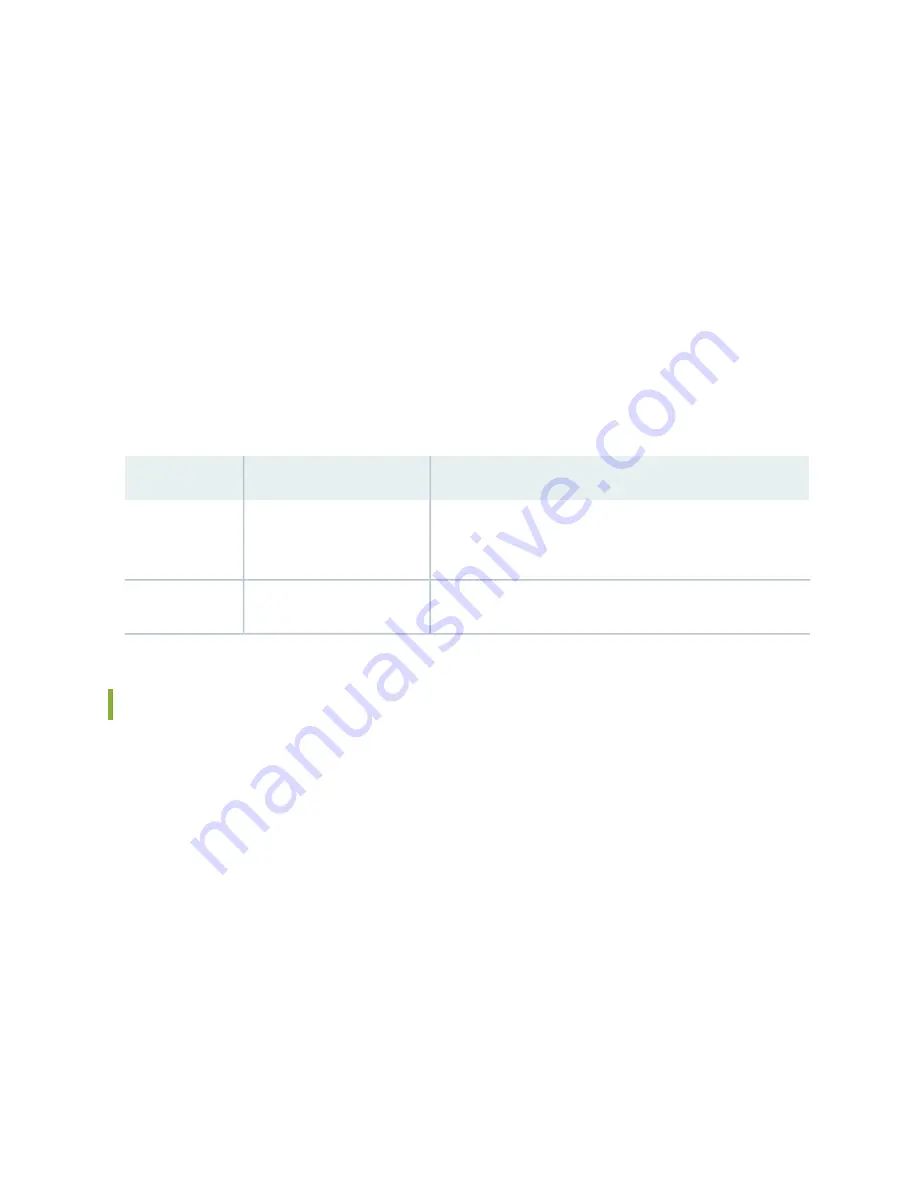
When AC power supplies are installed, the power distribution is shared. All of the power supply power to
all of the components in the services gateway chassis. The power supplies share the load almost equally.
In the low-line (110VAC input) configuration, three power supplies are required to support the services
gateway electrical requirements, and you can install an additional power supply that takes over in case
any of the other three fail. In the high-line (220VAC input) configuration, two power supplies are required
to support the services gateway electrical requirements, and you can install one or two additional power
supplies that will over in case any of the others fail. In the two-PEM high-line configuration, slots PEM0
and PEM1 or PEM2 and PEM3 are used.
When DC power supplies are installed, the power distribution is zoned. The chassis is divided into two
zones numbered 0 and 1. Each zone is powered by one or two power supplies. Two power supplies are
required to support the services gateway electrical requirements, and you can install two additional power
supplies so that each zone has an extra power supply that takes over in case the first power supply fails.
Table 14: SRX5600 Services Gateway Power Distribution (DC Power Supplies)
Provide Power To:
Power Supplies
Zone
•
Bottom slots 0 and 1 for SCBs
•
Card slots 0 and 1 for SPCs or interface cards (IOCs, Flex
IOCs, or MPCs)
PEM0 or PEM2
Zone 0
•
Card slots 2 through 5 for SPCs or interface cards (IOCs, Flex
IOCs, or MPCs)
PEM1 or PEM3
Zone 1
SRX5600 Services Gateway AC Power Supply
Each AC power supply consists of one AC appliance inlet, an AC switch, a fan, and LEDs to monitor the
status of the power supply.
and
show the power supplies. For
standard-capacity power supplies, each inlet requires a dedicated AC power feed and a dedicated
15 A (250 VAC)circuit breaker. For high-capacity power supplies, each inlet requires a dedicated AC power
feed and a dedicated 16 A @ 100 VAC or 16 A @ 200 VAC circuit breaker, or as required by local code.
49
Summary of Contents for SRX5600
Page 1: ...SRX5600 Services Gateway Hardware Guide Published 2020 02 14 ...
Page 23: ......
Page 105: ...LEDs 106 ...
Page 114: ...Figure 51 SRX5K MPC g030309 MPC empty 115 ...
Page 124: ...Port and Interface Numbering 125 ...
Page 130: ...Port and Interface Numbering 131 ...
Page 156: ......
Page 185: ......
Page 193: ...Figure 84 Installing the Front Mounting Hardware for a Four Post Rack or Cabinet 196 ...
Page 239: ......
Page 285: ...c Upload the configuration to RE2 from the USB device 288 ...
Page 372: ...5 CHAPTER Troubleshooting Hardware Troubleshooting the SRX5600 377 ...
Page 373: ......
Page 407: ......
Page 420: ...423 ...
Page 423: ...Restricted Access Area Warning 426 ...
Page 430: ...433 ...
Page 443: ...Jewelry Removal Warning 446 ...
Page 446: ...Operating Temperature Warning 449 ...
Page 456: ...DC Power Disconnection Warning 459 ...
Page 460: ...DC Power Wiring Sequence Warning 463 ...
Page 463: ...DC Power Wiring Terminations Warning 466 ...
Page 466: ...DC Power Disconnection Warning 469 ...
Page 470: ...DC Power Wiring Sequence Warning 473 ...




































