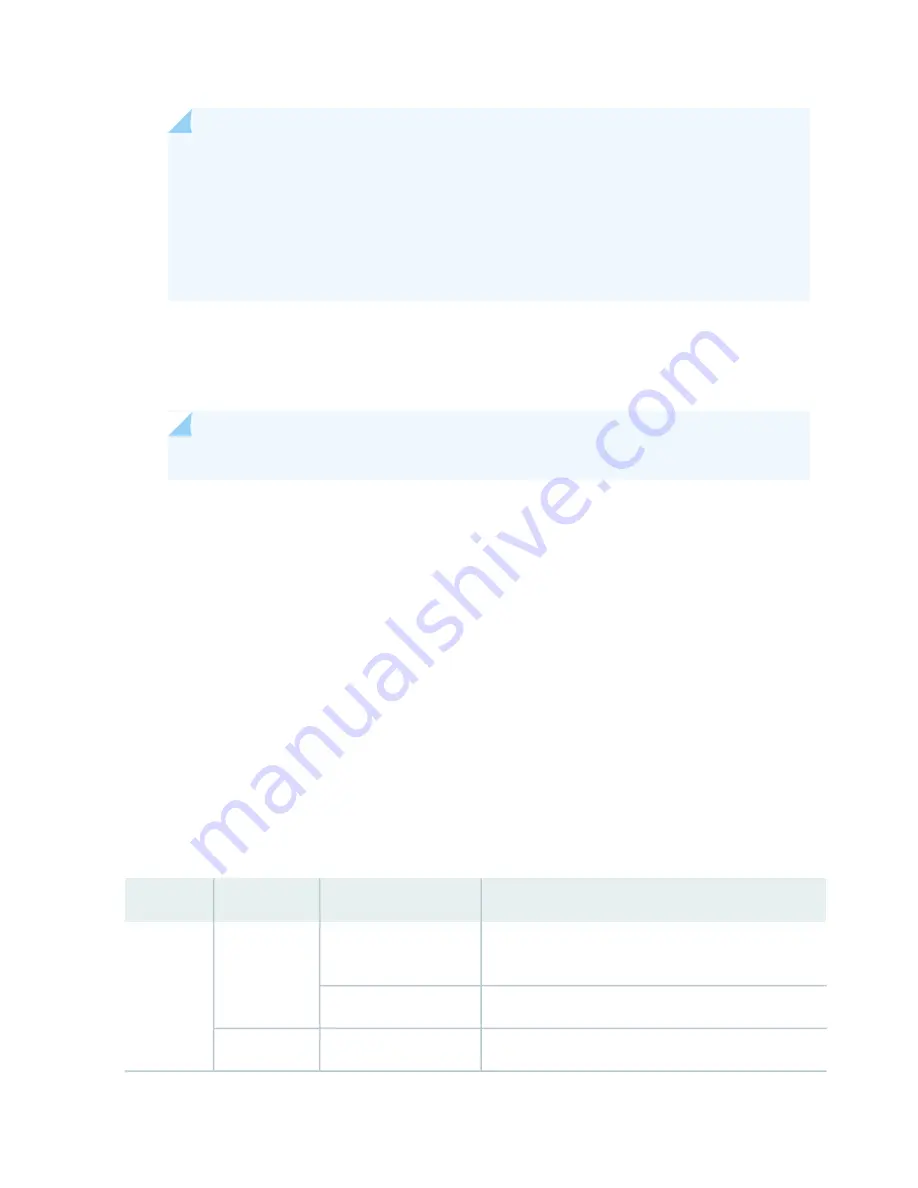
NOTE:
The control interface names differ based on the routing engine:
•
For RE2, the control interfaces are displayed as em0 and em1.
•
For RE3, the control interfaces are displayed as ixlv0 and igb0.
For more information, see show chassis cluster interfaces.
•
Status LEDs—
describes the functions of the ONLINE, OK/FAIL, MASTER, DISK1,
and DISK2 LEDs.
•
ONLINE/OFFLINE button—Takes the Routing Engine online or offline when pressed.
NOTE:
The ONLINE/OFFLINE button must be pressed for a minimum of 4 seconds.
•
USB1 and USB2 ports—Provide a removable media interface through which you can install Junos OS
manually. Junos OS supports USB versions 3.0, 2.0, and 1.1.
•
RESET button—Reboots the Routing Engine when pressed.
•
SSD1 (primary) and SSD2 (secondary) Solid-state drives (SSD)—Two 200-GB each slim solid-state drives
that provide storage for software images, configuration files, microcode, log files, and memory dumps.
The Routing Engine reboots from SSD2 when boot from primary SSD1 fails.
•
Captive screws—Secures the Routing Engine.
SRX5K-RE3-128G Routing Engine LEDs
Each Routing Engine has four LEDs that indicate its status. The LEDs, labeled ONLINE, OK/FAIL, MASTER,
DISK1, and DISK2, are located directly on the faceplate of the Routing Engine.
describes the Routing Engine LEDs and their states.
Table 27: SRX5K-RE3-128G Routing Engine LEDs
Description
State
Color
Label
Routing Engine is in the process of booting BIOS and the
host OS.
Blinking slowly
Green
ONLINE
Routing Engine is in the process of booting Junos OS.
Blinking rapidly
Routing Engine is not online or not functioning normally.
Off
-
90
Summary of Contents for SRX5600
Page 1: ...SRX5600 Services Gateway Hardware Guide Published 2020 02 14 ...
Page 23: ......
Page 105: ...LEDs 106 ...
Page 114: ...Figure 51 SRX5K MPC g030309 MPC empty 115 ...
Page 124: ...Port and Interface Numbering 125 ...
Page 130: ...Port and Interface Numbering 131 ...
Page 156: ......
Page 185: ......
Page 193: ...Figure 84 Installing the Front Mounting Hardware for a Four Post Rack or Cabinet 196 ...
Page 239: ......
Page 285: ...c Upload the configuration to RE2 from the USB device 288 ...
Page 372: ...5 CHAPTER Troubleshooting Hardware Troubleshooting the SRX5600 377 ...
Page 373: ......
Page 407: ......
Page 420: ...423 ...
Page 423: ...Restricted Access Area Warning 426 ...
Page 430: ...433 ...
Page 443: ...Jewelry Removal Warning 446 ...
Page 446: ...Operating Temperature Warning 449 ...
Page 456: ...DC Power Disconnection Warning 459 ...
Page 460: ...DC Power Wiring Sequence Warning 463 ...
Page 463: ...DC Power Wiring Terminations Warning 466 ...
Page 466: ...DC Power Disconnection Warning 469 ...
Page 470: ...DC Power Wiring Sequence Warning 473 ...
















































