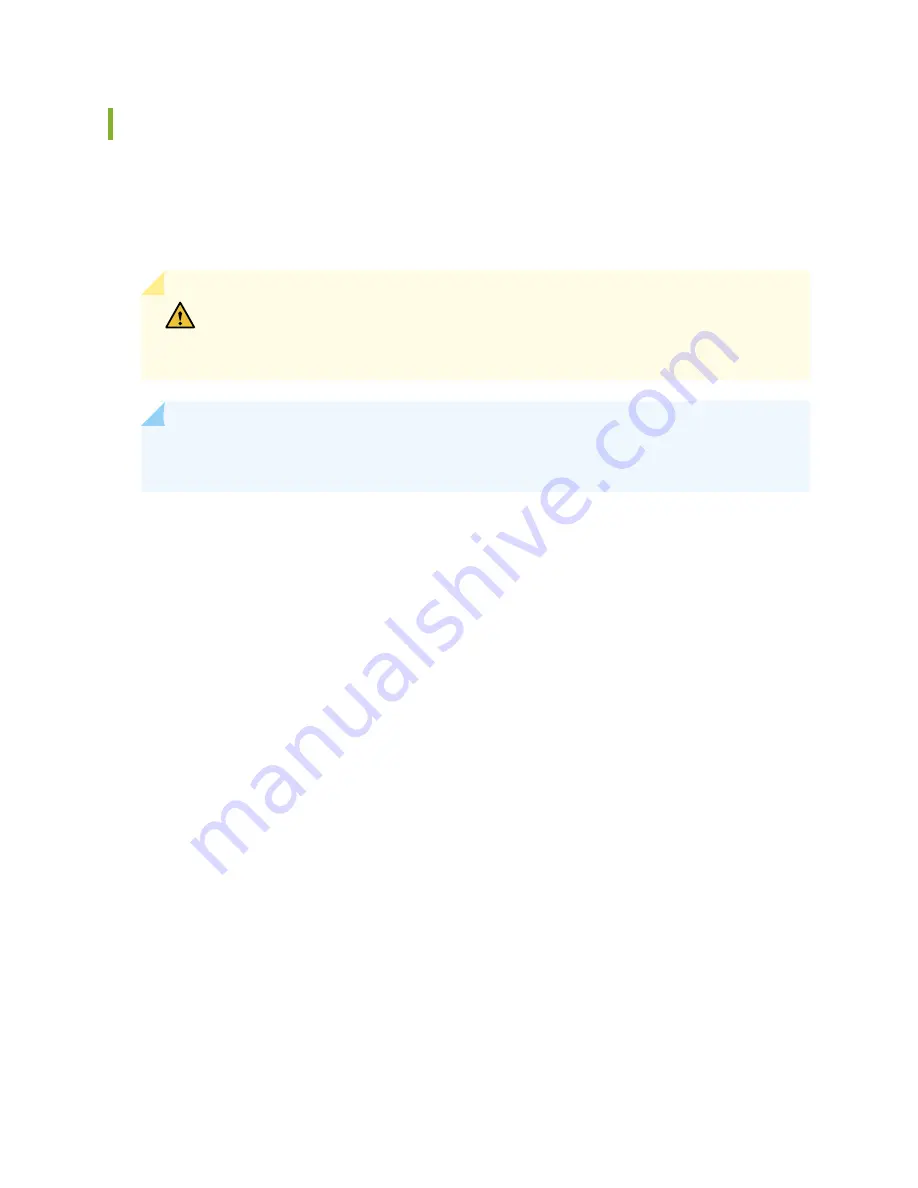
Installing the SRX5600 Services Gateway Using a Mechanical Lift
Because of the services gateway’s size and weight—up to 220 lb (100 kg) depending on the
configuration—we strongly recommend that you install the services gateway using a mechanical lift. If you
do not use a lift to install the services gateway, see
“Overview of Installing the SRX5600 Services Gateway
Without a Mechanical Lift” on page 201
for complete instructions to install the services gateway safely.
CAUTION:
Before front mounting the services gateway in a rack, have a qualified
technician verify that the rack is strong enough to support the services gateway's
weight and is adequately supported at the installation site.
NOTE:
An optional air deflector kit is available that lets you install the SRX5600 Services Gateway
in a hot aisle/cold aisle ventilation environment.
To install the services gateway using a lift (see
1. Ensure that the rack is in its permanent location and is secured to the building. Ensure that the installation
site allows adequate clearance for both airflow and maintenance.
2. Load the services gateway onto the lift, making sure it rests securely on the lift platform.
3. Using the lift, position the services gateway in front of the rack or cabinet, centering it in front of the
mounting shelf.
4. Lift the chassis approximately 0.75 in. above the surface of the mounting shelf and position it as close
as possible to the shelf.
5. Carefully slide the services gateway onto the mounting shelf so that the bottom of the chassis and the
mounting shelf overlap by approximately two inches.
6. Slide the device onto the mounting shelf until the mounting brackets contact the rack rails. The shelf
ensures that the holes in the mounting brackets of the chassis align with the holes in the rack rails.
7. Move the lift away from the rack.
199
Summary of Contents for SRX5600
Page 1: ...SRX5600 Services Gateway Hardware Guide Published 2020 02 14 ...
Page 23: ......
Page 105: ...LEDs 106 ...
Page 114: ...Figure 51 SRX5K MPC g030309 MPC empty 115 ...
Page 124: ...Port and Interface Numbering 125 ...
Page 130: ...Port and Interface Numbering 131 ...
Page 156: ......
Page 185: ......
Page 193: ...Figure 84 Installing the Front Mounting Hardware for a Four Post Rack or Cabinet 196 ...
Page 239: ......
Page 285: ...c Upload the configuration to RE2 from the USB device 288 ...
Page 372: ...5 CHAPTER Troubleshooting Hardware Troubleshooting the SRX5600 377 ...
Page 373: ......
Page 407: ......
Page 420: ...423 ...
Page 423: ...Restricted Access Area Warning 426 ...
Page 430: ...433 ...
Page 443: ...Jewelry Removal Warning 446 ...
Page 446: ...Operating Temperature Warning 449 ...
Page 456: ...DC Power Disconnection Warning 459 ...
Page 460: ...DC Power Wiring Sequence Warning 463 ...
Page 463: ...DC Power Wiring Terminations Warning 466 ...
Page 466: ...DC Power Disconnection Warning 469 ...
Page 470: ...DC Power Wiring Sequence Warning 473 ...





































