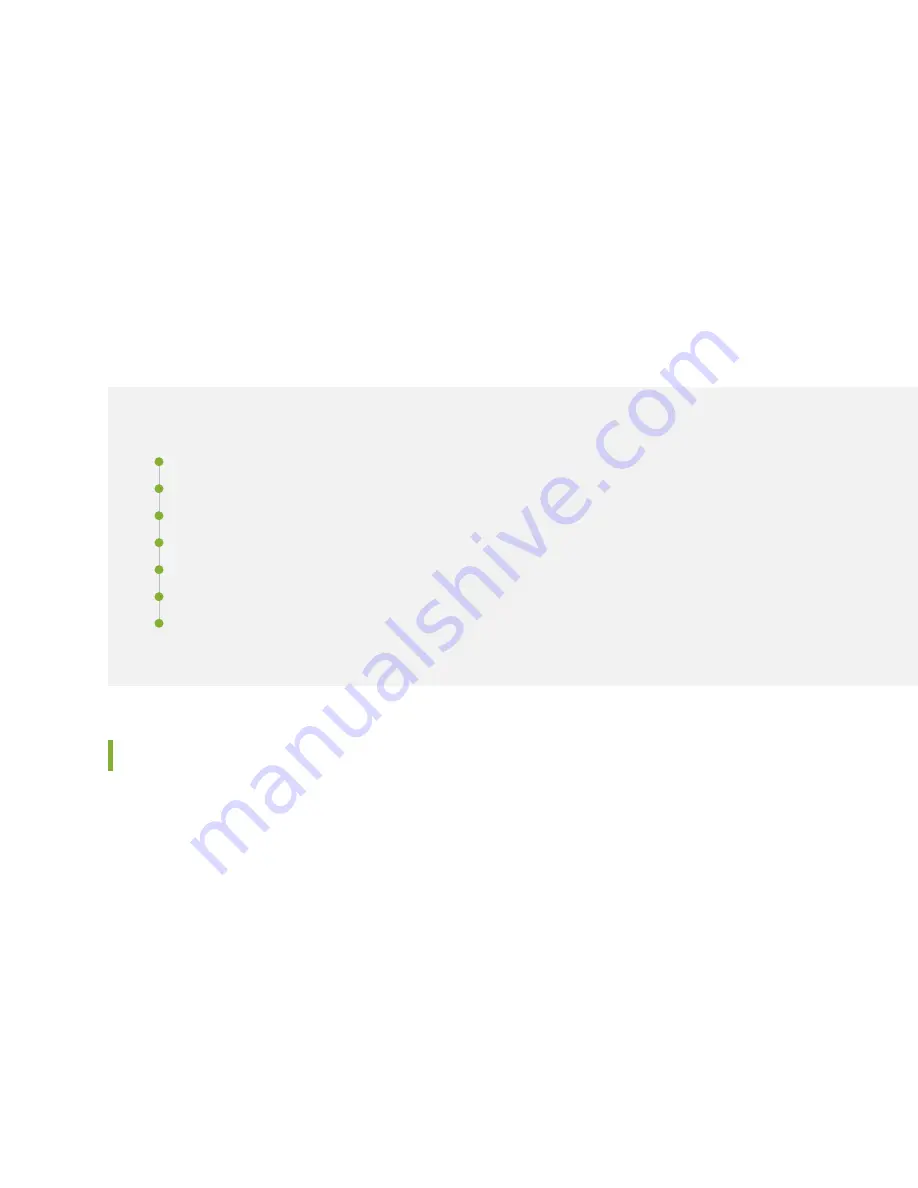
9. If you are upgrading to four high-capacity DC power supplies to achieve 2+2 redundancy, install
high-capacity DC power supplies in the PEM2 and PEM3 slots. See
“Installing an SRX5600 Services
Gateway AC Power Supply” on page 256
for instructions on installing DC power supplies.
10. Check the LEDs on the faceplate of each of the new power supplies to confirm that they are operating
properly.
Maintaining the SRX5600 Host Subsystem
IN THIS SECTION
Maintaining the SRX5600 Services Gateway Host Subsystem and SCBs | 269
Taking the SRX5600 Services Gateway Host Subsystem Offline | 271
Operating and Positioning the SRX5600 Services Gateway SCB Ejectors | 272
Replacing an SRX5600 Services Gateway SCB | 272
Replacing the SRX5600 Services Gateway Routing Engine | 276
Low Impact Hardware Upgrade for SCB3 and IOC3 | 280
Maintaining the SRX5600 Services Gateway Host Subsystem and SCBs
Purpose
For optimum services gateway performance, verify the condition of the host subsystem and any additional
SCBs. The host subsystem comprises an SCB and a Routing Engine installed into a slot in the SCB.
Action
On a regular basis:
•
Check the LEDs on the craft interface to view information about the status of the Routing Engines.
•
Check the LEDs on the SCB faceplate.
•
Check the LEDs on the Routing Engine faceplate.
•
To check the status of the Routing Engine, issue the show chassis routing-engine command. The output
is similar to the following:
269
Summary of Contents for SRX5600
Page 1: ...SRX5600 Services Gateway Hardware Guide Published 2020 02 14 ...
Page 23: ......
Page 105: ...LEDs 106 ...
Page 114: ...Figure 51 SRX5K MPC g030309 MPC empty 115 ...
Page 124: ...Port and Interface Numbering 125 ...
Page 130: ...Port and Interface Numbering 131 ...
Page 156: ......
Page 185: ......
Page 193: ...Figure 84 Installing the Front Mounting Hardware for a Four Post Rack or Cabinet 196 ...
Page 239: ......
Page 285: ...c Upload the configuration to RE2 from the USB device 288 ...
Page 372: ...5 CHAPTER Troubleshooting Hardware Troubleshooting the SRX5600 377 ...
Page 373: ......
Page 407: ......
Page 420: ...423 ...
Page 423: ...Restricted Access Area Warning 426 ...
Page 430: ...433 ...
Page 443: ...Jewelry Removal Warning 446 ...
Page 446: ...Operating Temperature Warning 449 ...
Page 456: ...DC Power Disconnection Warning 459 ...
Page 460: ...DC Power Wiring Sequence Warning 463 ...
Page 463: ...DC Power Wiring Terminations Warning 466 ...
Page 466: ...DC Power Disconnection Warning 469 ...
Page 470: ...DC Power Wiring Sequence Warning 473 ...
















































