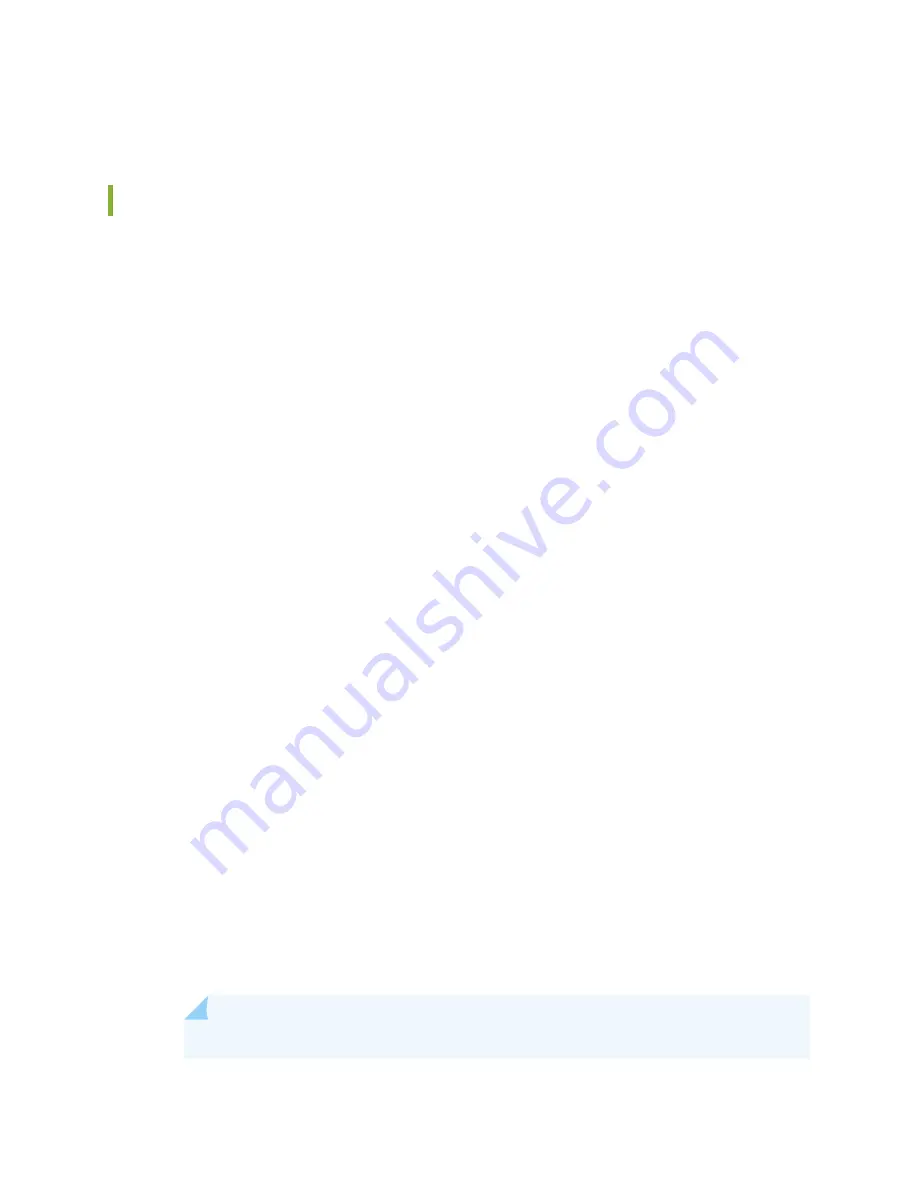
Never stack a card under or on top of any other component.
Replacing SRX5600 Services Gateway IOCs
To replace an IOC, perform the following procedures:
1.
Removing an SRX5600 Services Gateway IOC | 308
2.
Installing an SRX5600 Services Gateway IOC | 310
Removing an SRX5600 Services Gateway IOC
An IOC weighs up to 13.1 lb (5.9 kg). Be prepared to accept its full weight.
To remove an IOC (see
1. Have ready a replacement IOC or blank panel and an antistatic mat for the IOC. Also have ready rubber
safety caps for each IOC you are removing that uses an optical interface.
2. Wrap and fasten one end of the ESD grounding strap around your bare wrist, and connect the other
end of the strap to the ESD point on the chassis.
3. Label the cables connected to each port on the IOC so that you can later reconnect the cables to the
correct ports.
4. Use one of the following methods to take the IOC offline:
•
Press and hold the corresponding online button on the craft interface. The green OK LED next to
the button begins to blink. Hold the button down until the LED goes off.
•
Issue the following CLI command:
user@host>
request chassis fpc slot
slot-number
offline
For more information about the command, see Junos OS System Basics and Services Command Reference
at
www.juniper.net/documentation/
.
5. Power off the services gateway using the command request system power-off.
user@host#
request system power-off
NOTE:
Wait until a message appears on the console confirming that the services stopped.
308
Summary of Contents for SRX5600
Page 1: ...SRX5600 Services Gateway Hardware Guide Published 2020 02 14 ...
Page 23: ......
Page 105: ...LEDs 106 ...
Page 114: ...Figure 51 SRX5K MPC g030309 MPC empty 115 ...
Page 124: ...Port and Interface Numbering 125 ...
Page 130: ...Port and Interface Numbering 131 ...
Page 156: ......
Page 185: ......
Page 193: ...Figure 84 Installing the Front Mounting Hardware for a Four Post Rack or Cabinet 196 ...
Page 239: ......
Page 285: ...c Upload the configuration to RE2 from the USB device 288 ...
Page 372: ...5 CHAPTER Troubleshooting Hardware Troubleshooting the SRX5600 377 ...
Page 373: ......
Page 407: ......
Page 420: ...423 ...
Page 423: ...Restricted Access Area Warning 426 ...
Page 430: ...433 ...
Page 443: ...Jewelry Removal Warning 446 ...
Page 446: ...Operating Temperature Warning 449 ...
Page 456: ...DC Power Disconnection Warning 459 ...
Page 460: ...DC Power Wiring Sequence Warning 463 ...
Page 463: ...DC Power Wiring Terminations Warning 466 ...
Page 466: ...DC Power Disconnection Warning 469 ...
Page 470: ...DC Power Wiring Sequence Warning 473 ...







































