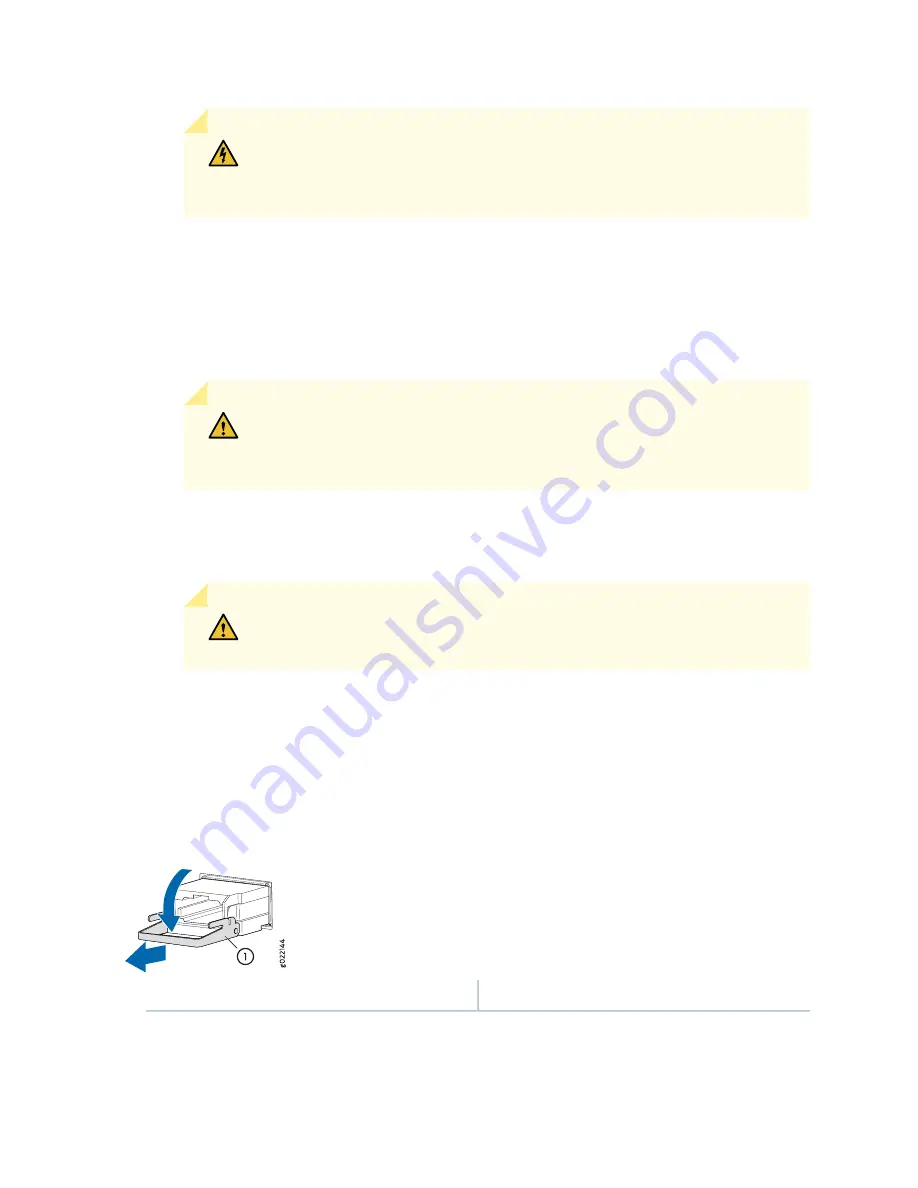
WARNING:
Do not leave a fiber-optic transceiver uncovered except when
inserting or removing a cable. The rubber safety cap keeps the port clean and
prevents accidental exposure to laser light.
3. Remove the cable connector from the transceiver. Cover the transceiver and the end of each fiber-optic
cable connector with a rubber safety cap immediately after disconnecting the fiber-optic cables.
4. Carefully arrange the disconnected cable in the cable manager to prevent the cable from developing
stress points.
CAUTION:
Avoid bending a fiber-optic cable beyond its minimum bend radius.
An arc smaller than a few inches in diameter can damage the cable and cause
problems that are difficult to diagnose.
5. Using needle-nose pliers, open the ejector lever on the transceiver completely to unlock the transceiver.
See
CAUTION:
Make sure that you open the ejector lever completely until you hear
it click. This prevents damage to the transceiver.
6. Grasp the transceiver ejector lever and pull the transceiver approximately 0.5 in. (1.3 cm) out of the
port.
7. Using your fingers, grasp the body of the transceiver and pull it straight out of the port.
Figure 145: Removing a Transceiver
1
—
Ejector lever
8. Place a rubber safety cap over the transceiver.
351
Summary of Contents for SRX5600
Page 1: ...SRX5600 Services Gateway Hardware Guide Published 2020 02 14 ...
Page 23: ......
Page 105: ...LEDs 106 ...
Page 114: ...Figure 51 SRX5K MPC g030309 MPC empty 115 ...
Page 124: ...Port and Interface Numbering 125 ...
Page 130: ...Port and Interface Numbering 131 ...
Page 156: ......
Page 185: ......
Page 193: ...Figure 84 Installing the Front Mounting Hardware for a Four Post Rack or Cabinet 196 ...
Page 239: ......
Page 285: ...c Upload the configuration to RE2 from the USB device 288 ...
Page 372: ...5 CHAPTER Troubleshooting Hardware Troubleshooting the SRX5600 377 ...
Page 373: ......
Page 407: ......
Page 420: ...423 ...
Page 423: ...Restricted Access Area Warning 426 ...
Page 430: ...433 ...
Page 443: ...Jewelry Removal Warning 446 ...
Page 446: ...Operating Temperature Warning 449 ...
Page 456: ...DC Power Disconnection Warning 459 ...
Page 460: ...DC Power Wiring Sequence Warning 463 ...
Page 463: ...DC Power Wiring Terminations Warning 466 ...
Page 466: ...DC Power Disconnection Warning 469 ...
Page 470: ...DC Power Wiring Sequence Warning 473 ...











































