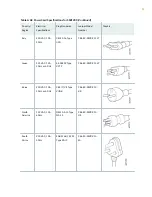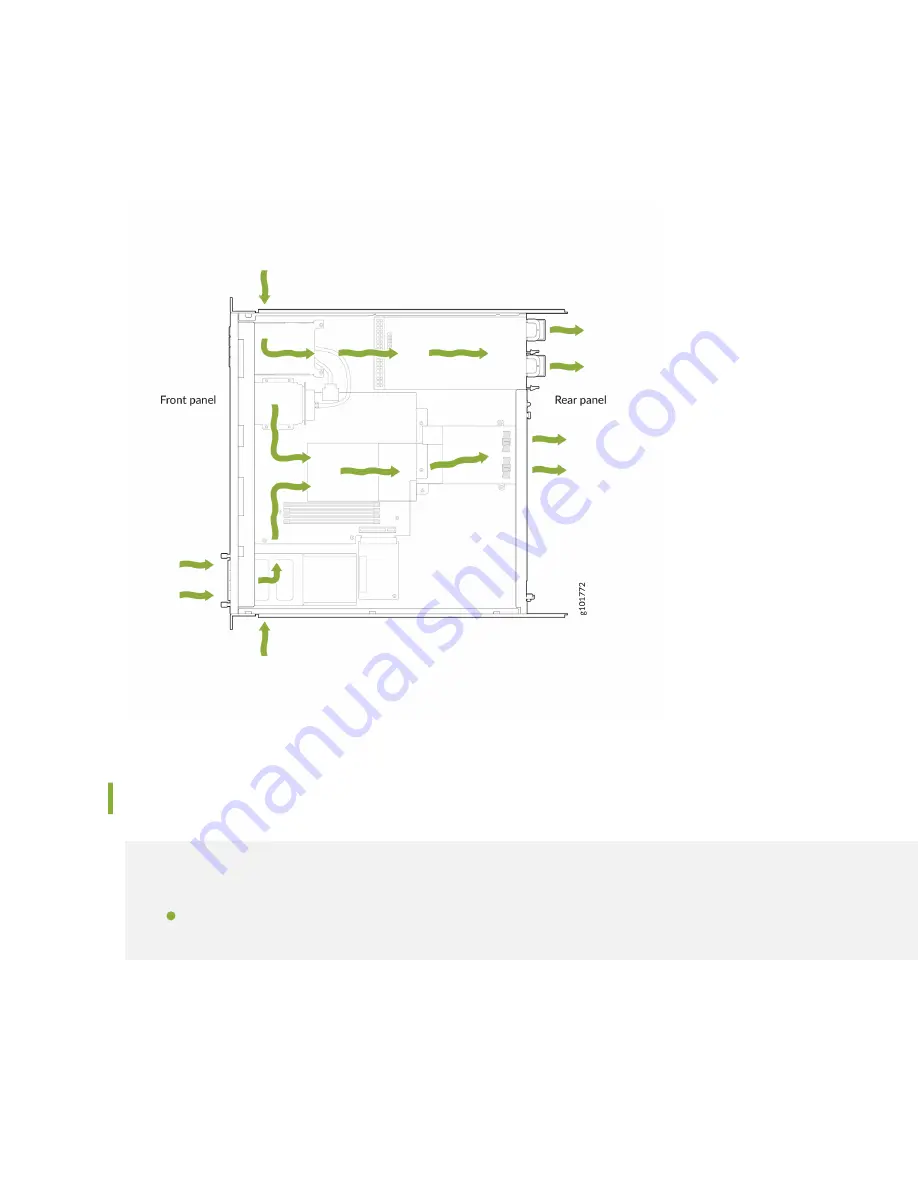
Figure 5: Airflow Through the SSR1200 Chassis
Power System
IN THIS SECTION
AC Power Cord Specifications for SSR1200 | 10
The SSR1200 appliance ships with two AC power supply units (1+1 redundancy) preinstalled. Each
power supply unit is a hot-removable and hot-insertable field-replaceable unit (FRU) when the second
9