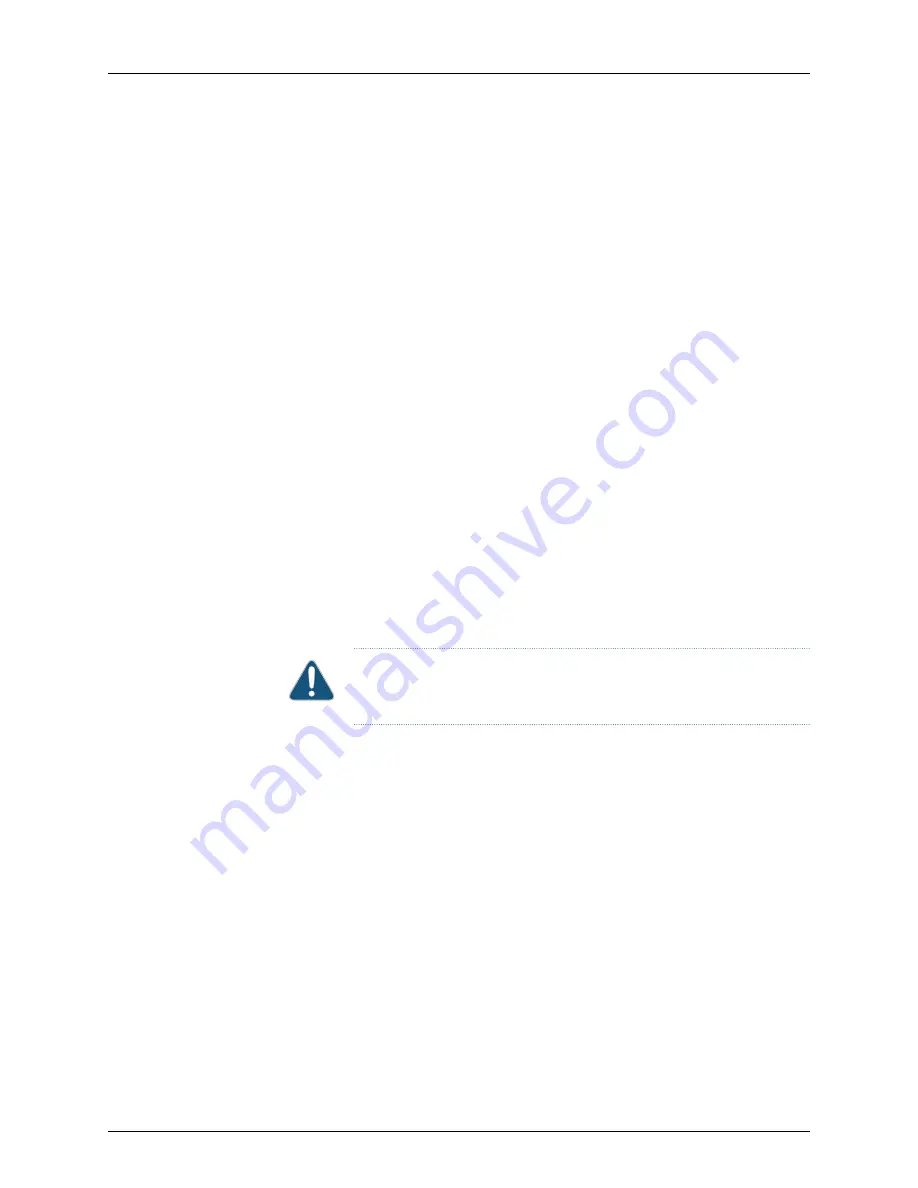
3.
Mounting the TX Matrix Chasis Using a Lift on page 88
4.
Removing the Installation Handle on page 89
5.
Reinstalling the Power Supplies on page 90
Removing the Power Supplies
You attach the installation handle over the power supply slots of the chassis. The power
supplies are located at the lower rear of the chassis. Each two-input 160-A power supply
weighs approximately 23 lb (10.5 kg). Each three-input 240-A power supply weighs
approximately 25 lb (11.3 kg). To remove the power supplies:
1.
Attach an electrostatic discharge (ESD) grounding strap to your bare wrist, and connect
the strap to an approved site ESD grounding point. See the instructions for your site.
2.
Switch both circuit breakers on the power supply faceplate to the off position (
O
).
We recommend this even though the power supplies are not connected to power
sources.
3.
Loosen the captive screws on the lower corners of the power supply faceplate
completely.
4.
Twist the ejector handles on the upper corners of the faceplate counterclockwise to
unseat the power supply.
5.
Grasp the handle on the power supply faceplate and pull firmly. Slide it halfway out
of the chassis (see Figure 43 on page 87).
6.
Place one hand underneath the power supply to support it and slide it completely out
of the chassis.
CAUTION:
Be prepared to support the full weight of the power supply as
you remove it from the TX Matrix router.
7.
Repeat the procedure for the other power supply.
Copyright © 2010, Juniper Networks, Inc.
86
TX Matrix Hardware Guide
Summary of Contents for TX MATRIX
Page 1: ...TX Matrix Router Hardware Guide Published 2010 10 18 Copyright 2010 Juniper Networks Inc ...
Page 18: ...Copyright 2010 Juniper Networks Inc xviii TX Matrix Hardware Guide ...
Page 24: ...Copyright 2010 Juniper Networks Inc xxiv TX Matrix Hardware Guide ...
Page 32: ...Copyright 2010 Juniper Networks Inc xxxii TX Matrix Hardware Guide ...
Page 34: ...Copyright 2010 Juniper Networks Inc 2 TX Matrix Hardware Guide ...
Page 36: ...Copyright 2010 Juniper Networks Inc 4 TX Matrix Hardware Guide ...
Page 48: ...Copyright 2010 Juniper Networks Inc 16 TX Matrix Hardware Guide ...
Page 86: ...Copyright 2010 Juniper Networks Inc 54 TX Matrix Hardware Guide ...
Page 100: ...Copyright 2010 Juniper Networks Inc 68 TX Matrix Hardware Guide ...
Page 106: ...Copyright 2010 Juniper Networks Inc 74 TX Matrix Hardware Guide ...
Page 114: ...Copyright 2010 Juniper Networks Inc 82 TX Matrix Hardware Guide ...
Page 116: ...Copyright 2010 Juniper Networks Inc 84 TX Matrix Hardware Guide ...
Page 138: ...Copyright 2010 Juniper Networks Inc 106 TX Matrix Hardware Guide ...
Page 142: ...Copyright 2010 Juniper Networks Inc 110 TX Matrix Hardware Guide ...
Page 156: ...Copyright 2010 Juniper Networks Inc 124 TX Matrix Hardware Guide ...
Page 164: ...Copyright 2010 Juniper Networks Inc 132 TX Matrix Hardware Guide ...
Page 188: ...Copyright 2010 Juniper Networks Inc 156 TX Matrix Hardware Guide ...
Page 190: ...Copyright 2010 Juniper Networks Inc 158 TX Matrix Hardware Guide ...
Page 192: ...Copyright 2010 Juniper Networks Inc 160 TX Matrix Hardware Guide ...
Page 224: ...Copyright 2010 Juniper Networks Inc 192 TX Matrix Hardware Guide ...
Page 238: ...Copyright 2010 Juniper Networks Inc 206 TX Matrix Hardware Guide ...
Page 254: ...Copyright 2010 Juniper Networks Inc 222 TX Matrix Hardware Guide ...
Page 324: ...Copyright 2010 Juniper Networks Inc 292 TX Matrix Hardware Guide ...
Page 364: ...Copyright 2010 Juniper Networks Inc 332 TX Matrix Hardware Guide ...
Page 366: ...Copyright 2010 Juniper Networks Inc 334 TX Matrix Hardware Guide ...
Page 380: ...Copyright 2010 Juniper Networks Inc 348 TX Matrix Hardware Guide ...
Page 388: ...Copyright 2010 Juniper Networks Inc 356 TX Matrix Hardware Guide ...
Page 389: ...PART 6 Index Index on page 359 357 Copyright 2010 Juniper Networks Inc ...
Page 390: ...Copyright 2010 Juniper Networks Inc 358 TX Matrix Hardware Guide ...
















































