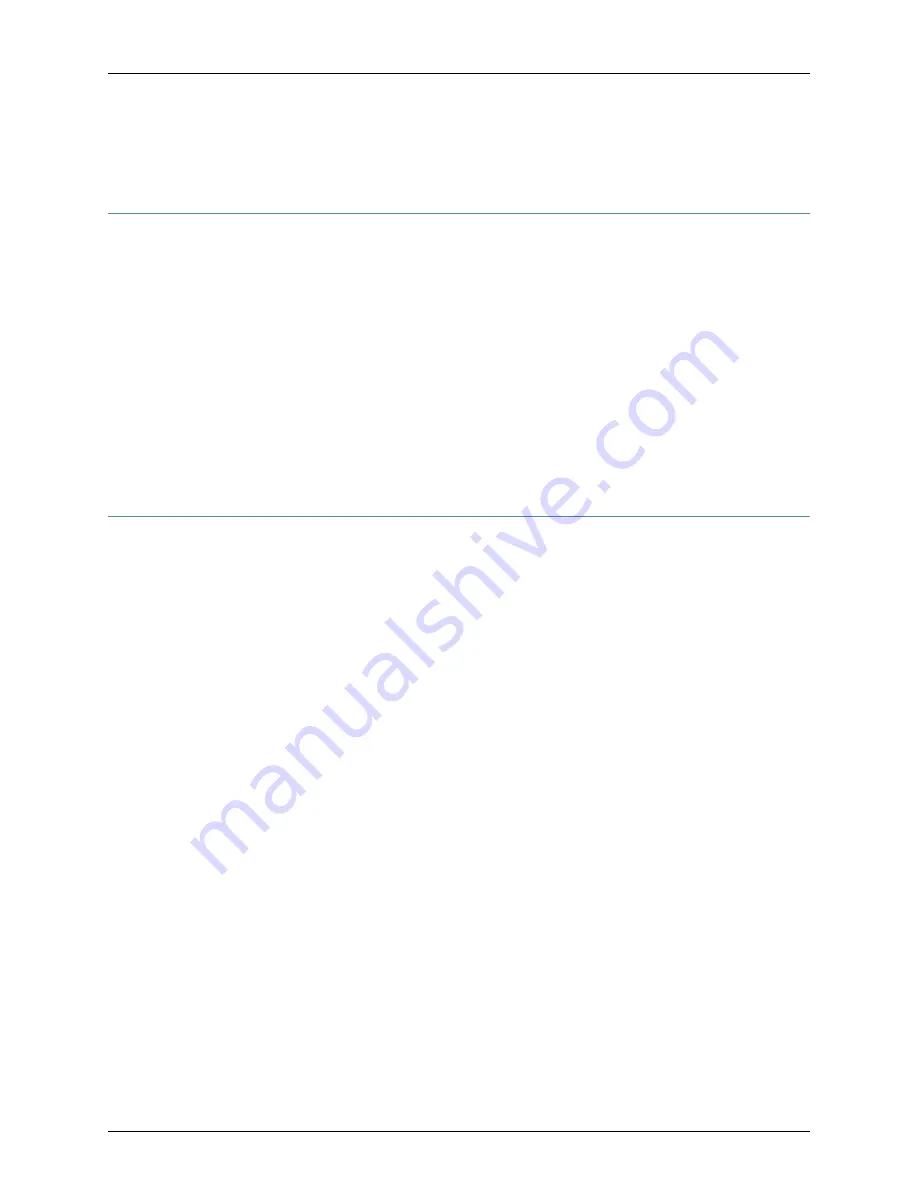
See “Powering On the TX Matrix Router” on page 130.
Tools and Parts Required for Connecting the TX Matrix Router to Power
To connect the TX Matrix router to power, and to power on the TX Matrix router, you need
the following tools and parts:
•
7/16-in. (11 mm) nut driver, with a minimum of 23 lb-in. (2.6 Nm) and 25 lb-in. (2.8 Nm)
tightening torque, for tightening nuts to terminal studs on each power supply
•
Wire cutters
•
Electrostatic discharge (ESD) grounding wrist strap
Related
Documentation
Connecting Power to a Two-Input 160-A Power Supply in a TX Matrix Router on page 126
•
•
Connecting Power to a Three-Input 240-A Power Supply In 2-INPUT Mode in a TX
Matrix Router on page 128
Connecting Power to a Two-Input 160-A Power Supply in a TX Matrix Router
You connect DC power to the TX Matrix router by attaching power cables from the DC
power sources to the terminal studs on the power supply faceplates. To connect power
to the router, you must provide power cables (the cable lugs are supplied with the router).
For power cable specifications, see “TX Matrix DC Power Cable and Lug Specifications”
on page 341.
To connect the DC source power cables to a two-input 160-A power supply:
1.
Switch off the customer site circuit breakers. Follow your site’s instructions. Ensure
that the voltage across the DC power source cable leads is 0 V and that there is no
chance that the cable leads might become active during installation.
2.
Attach an electrostatic discharge (ESD) grounding strap to your bare wrist, and connect
the strap to one of the ESD points on the chassis.
3.
Switch the circuit breakers on the power supply faceplate to the off position (
O
).
4.
Remove the clear plastic cover protecting the terminal studs on the faceplate.
5.
Remove the nuts and washers from the terminal studs.
6.
Attach the lugs on the DC source power cables to the terminal studs, making sure the
cables are not touching or in the way of any TX Matrix router components:
a.
Attach the positive (+) DC source power cable lugs to the
RTN
(return) terminals.
b.
Attach the negative (–) DC source power cable lugs to the
–48V
(input) terminals.
Secure the cable lugs to the terminal studs, first with the washers, then with the nuts.
Use a 7/16-in. (11 mm) nut driver or socket wrench to tighten the nuts. Apply between
23 lb-in. (2.6 Nm) and 25 lb-in. (2.8 Nm) of torque to each nut.
Copyright © 2010, Juniper Networks, Inc.
126
TX Matrix Hardware Guide
Summary of Contents for TX MATRIX
Page 1: ...TX Matrix Router Hardware Guide Published 2010 10 18 Copyright 2010 Juniper Networks Inc ...
Page 18: ...Copyright 2010 Juniper Networks Inc xviii TX Matrix Hardware Guide ...
Page 24: ...Copyright 2010 Juniper Networks Inc xxiv TX Matrix Hardware Guide ...
Page 32: ...Copyright 2010 Juniper Networks Inc xxxii TX Matrix Hardware Guide ...
Page 34: ...Copyright 2010 Juniper Networks Inc 2 TX Matrix Hardware Guide ...
Page 36: ...Copyright 2010 Juniper Networks Inc 4 TX Matrix Hardware Guide ...
Page 48: ...Copyright 2010 Juniper Networks Inc 16 TX Matrix Hardware Guide ...
Page 86: ...Copyright 2010 Juniper Networks Inc 54 TX Matrix Hardware Guide ...
Page 100: ...Copyright 2010 Juniper Networks Inc 68 TX Matrix Hardware Guide ...
Page 106: ...Copyright 2010 Juniper Networks Inc 74 TX Matrix Hardware Guide ...
Page 114: ...Copyright 2010 Juniper Networks Inc 82 TX Matrix Hardware Guide ...
Page 116: ...Copyright 2010 Juniper Networks Inc 84 TX Matrix Hardware Guide ...
Page 138: ...Copyright 2010 Juniper Networks Inc 106 TX Matrix Hardware Guide ...
Page 142: ...Copyright 2010 Juniper Networks Inc 110 TX Matrix Hardware Guide ...
Page 156: ...Copyright 2010 Juniper Networks Inc 124 TX Matrix Hardware Guide ...
Page 164: ...Copyright 2010 Juniper Networks Inc 132 TX Matrix Hardware Guide ...
Page 188: ...Copyright 2010 Juniper Networks Inc 156 TX Matrix Hardware Guide ...
Page 190: ...Copyright 2010 Juniper Networks Inc 158 TX Matrix Hardware Guide ...
Page 192: ...Copyright 2010 Juniper Networks Inc 160 TX Matrix Hardware Guide ...
Page 224: ...Copyright 2010 Juniper Networks Inc 192 TX Matrix Hardware Guide ...
Page 238: ...Copyright 2010 Juniper Networks Inc 206 TX Matrix Hardware Guide ...
Page 254: ...Copyright 2010 Juniper Networks Inc 222 TX Matrix Hardware Guide ...
Page 324: ...Copyright 2010 Juniper Networks Inc 292 TX Matrix Hardware Guide ...
Page 364: ...Copyright 2010 Juniper Networks Inc 332 TX Matrix Hardware Guide ...
Page 366: ...Copyright 2010 Juniper Networks Inc 334 TX Matrix Hardware Guide ...
Page 380: ...Copyright 2010 Juniper Networks Inc 348 TX Matrix Hardware Guide ...
Page 388: ...Copyright 2010 Juniper Networks Inc 356 TX Matrix Hardware Guide ...
Page 389: ...PART 6 Index Index on page 359 357 Copyright 2010 Juniper Networks Inc ...
Page 390: ...Copyright 2010 Juniper Networks Inc 358 TX Matrix Hardware Guide ...
















































