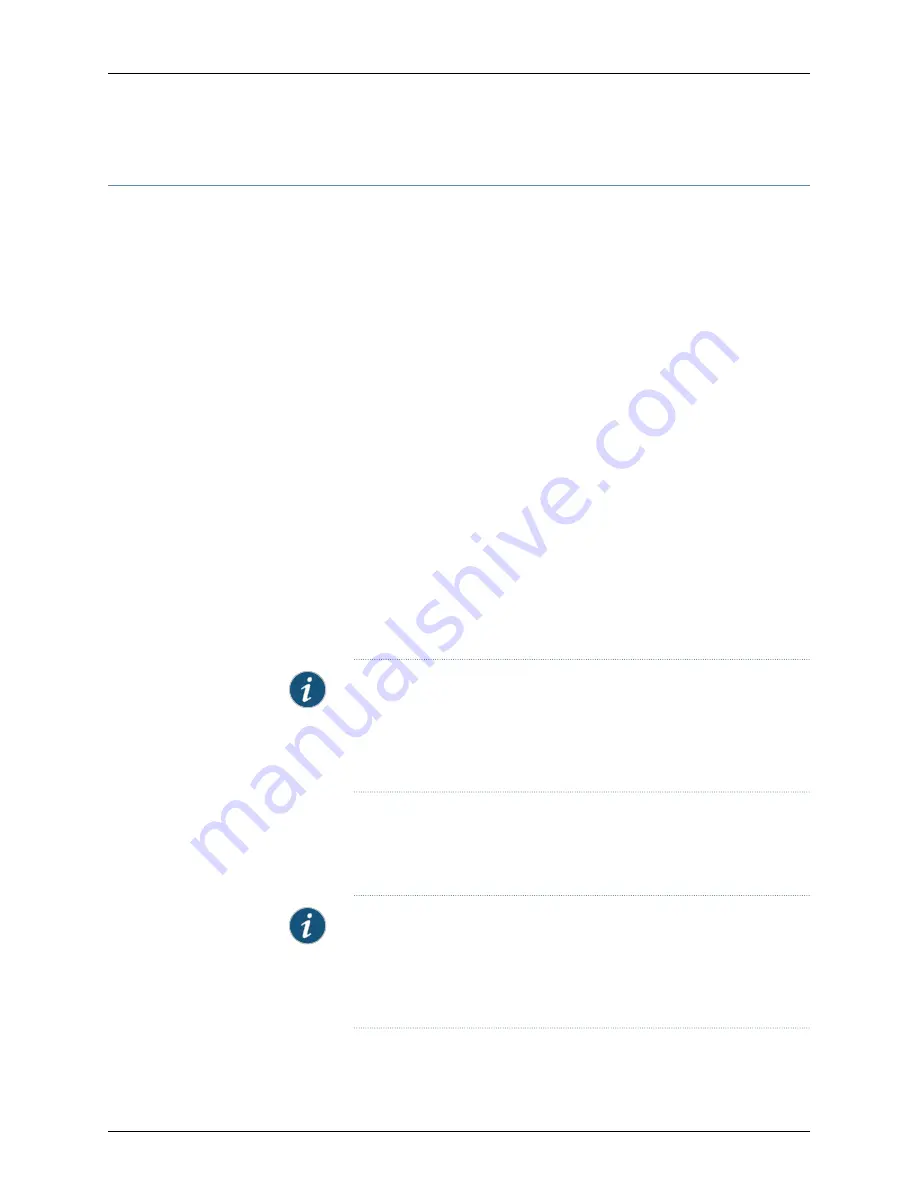
Powering On the TX Matrix Router
To power on the router:
1.
Verify that the power supply is fully inserted in the chassis and that the captive screws
on their faceplates are tightened.
2.
Verify that the source power cables are connected to the appropriate terminal: the
positive (+) source cable to the return terminal (labeled
RTN
) and the negative (–)
source cable to the input terminal (labeled
–48V
).
3.
Verify that an external management device is connected to one of the Routing Engine
ports on the TX-CIP (
AUXILIARY
,
CONSOLE
, or
ETHERNET
).
4.
Verify that the
M/S
and
CHASSIS ID
switches on the faceplate of each TX-CB are set
to
S
and
0
.
5.
Turn on the power to the external management device.
6.
Switch on the customer site circuit breakers to provide voltage to the DC power source
cables.
7.
For a three-input 240-A power supply in two-input mode, verify that the
INPUT
PRESENT
LEDs on the power supply faceplate are lit steadily, indicating that the inputs
are receiving power.
8.
Attach an electrostatic discharge (ESD) grounding strap to your bare wrist, and connect
the strap to one of the ESD points on the chassis.
9.
Switch the circuit breakers on one of the power supplies to the on position (
|
).
NOTE:
After a power supply is powered on, it can take up to 60 seconds
for status indicators—such as the LEDs on the power supply, the
show chassis
command display, and messages on the LED display on the
craft interface—to indicate that the power supply is functioning normally.
Ignore error indicators that appear during the first 60 seconds.
10.
Verify that the
CB ON
LEDs on the power supply faceplate are lit steadily. The
CB ON
LEDs blink momentarily, then light steadily to indicate that the circuit breakers are on.
11.
Verify that the
DC OK
LED on the power supply faceplate is lit steadily, indicating that
the power supply is correctly installed and is functioning properly.
NOTE:
If any of the output status LEDs do not light steadily, repeat the
cabling procedures described in “Connecting Power to a Three-Input 240-A
Power Supply In 2-INPUT Mode in a TX Matrix Router” on page 128 or
“Connecting Power to a Two-Input 160-A Power Supply in a TX Matrix
Router” on page 126.
12.
On the external management device connected to the Routing Engine, monitor the
startup process to verify that the system has booted properly.
Copyright © 2010, Juniper Networks, Inc.
130
TX Matrix Hardware Guide
Summary of Contents for TX MATRIX
Page 1: ...TX Matrix Router Hardware Guide Published 2010 10 18 Copyright 2010 Juniper Networks Inc ...
Page 18: ...Copyright 2010 Juniper Networks Inc xviii TX Matrix Hardware Guide ...
Page 24: ...Copyright 2010 Juniper Networks Inc xxiv TX Matrix Hardware Guide ...
Page 32: ...Copyright 2010 Juniper Networks Inc xxxii TX Matrix Hardware Guide ...
Page 34: ...Copyright 2010 Juniper Networks Inc 2 TX Matrix Hardware Guide ...
Page 36: ...Copyright 2010 Juniper Networks Inc 4 TX Matrix Hardware Guide ...
Page 48: ...Copyright 2010 Juniper Networks Inc 16 TX Matrix Hardware Guide ...
Page 86: ...Copyright 2010 Juniper Networks Inc 54 TX Matrix Hardware Guide ...
Page 100: ...Copyright 2010 Juniper Networks Inc 68 TX Matrix Hardware Guide ...
Page 106: ...Copyright 2010 Juniper Networks Inc 74 TX Matrix Hardware Guide ...
Page 114: ...Copyright 2010 Juniper Networks Inc 82 TX Matrix Hardware Guide ...
Page 116: ...Copyright 2010 Juniper Networks Inc 84 TX Matrix Hardware Guide ...
Page 138: ...Copyright 2010 Juniper Networks Inc 106 TX Matrix Hardware Guide ...
Page 142: ...Copyright 2010 Juniper Networks Inc 110 TX Matrix Hardware Guide ...
Page 156: ...Copyright 2010 Juniper Networks Inc 124 TX Matrix Hardware Guide ...
Page 164: ...Copyright 2010 Juniper Networks Inc 132 TX Matrix Hardware Guide ...
Page 188: ...Copyright 2010 Juniper Networks Inc 156 TX Matrix Hardware Guide ...
Page 190: ...Copyright 2010 Juniper Networks Inc 158 TX Matrix Hardware Guide ...
Page 192: ...Copyright 2010 Juniper Networks Inc 160 TX Matrix Hardware Guide ...
Page 224: ...Copyright 2010 Juniper Networks Inc 192 TX Matrix Hardware Guide ...
Page 238: ...Copyright 2010 Juniper Networks Inc 206 TX Matrix Hardware Guide ...
Page 254: ...Copyright 2010 Juniper Networks Inc 222 TX Matrix Hardware Guide ...
Page 324: ...Copyright 2010 Juniper Networks Inc 292 TX Matrix Hardware Guide ...
Page 364: ...Copyright 2010 Juniper Networks Inc 332 TX Matrix Hardware Guide ...
Page 366: ...Copyright 2010 Juniper Networks Inc 334 TX Matrix Hardware Guide ...
Page 380: ...Copyright 2010 Juniper Networks Inc 348 TX Matrix Hardware Guide ...
Page 388: ...Copyright 2010 Juniper Networks Inc 356 TX Matrix Hardware Guide ...
Page 389: ...PART 6 Index Index on page 359 357 Copyright 2010 Juniper Networks Inc ...
Page 390: ...Copyright 2010 Juniper Networks Inc 358 TX Matrix Hardware Guide ...
















































