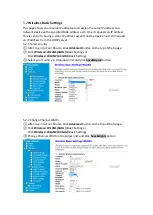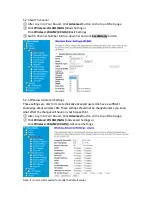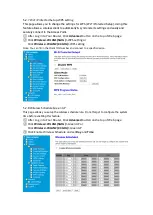Note: -The WPS function cannot be configured if the wireless function of the router is disabled. Also,
the WPS function will be disabled if your wireless encryption is WEP. Please make sure the
wireless function is enabled and is configured with the appropriate encryption before
configuring the WPS.
① Tap the WPS button on the Router
② Within two minutes, press the WPS button on your range extender.
2.3 Log In to Your Range Extender
With a web-based utility, it is easy to configure and manage the range extender. The
web-based utility can be used on any Windows, Mac OS or UNIX OS with a web
browser, such as Microsoft Internet Explorer, Mozilla Firefox or Apple Safari.
Follow the steps below to log in to your
range extender
.
① Open browser
② Enter
192.168.0.2
or
router.Juplink.com
*
[Only for v1.0.2 firmware]
in the address
③ Enter the Username
admin
and Password
admin
then click Login (You can modify
the login password in Page
Change the Login Password
)
Note: If the login window does not appear, please refer to the
FAQ
Section.