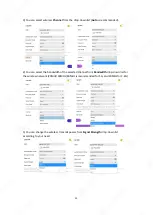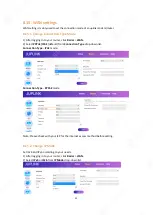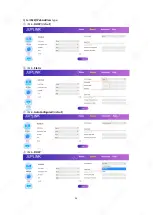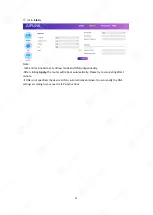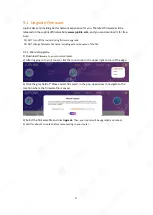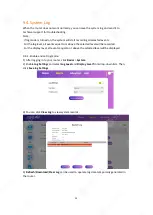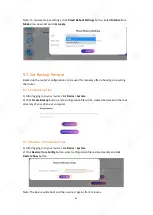62
FAQ
Q1: Why cannot the router set up successfully?
A1: If router did not complete the setup, you can try the following:
Press and hold the
RESET
button on your router with a paperclip or pin until the front indicator
turns off and after 25 seconds it turns on in Red, and it finally stays in green.
Q2: Why cannot the internet appear available?
A2: The internet appears unavailable if the internet has difficulty in communicating with your
router.
The problem may appear as a "Cannot find
[internet address]
" message in your Web browser.
If you are sure that the internet address is correct and you've tried several valid Internet
addresses with the same result, the message could mean that there's a problem with your ISP or
modem communicating to your router.
Then, please try the following:
- Make sure that the Internet Service Provider (ISP) information is filled in correctly.
- Make sure that the Ethernet and power cables are properly connected.
Q3: Why cannot connect the router signal after successful connection only for a while?
A3: Try the following:
-Check on the settings page for restrictions and blacklist.
-Reboot the router and connect again.
-Reset the router and set up again.
Q4: Why router and mobile get strong signal but low speed?
A4: Try the following:
-Enter the router’s setting page and verify that your router hasn’t connected any device from
unknown access.
-Check the surrounding wireless signals. If there are too many wireless signals, switch the channel
and try again.
-Check with your ISP by phone or email to confirm that the service is normal.
-If you are connected to the 2.4G band, the problem may be caused by wireless interference.
In this case, it is recommended to switch the 2.4G channel to 1 or 11 and change the bandwidth
to 20MHz.
Q5: Why cannot access the web UI of the router after entering router.juplink.com?
A5: Try the following solutions and log in again:
-Ensure that your Ethernet cable with internet connectivity is plugged into the WAN port of the
router rather than a LAN port.
-Ensure that your wireless device is connected to the router’s SSID.
-Ensure that your wired device is connected to a LAN port (1, 2, 3, or 4) of the router properly
using an Ethernet cable, and that the device is set to
Obtain an IP address automatically
and
Obtain DNS server address automatically
.
Summary of Contents for RX4-1800
Page 1: ......