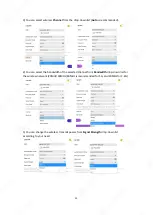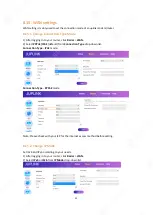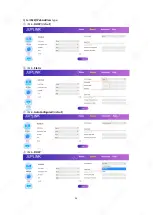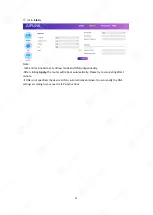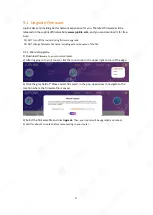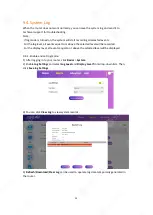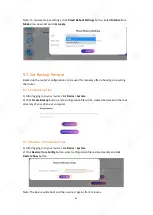64
Q12: Why is my Windows device not detecting my 11ax router's wireless network?
A12: If your Windows device is not detecting your
11ax
router’s wireless network, you might
have an earlier Intel wireless network adapter on the device (some earlier Intel adapters include
Intel Dual Band Wireless AC-3160, AC-3165, AC-7260, AC-7265 and AC-8260).
To check which wireless network adapter is being used on your Windows device, do as follows:
①
Open the
Control Panel
on your Windows device.
②
Enter
Device Manager
in the search bar at the top of the window.
③
Click
Device Manager
.
④
Click the arrow next to network adapter to display the list of adapters.
⑤
Your wireless network adapter is displayed in the list.
Note: If your wireless network adapter is not made by Intel and you are still unable to connect to
your router’s wireless network (SSID), try rebooting or resetting your router. If your wireless
network adapter is an earlier Intel model, it might not recognize the wireless signal on your 11ax
router. In this case, connect to your router directly using wired connection to access the internet
and download the latest network adapter driver, in the following steps:
①
Using an Ethernet cable, connect your Windows device to a LAN port on the back of your AX
router.
②
Launch a web browser and visit
https://downloadcenter.intel.com/product/59485/Wireless-Networking
②
Download the latest wireless network adapter driver for your network adapter.
③
After installing the latest driver, your device should be able to recognize your 11ax router’s
wireless network.
Q13: How to set the repeater mode on the router?
A13:
①
Log in to the web management page at
router.juplink.com
②
Tap or click
Basics
on top menu.
③
Tap or click
WAN Setting
.
④
Tap or click
Relay Setup
under
Wireless Repeater
and enable it.
④
Select the Wi-Fi you want to extend.
⑤
Enter Your Wi-Fi password in
Key
field.
⑦
Tap or click
One Button Wireless Relay
.
Q14: How to establish a mesh network system on your router?
A14: First of all, you need to have at least 2 routers.
①
Connect your router’s WAN port to the LAN port of the modem or the uplink router (main
router).
②
Set up the main router, and enable it to access the Internet normally. (Please note that the
wireless network must be set to an encrypted mode other than
Open
.)
③
Press the WPS button on both routers/modem for at least 5 seconds.
④
After about 60 seconds, the lights on both routers/modem will stay in solid green, which
indicates the setting is complete, the mesh network is set and can be used normally.
Summary of Contents for RX4-1800
Page 1: ......