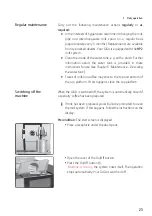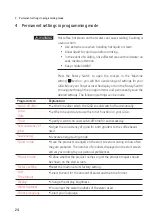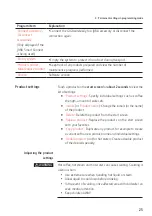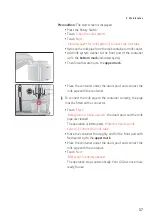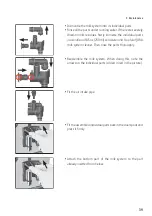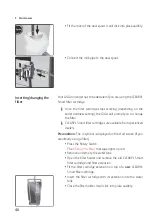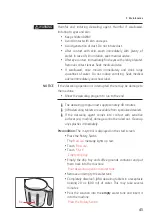33
4 Permanent settings in programming mode
In the program item
‘Factory setting’
the machine can be reset to its
factory setting:
All user settings
(apart from the ‘water hardness’)
are reset to factory settings. Your GIGA then switches off.
Precondition:
The start screen is displayed.
T
Press the Rotary Switch.
T
Touch the ‘Machine setting’ symbol.
‘Switch off after’
T
Turn the Rotary Switch until
‘Factory setting’
is displayed.
T
Touch
‘Factory setting’
.
‘Factory setting’
/
‘Reset the machine to the factory setting?’
T
Touch
‘Yes’
.
‘Saved’
appears briefly on the display.
Your GIGA is switched off.
Your GIGA has a ‘Smart mode’. If this mode is activated, the
products on the start screen will be rearranged according to the
frequency of preparation after some time. The number of products
displayed on the start screen will vary according to your personal
preferences.
E
The
star
on the cockpit indicates that the ‘Smart mode’ is
activated.
Example:
Proceed as follows to
deactivate
the ‘Smart mode’.
Precondition:
The start screen is displayed.
T
Press the Rotary Switch.
T
Touch the ‘Machine setting’ symbol.
‘Switch off after’
T
Turn the Rotary Switch until
‘Smart mode’
is displayed.
T
Touch
‘Smart mode’
.
‘Smart mode’
T
Now move your finger across the controller and set it to
‘0’
.
T
Touch
‘Save’
.
‘Saved’
appears briefly on the display.
‘Smart mode’
T
Touch
‘Back’
the number of times needed to display the start
screen again.
Restore factory settings
Smart mode