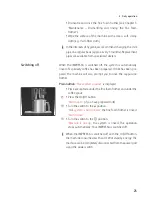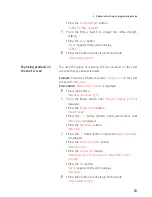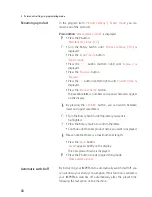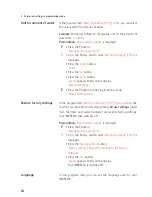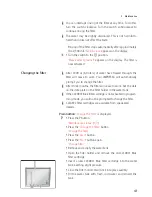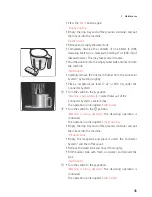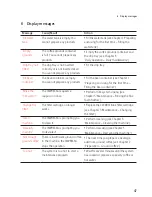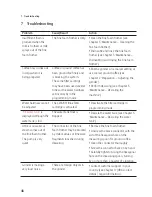33
4 Permanent settings in programming mode
E
If you are using the CLEARYL Blue filter cartridge and have
activated it, it is not possible to set the water hardness.
The harder the water is, the more frequently the IMPRESSA needs to
be descaled. It is therefore important to set the water hardness accu-
rately.
The water hardness can be adjusted on a continuous scale between
1° dH and 30° dH.
Precondition:
‘Please select product’
is displayed.
O
T
Press the P button.
‘Maintenance status’
(
‘1/7’
)
g
T
Turn the Rotary Switch until
‘Maintenance settings’
(
‘6/7’
) is
displayed.
T
Press the
‘Water hardness’
button.
‘Water hardness’
g
T
Turn the Rotary Switch to adjust the water hardness.
T
Press the
‘Save’
button.
‘Saved’
appears briefly on the display.
‘Maintenance settings’
O
T
Press the P button to exit programming mode.
‘Please select product’
In the program item
‘Machine settings’
(
‘5/7’
) /
‘Display’
you can set
the display brightness and contrast (as a percentage).
Precondition:
‘Please select product’
is displayed.
O
T
Press the P button.
‘Maintenance status’
(
‘1/7’
)
g
T
Turn the Rotary Switch until
‘Machine settings’
(
‘5/7’
) is
displayed.
T
Press the
‘Display’
button.
‘Display’
g
T
Turn the Rotary Switch to change the display setting.
T
Press the
‘Save’
button.
‘Saved’
appears briefly on the display.
‘Machine settings’
O
T
Press the P button to exit programming mode.
‘Please select product’
Setting the water
hardness
Display settings