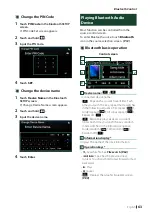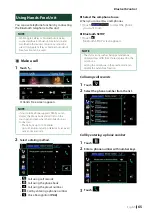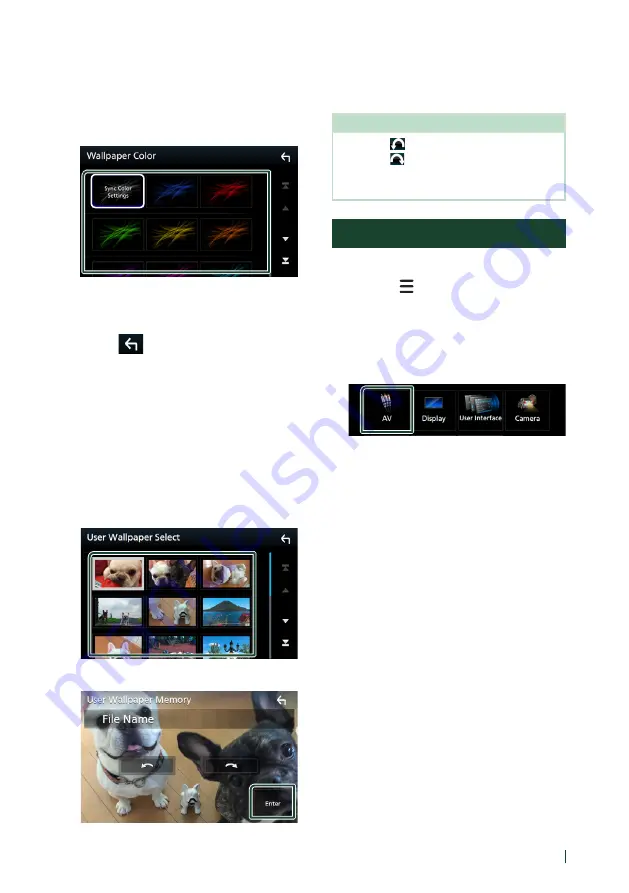
Setting Up
77
English
To select wallpaper color
1
Touch
[
Wallpaper Color
]
in the Wallpaper
Customize screen.
2
Select a wallpaper color.
*
1
*
1
The color you have selected at
[
Key Color
]
is added on the image. If you select “Scan” at
[
Key Color
]
, you cannot select this image.
3
Touch
[
]
.
To register original image
You can load an image from the connected
USB device and set it for the wallpaper image.
Before operating this procedure, it is necessary
to connect the device which has the image to
load.
1
Touch
[
User1 Select
]
or
[
User2 Select
]
in
the Wallpaper Customize screen.
2
Select the image to load.
3
Touch
[
Enter
]
.
h
h
The selected image is loaded and
the display returns to the Wallpaper
Customize screen.
NOTE
• Touching
[
]
rotates counter clockwise.
• Touching
[
]
rotates clockwise.
• Picture files: JPEG (.jpg, .jpeg), PNG (.png), BMP
(.bmp)
AV Setup
You can set AV parameters.
1
Press the
[
]
button.
h
h
Popup menu appears.
2
Touch
[
SETUP
]
.
h
h
SETUP screen appears.
3
Touch
[
AV
]
.
h
h
AV screen appears.
4
Set each item as follows.
■
[
AV-OUT
]
You can select an AV source to be output
from the AV OUTPUT port.
OFF, AV-IN, DISC, USB, SD, or iPod
• You cannot select iPod if it is connected via
Bluetooth.
• If you select USB, SD, iPod, Disc, Spotify,
Pandora or Bluetooth audio as the main
source, you cannot select USB, SD or iPod
as the AV output source.
• If you select Mirroring (WebLink/ Waze),
Apple CarPlay or Android Auto as the main
source, you cannot select DISC (Music
CD/ Disc media), USB, SD or iPod as the AV
output source.
■
[
Driving Position
]
Select the driving position (left or right).
“Left” (Default)/ “Right”
■
[
OEM SETUP
]
Confirm the information about/ change the
settings for using the ADS adapter.