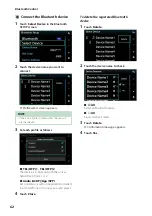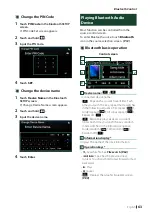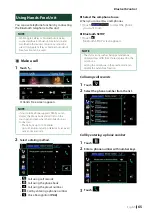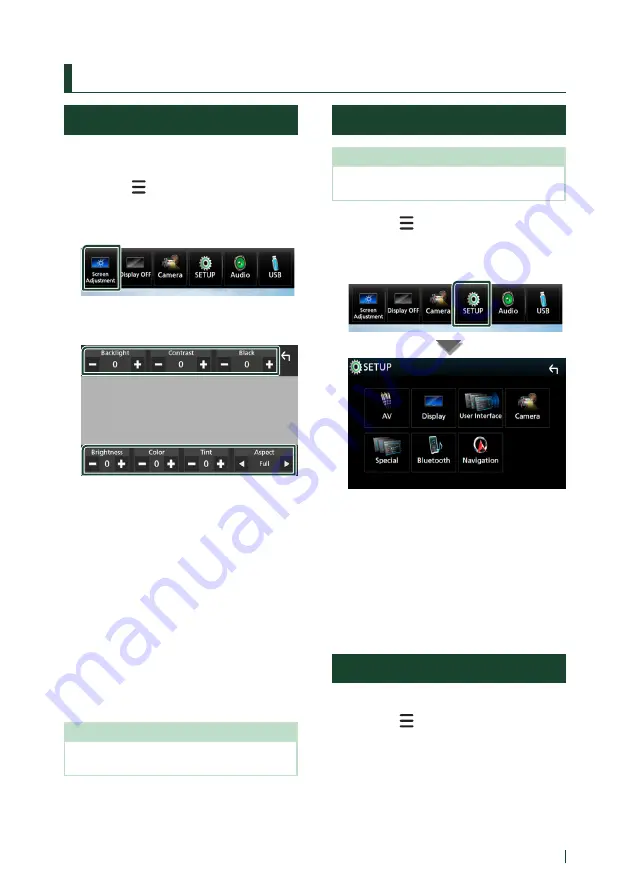
Setting Up
73
English
Setting Up
Monitor Screen Setup
You can adjust image quality in video, menu
screen, etc.
1
Press the
[
]
button.
h
h
Popup menu appears.
2
Touch
[
Screen Adjustment
]
.
h
h
Screen Control screen appears.
3
Adjust each item as follows.
■
[
Backlight
]
/
[
Contrast
]
/
[
Black
]
/
[
Brightness
]
/
[
Color
]
/
[
Tint
]
Adjusts each item.
■
[
Aspect
]
Select screen mode.
[
Full
]
: Changes the aspect ratio of video and
displays fully on the screen.
[
Normal
]
: Displays with 4:3 ratio.
[
Auto
]
:
DVD, VCD and disc media: Video of 16:9
ratio is displayed in Full and video of 4:3
ratio is displayed in Regular.
USB device and SD card: Displays video
fully on vertical or horizontal with no ratio
change.
NOTE
• Adjusting items are different depending on the
current source.
System Setup
NOTE
• Each operation in this section can be started from
the multi function menu.
1
Press the
[
]
button.
h
h
Popup menu appears.
2
Touch
[
SETUP
]
.
See the following section for each
setting.
• Set up AV (P.77)
• Set up display (P.75)
• Set up the user interface (P.73)
• Set up camera (P.70)
• Set up special (P.75)
• Set up Bluetooth (P.61)
• Set up navigation (P.19)
User Interface Setup
You can setup user interface parameters.
1
Press the
[
]
button.
h
h
Popup menu appears.
2
Touch
[
SETUP
]
.
h
h
SETUP screen appears.