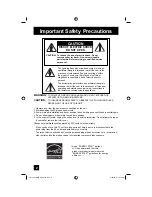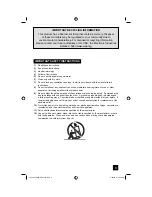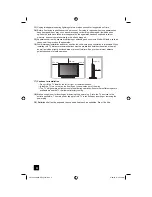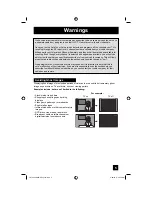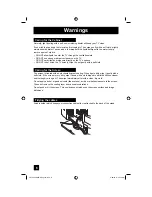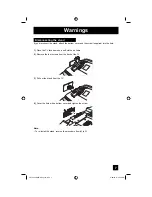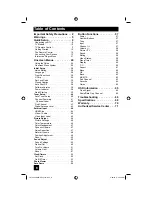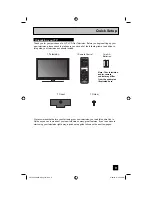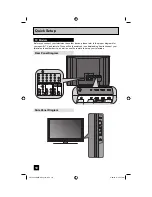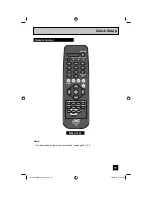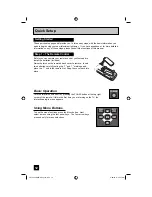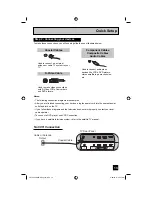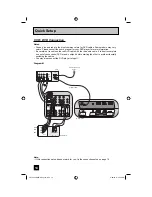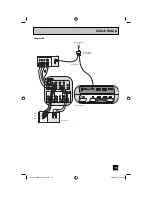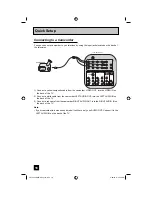Important Note:
In the spaces below, enter the model and serial number of your television (located at the
rear of the television cabinet). Staple your sales receipt or invoice to the inside cover of this
guide. Keep this user’s guide in a convenient place for future reference. Keep the carton
and original packaging for future use.
LCT2224-001B-A
0207TNH-II-IM
Model Number:
Serial Number:
Illustration of LT-32E488 and RM-C1291
For Models:
LT-42E488
LT-42E478
LT-37E488
LT-37E478
LT-32E488
LT-32E478
LCD Flat Television Users Guide
LCT2224-001B-A English.indd 1
LCT2224-001B-A English.indd 1
2/20/07 9:25:16 AM
2/20/07 9:25:16 AM