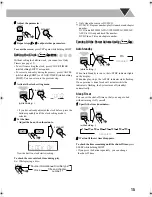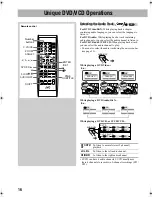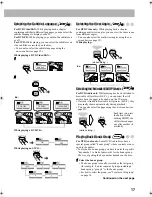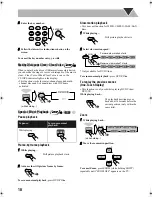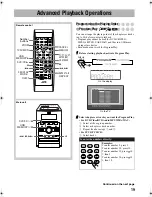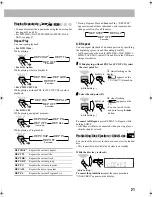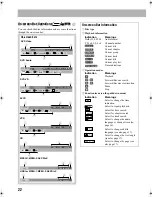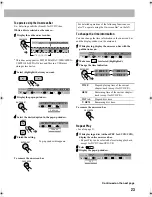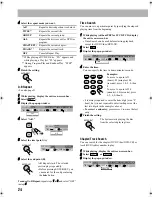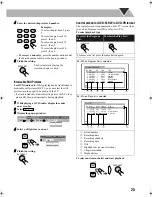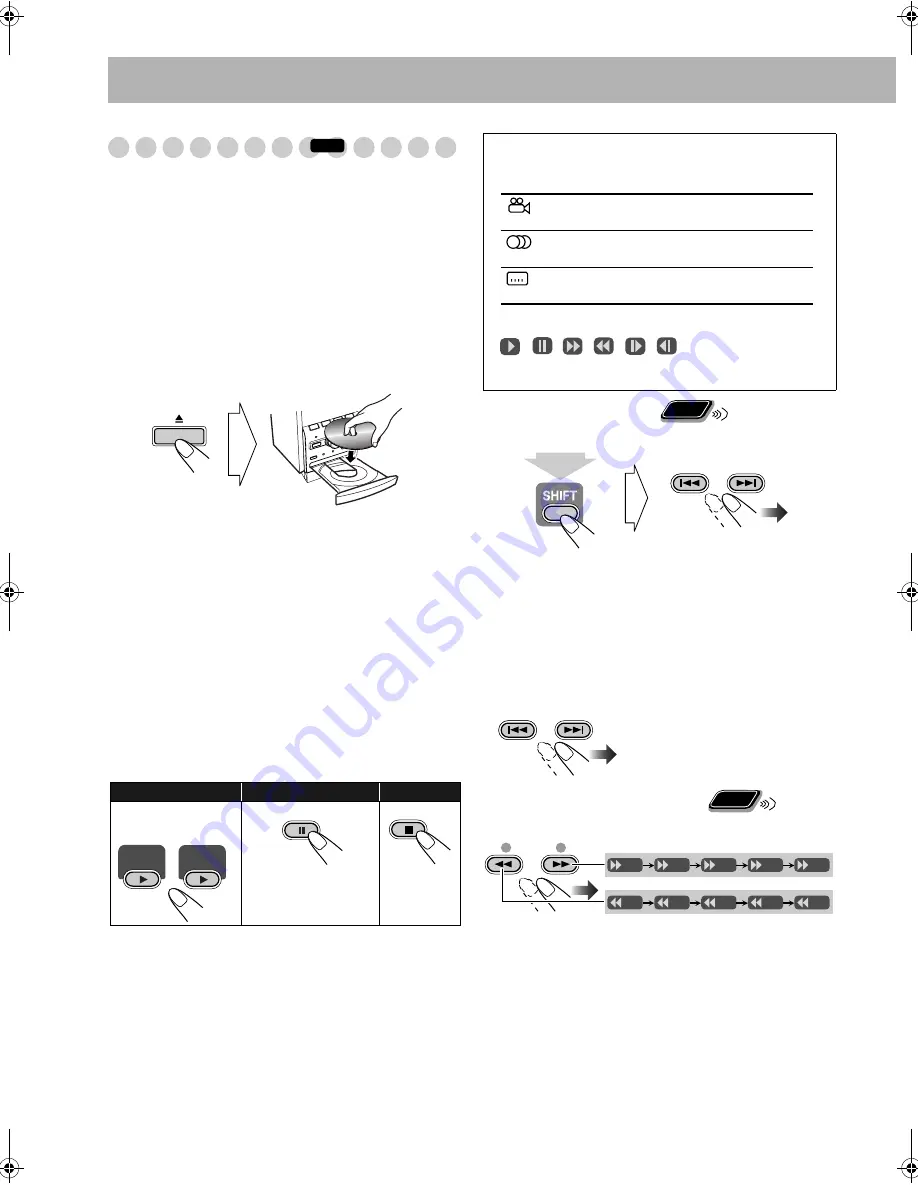
10
Playing Back a Disc/File
Before operating a disc/file, be familiar how a disc/file is
recorded.
• DVD Video comprises of “
Titles
” which includes
“
Chapters
,” DVD Audio/MP3/WMA/WAV/MPEG-1/
MPEG-2/ASF
/
DivX comprises of “
Groups
” which
includes “
Tracks
,” JPEG comprises of “
Groups
” which
includes “
Files
,” and CD/SVCD/VCD comprises of only
“
Tracks
.”
•
For playback of MP3/WMA/WAV/JPEG/MPEG-1/
MPEG-2/ASF/DivX files in a USB mass storage class
device, see also page 26.
To insert a disc
You can insert a disc while playing another source.
• When using an 8 cm disc, place it on the inner circle of the
disc tray.
To close the disc tray,
press
0
again.
• If you press DVD/CD
3
, disc tray closes automatically
and playback starts (depending on how the disc is
programmed internally).
To connect a USB mass storage class device
You can connect a USB mass storage class device
(see page 5) while playing another source.
• If you press USB MEMORY
3
, the System detects the
USB mass storage class device, the control screen appears
on the TV screen, and playback starts.
• To disconnect the USB mass storage class device safely,
disconnect the device after turning the System off.
To playback a disc/file
•
While playing a disc/file:
This System can store the stop
point, and when you start playback again by pressing
DVD/CD
3
or USB MEMORY
3
(even while on
standby), it starts from the position where you have
stopped—Resume Play. (“RESUME” appears on the
display when you stop playback.)
To stop completely while Resume is activated,
press
7
twice. (To cancel Resume, see “RESUME” on page 36.)
• When operating the System, the on-screen guide icon (see
the following table) appears on the TV.
To select a title/group
While playing a disc/file...
• You can select a title/group directly by pressing a number
button after pressing GROUP/TITLE (except for DVD-VR
disc).
• Group name appears for MP3/WMA/WAV playback.
To select a chapter/track
• For VCD/SVCD, cancel PBC (see next page).
While playing a disc/file...
To locate a particular portion
While playing a disc/file...
• Search speed changes as illustrated above except for MP3/
WMA/WAV/DivX discs/files. For MP3/WMA/WAV/
DivX discs/files, search speed and the indications on the
TV are different.
• No sound comes out if searching is carried out while
showing the moving picture.
To return to normal playback,
press DVD/CD
3
or USB
MEMORY
3
(depending on the source type).
To start:
To pause:
To stop:
To release, press
DVD/CD
3
or
USB MEMORY
3
.
INFO
DVD/CD
USB
MEMORY
DVD/CD
USB
On-screen guide icons
• During playback, the following icons may appear on the
TV:
At the beginning of a scene containing
multi-angle views.
At the beginning of a scene containing
multi-audio sounds.
At the beginning of a scene containing
multi-subtitles.
• The following icons will be also shown on the TV to
indicate your current operation.
, , , , ,
• To deactivate the on-screen guide icons, see “ON
SCREEN GUIDE” in “OTHERS” menu on page 36.
• First time you press
4
, you
will go back to the beginning of
the current chapter/track.
Remote
ONLY
GROUP/TITLE SKIP
(while holding...)
GROUP/TITLE SKIP
Remote
ONLY
SLOW
+
–
x2
x5
x10
x20
x60
x2
x5
x10
x20
x60
UX-G68[U].book Page 10 Tuesday, December 5, 2006 4:03 PM