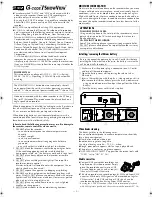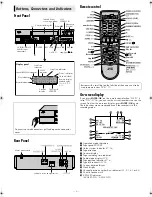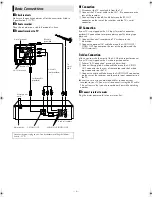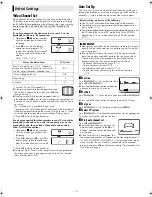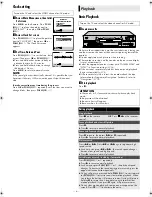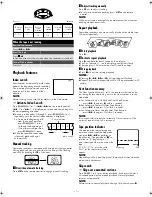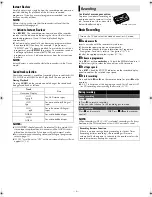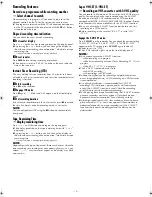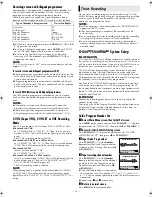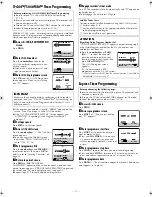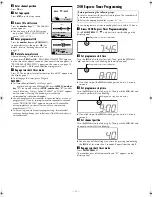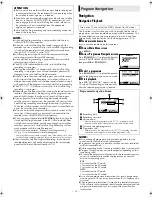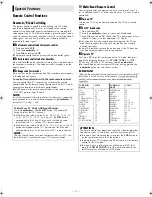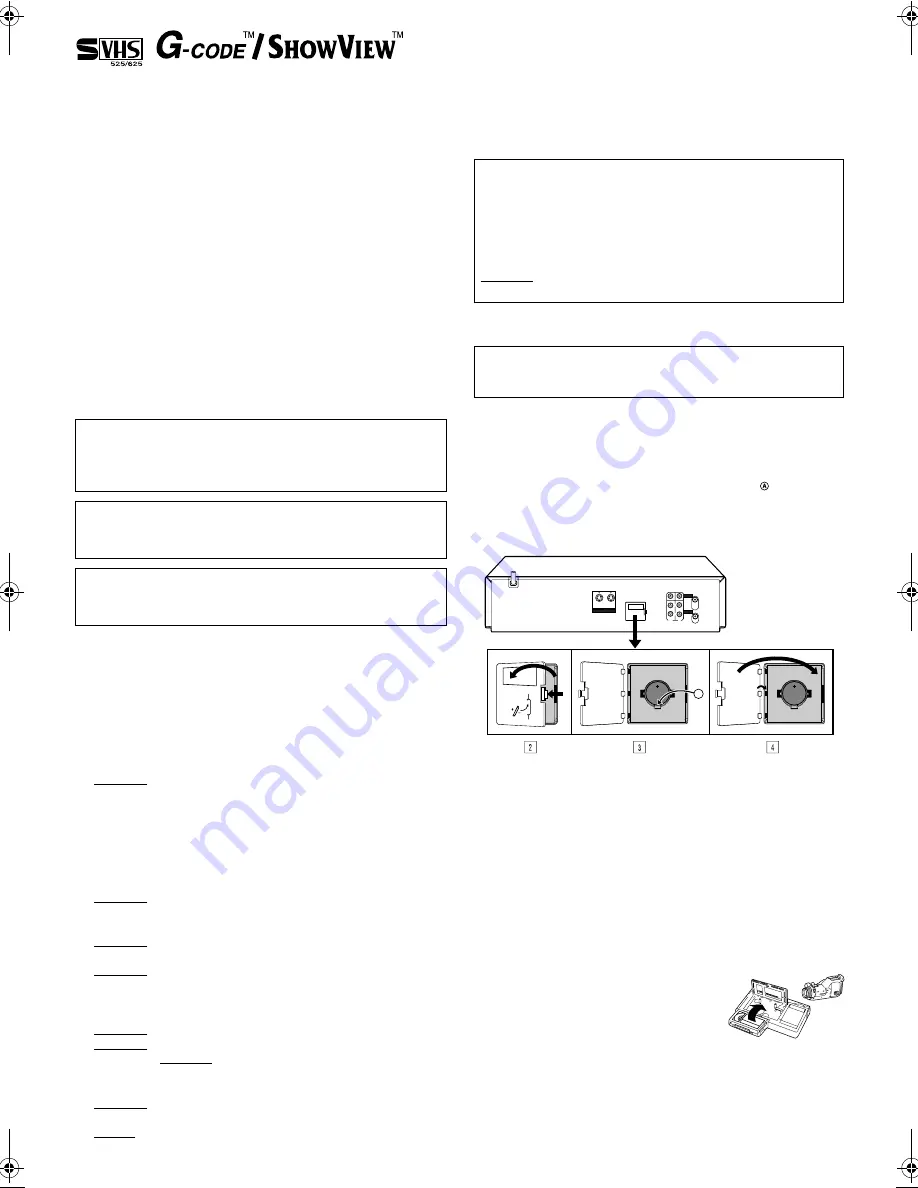
June 30, 2003 6:18 pm
Page 2
— 2 —
Master Page: Right
●
Cassettes marked “S-VHS” and “VHS” can be used with this
video cassette recorder. However, S-VHS recordings are
possible only with cassettes marked “S-VHS”.
By using the S-VHS ET function, it is possible to record and play
back with S-VHS picture quality on VHS cassettes with this
recorder.
●
HQ VHS is compatible with existing VHS equipment.
●
G-
CODE
is a trademark of Gemstar Development Corporation
and is registered in the following countries and areas: Australia,
China, Hong Kong, Japan, South Korea, New Zealand, and
Taiwan. S
HOW
V
IEW
is a trademark of Gemstar Development
Corporation and is registered in the following countries: Austria,
Belgium,Czech Republic, Denmark, Finland, France, Germany,
Greece, Hungary, Iceland, Italy, Luxembourg, Netherlands,
Norway, Poland, Portugal, Russia, Slovakia, South Africa, Spain,
Sweden and Switzerland. The G-
CODE
/S
HOW
V
IEW
system is
manufactured under license from Gemstar Development
Corporation.
G-
CODE
and S
HOW
V
IEW
are different trademarks used to
represent the same easy recording feature. However, for
simplicity, only the term G-
CODE
will be used in the instructions.
If you use S
HOW
V
IEW
system, follow the same steps listed for the
G-
CODE
system.
When the equipment is installed in a cabinet or a shelf, make sure
that it has sufficient space on all sides to allow for ventilation
(10 cm or more on both sides, on top and at the rear).
When discarding batteries, environmental problems must be
considered and the local rules or laws governing the disposal of
these batteries must be followed strictly.
Failure to heed the following precautions may result in damage to
the recorder, remote control or video cassette.
1. DO NOT place the recorder …
… in an environment prone to extreme temperatures or
humidity.
… in direct sunlight.
… in a dusty environment.
… in an environment where strong magnetic fields are
generated.
… on a surface that is unstable or subject to vibration.
2. DO NOT block the recorder’s ventilation openings or holes.
(If the ventilation openings or holes are blocked by a
newspaper or cloth, etc., the heat may not be able to get out.)
3. DO NOT place heavy objects on the recorder or remote
control.
4. DO NOT place anything which might spill on top of the
recorder or remote control.
(If water or liquid is allowed to enter this equipment, fire or
electric shock may be caused.)
5. DO NOT expose the apparatus to dripping or splashing.
6. DO NOT use this equipment in a bathroom or places with
water. Also DO NOT place any containers filled with water or
liquids (such as cosmetics or medicines, flower vases, potted
plants, cups, etc.) on top of this unit.
7. DO NOT place any naked flame sources, such as lighted
candles, on the apparatus.
8. AVOID violent shocks to the recorder during transport.
MOISTURE CONDENSATION
Moisture in the air will condense on the recorder when you move
it from a cold place to a warm place, or under extremely humid
conditions—just as water droplets form on the surface of a glass
filled with cold liquid. Moisture condensation on the head drum
will cause damage to the tape. In conditions where condensation
may occur, keep the recorder turned on for a few hours to let the
moisture dry.
Installing/removing the lithium battery
A
Make sure that the power plug is connected to an AC outlet
and turn off the recorder power.
B
Open the battery cover while pressing the release tab as
illustrated.
C
Insert a lithium battery with the plus (+) side up and push it in.
●
To remove the lithium battery, press the latch downward
using a pointed non-metallic object, then pull out the lithium
battery.
D
Close the battery cover until it clicks in place.
Video heads cleaning
The heads get dirty in the following cases:
●
in an environment prone to extreme temperature or humidity
●
in a dusty environment
●
flaw, dirt or mold on video tapes
●
continuous usage for a long time
Use a dry cleaning cassette — TCL-2 — when:
●
Rough, poor picture appears while a tape is played back.
●
The picture is unclear or no picture appears.
●
“USE CLEANING CASSETTE” appears on the screen (only with
“O.S.D.” set to “ON” (
墌
16)).
Usable cassettes
●
Compact VHS camcorder recordings can
be played on this video recorder. Simply
place the recorded cassette into a VHS
Cassette Adapter and it can be used just
like any full-sized VHS cassette.
●
This video recorder can record on regular VHS and Super VHS
cassettes. While only VHS signals can be recorded on regular
VHS cassettes*, both VHS and Super VHS signals can be
recorded and played back using Super VHS cassettes.
* By using the S-VHS ET function, it is possible to record and play back
with S-VHS picture quality on VHS cassettes with this recorder (
墌
16).
POWER SYSTEM
This set operates on voltage of AC110 V – 240 V
d
(Rating),
AC90 V – 260 V
d
(Operating), 50 Hz/60 Hz with automatic
switching.
The STANDBY/ON
1
button does not completely shut off
mains power from the unit, but switches operating current on
and off. “
`
” shows electrical power standby and “
!
” shows ON.
Video tapes recorded with this video recorder in the LP (Long
Play) or EP (Extended Play) mode cannot be played back on a
single-speed video recorder.
ATTENTION
TO MOBILE PHONE USERS:
Using a mobile phone in the vicinity of the recorder may cause
picture vibration on the TV screen or change the screen to a
blue back display.
ON PLACING THE RECORDER:
Some TVs or other appliances generate strong magnetic fields.
DO NOT place such appliance on top of the recorder as it may
cause picture disturbance.
Be sure to connect the power plug to an AC outlet first before
installing the lithium battery; otherwise, the battery's service life
will be drastically shortened.
A
(MONO)
HR-S6960AA_EN.fm Page 2 Monday, June 30, 2003 6:18 PM
Summary of Contents for 0703-AH-PJ-BJ
Page 27: ... 27 Memo ...