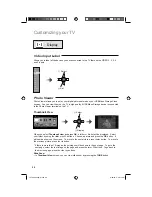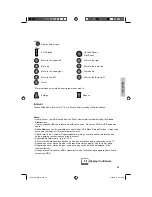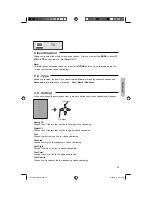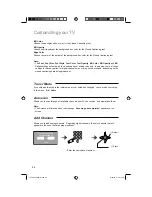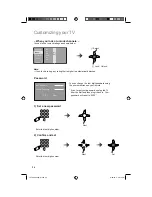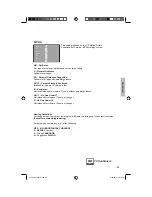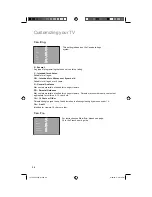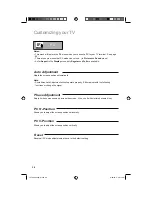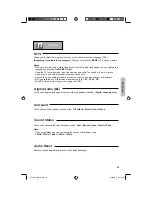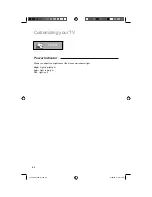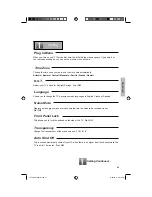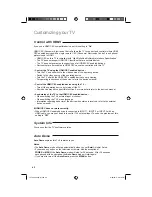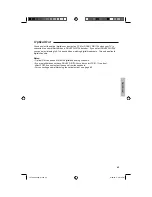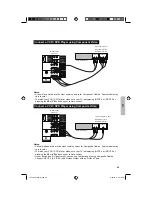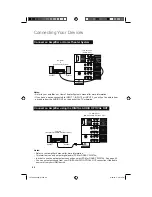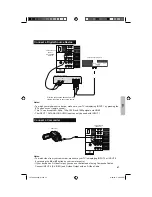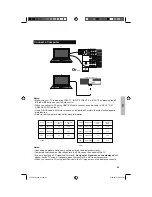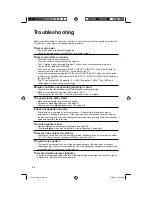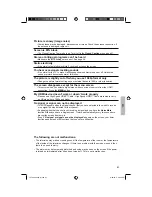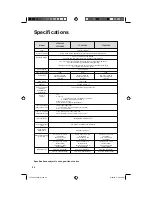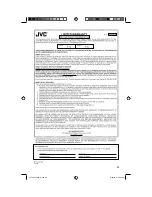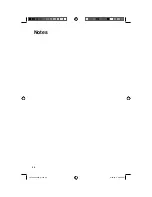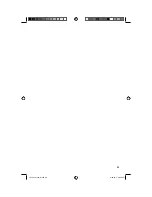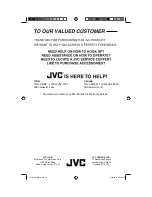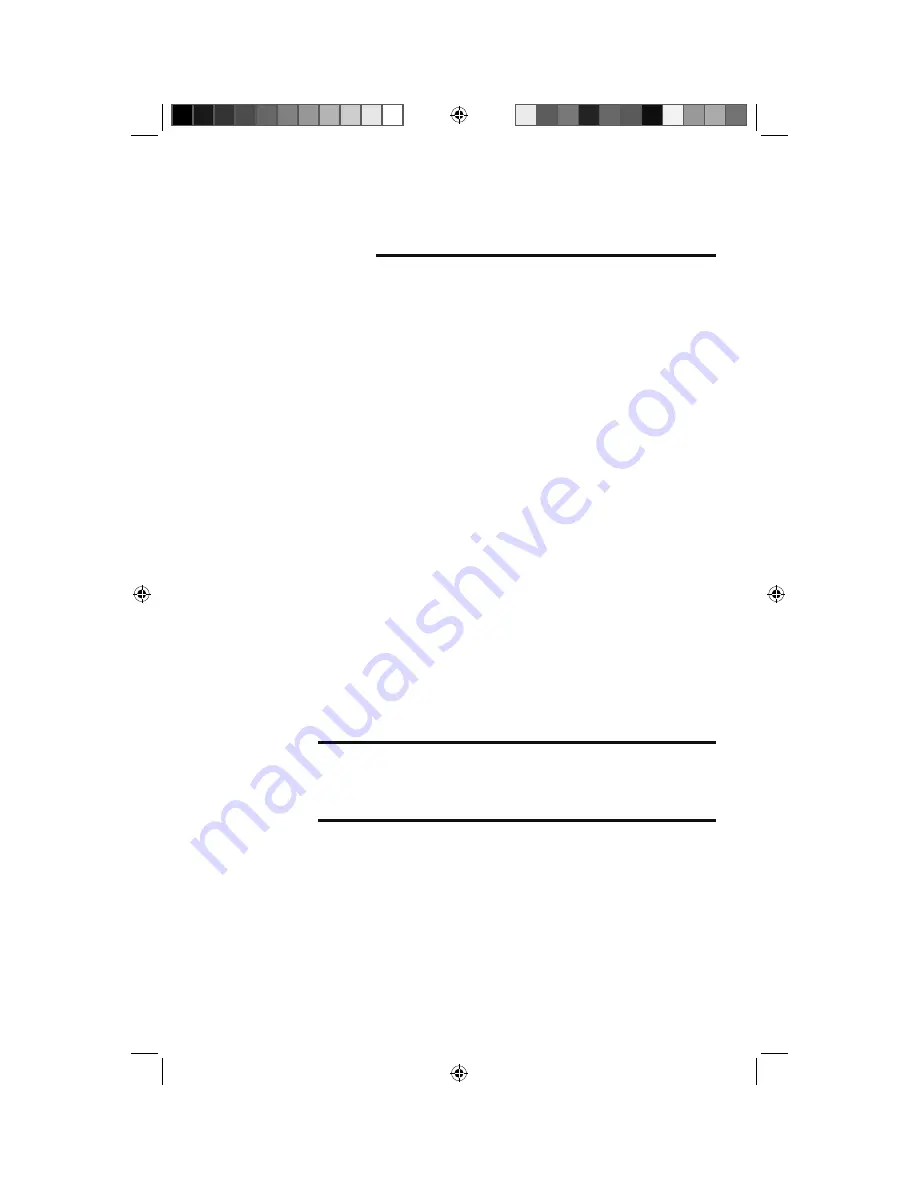
42
Customizing your TV
If you use a HDMI CEC compatible device, set this setting to “
On
”.
HDMI CEC (Consumer Electronics Control) allows the TV to connect and control multiple HDMI
CEC enabled devices with a single remote. CEC (Consumer Electronics Control) is an optional
protocol used in HDMI.
• HDMI CEC on this TV is compliant with “High-Definition Multimedia Interface Specification”.
• The TV does not support HDMI CEC functions that are not listed below.
• The TV does not guarantee to support use of all HDMI CEC enabled devices.
• Devices that are not enabled to HDMI CEC cannot be controlled with this TV.
– Control the TV using the HDMI CEC enabled device –
• Turn the TV on and switch to the video source of the operating device.
• Switch to the video source of the operating device.
• Turn the TV off with the HDMI CEC enabled device you are viewing.
• For operating instructions of the device, refer to the device’s manual.
– Control the HDMI CEC enabled device using the TV –
• Turn off the operating device by turning off the TV.
• Some device may not support this function. For more details refer to the device’s manual.
– Send status of the TV to the HDMI CEC enabled device –
• When switching the TV’s external input or channel.
• When switching the TV’s menu language.
• Information regarding behavior of the device when status is received, refer to the external
device’s manual.
If HDMI CEC does not work correctly:
• When HDMI CEC enabled device is connected to INPUT 1, INPUT 2 or INPUT 3 with an
HDMI cable, you may not be able to control TV’s external input. To solve the problem set this
setting to “
Off
”.
Control with HDMI
You can confirm the TV’s software version.
Auto Demo
explains this TV’s features to you.
Notes:
• The
Auto Demo
mode will start automatically when you set
Retail
in Initial Setup.
• If you press any button on the television or remote, with the exception of
POWER
or
MENU
, the
Auto Demo
mode will stop for 30 seconds. After 30 seconds
have passed with no operation, the
Auto Demo
mode will start again.
• If you want to turn off the
Auto Demo
, press the
MENU
button.
System Info
Auto Demo
LCT2520-002C-A.indd 42
LCT2520-002C-A.indd 42
6/29/09 3:09:18 PM
6/29/09 3:09:18 PM
Summary of Contents for 0709TMH-II-IM
Page 53: ...53 LCT2520 002C A indd 53 LCT2520 002C A indd 53 6 29 09 3 09 22 PM 6 29 09 3 09 22 PM ...
Page 54: ...54 Notes LCT2520 002C A indd 54 LCT2520 002C A indd 54 6 29 09 3 09 23 PM 6 29 09 3 09 23 PM ...
Page 55: ...55 LCT2520 002C A indd 55 LCT2520 002C A indd 55 6 29 09 3 09 23 PM 6 29 09 3 09 23 PM ...