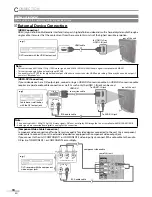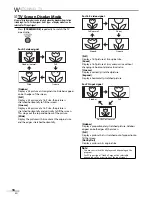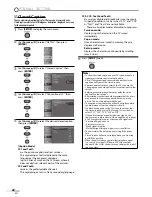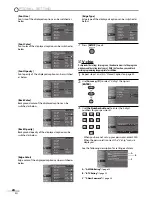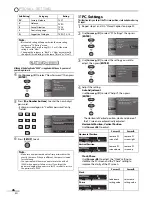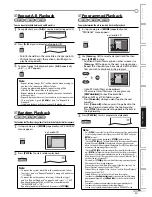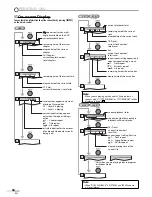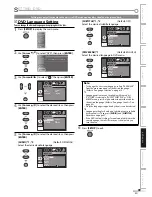O
PTIONAL SETTING
24
EN
[Font Size]
Font size of the displayed caption can be switched as
below.
CC Style
CC Style
Small
Large
Middle
Closed Caption
User Setting
Font Style
Font Color
Font Opacity
Back Color
Back Opacity
Edge Color
Edge Type
Font Size
[Font Color]
Font color of the displayed caption can be switched as
below.
CC Style
CC Style
White
Black
Red
Green
Blue
Yellow
Magenta
Cyan
Closed Caption
User Setting
Font Style
Font Size
Font Opacity
Back Color
Back Opacity
Edge Color
Edge Type
Font Color
[Font Opacity]
Font opacity of the displayed caption can be switched
as below.
CC Style
CC Style
Flash
Translucent
Transparent
Solid
Closed Caption
User Setting
Font Style
Font Size
Font Color
Back Color
Back Opacity
Edge Color
Edge Type
Font Opacity
[Back Color]
Background color of the displayed caption can be
switched as below.
CC Style
CC Style
White
Black
Red
Green
Blue
Yellow
Magenta
Cyan
Closed Caption
User Setting
Font Style
Font Size
Font Color
Font Opacity
Back Opacity
Edge Color
Edge Type
Back Color
[Back Opacity]
Background opacity of the displayed caption can be
switched as below.
CC Style
CC Style
Flash
Translucent
Transparent
Solid
Closed Caption
User Setting
Font Style
Font Color
Font Opacity
Back Color
Edge Color
Edge Type
Font Size
Back Opacity
[Edge Color]
Edge color of the displayed caption can be switched as
below.
CC Style
CC Style
White
Black
Red
Green
Blue
Yellow
Magenta
Cyan
Closed Caption
User Setting
Font Style
Font Size
Font Opacity
Back Color
Back Opacity
Edge Type
Font Color
Edge Color
[Edge Type]
Edge type of the displayed caption can be switched as
below.
CC Style
CC Style
Raised
Depressed
Uniform
L.Shadow
R.Shadow
None
Closed Caption
User Setting
Font Style
Font Color
Font Opacity
Back Color
Edge Color
Font Size
Back Opacity
Edge Type
7
Press
[SETUP]
to exit.
V-chip
V-chip reads the ratings for programs, then denies access to the programs
which exceed the rating level you set. With this function, you can block
certain programming inappropriate for children.
1
Repeat steps 1 and 2 in “Closed Caption”on page 22.
2
Use
[Cursor
K
/
L
]
to select “V-chip”, then press
[ENTER]
.
Power on
Auto
Closed Caption
V–chip
PC Settings
HDMI1 Audio
Blue LED
Detail
Detail
3
Use
[the Number buttons]
to enter the 4-digit
numbers for your password.
PIN Code
Back
BACK
Enter password.
V-chip
V-chip
-
When you have not set up your password, enter 0000.
When the password is correct, the “V-chip” menu is
displayed.
See the following description for setting each item.
MPAA Rating
TV Rating
Downloadable Rating
Clear Downloadable Rating
New Password
V-chip
V-chip
A
C
B
A
...
“A. MPAA Rating”
D
page 25
B
...
“B. TV Rating”
D
page 25
.
C
...
“C. New Password”
D
page 26
5
•
•