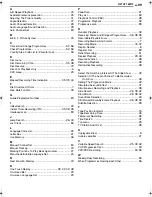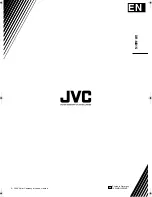Filename [MX1SEU_13Subsidiary.fm]
Masterpage:Left+
86
EN
SUBSIDIARY SETTINGS
Page 86Monday, 6 December 2004 14:01
1
Press
SET UP
to access the Main Menu screen.
2
Press
D E
to select
A
INITIAL SET UP
B
, then press
G
.
3
Press
D E
to select
A
CLOCK
SET
B
, then press
G
.
NOTE:
When you have selected
A
MAGYARORSZÁG
B
,
A
ČESKÁ
REPUBLIKA
B
,
A
POLSKA
B
or
A
OTHER EASTERN
B
for the
country setting (
A
pg. 17), you
cannot use Just Clock
function. Skip steps
5
and
6
.
4
Press
F G
to select
A
YEAR
B
, then press
ENTER
. Press
F G
to
set the year, then press
ENTER
.
●
Repeat the same procedure to set the date and time.
●
When you set the date, press and hold
F G
to change the date
by 15 days interval.
●
When you set the time, press and hold
F G
to change the time
by 30 minutes interval.
5
Press
F G
to select
A
JUST CLOCK
B
, then press
ENTER
. Press
F G
to set to the desired mode, then press
ENTER
.
●
The default setting is
A
OFF
B
.
●
For the Just clock function, refer to
A
Just Clock
B
on the right
column.
●
If you set to
A
OFF
B
, you can disregard the next step as you
won’t be able to receive regular clock adjustments.
6
Press
F G
to select
A
TV PROGRAMME
B
, then press
ENTER
.
Press
F G
to set the channel position to the number
representing the station transmitting clock setting data, then
press
ENTER
.
●
The unit is preset to receive clock setting and adjustment data
from channel position 1.
7
Press
SET UP
to start the clock operation.
NOTES:
●
Just Clock (when set to
A
ON
B
) adjusts the unit’s built-in clock
every hour, except for 23:00, 0:00, 1:00 and 2:00.
●
Just Clock is not effective when:
^
the unit’s power is on.
^
the unit is in the Timer mode.
^
a difference of more than 3 minutes exists between the built-in
clock’s time and the actual time.
^
the unit is in the Automatic Satellite Programme Recording
mode. (
A
pg. 53) (HDD deck only)
^
the unit is in the Power Save mode. (
A
pg. 80)
^
A
L-2 SELECT
B
is set to
A
SAT VIDEO
B
or
A
SAT S-VIDEO
B
.
(
A
pg. 72)
●
If Just Clock is set to
A
ON
B
, the unit’s clock is automatically
adjusted at the start/end of Summer Time.
●
Just Clock may not function properly depending on the reception
condition.
Just Clock
The Just Clock function provides accurate time keeping through
automatic adjustments at regular intervals, by reading data from a
PDC signal.
The Just Clock option can be set to
A
ON
B
or
A
OFF
B
at the Clock Set
screen (the default setting is
A
OFF
B
).
IMPORTANT:
If you turn off Just Clock, the accuracy of your unit’s built-in clock
may be reduced, which could adversely effect timer recording. We
recommend you to keep Just Clock on. In cases where the clock
setting data from a PDC signal is incorrect, however, you are
advised to keep Just Clock set to
A
OFF
B
.
Clock Set
IMPORTANT:
If you performed Auto Set Up (
A
pg. 17) or Preset Download
(
A
pg. 18), without ever having set the clock previously, the
unit’s built-in clock is also set automatically.
Perform the following steps only if
^
^
Auto Clock Set has not been performed correctly by Auto Set
Up or Preset Download.
OR
^
you want to change Just Clock setting. (See
A
Just Clock
B
in
the right column)
●
Turn on the unit.
●
Turn on the TV and select the AV mode.
●
Slide the
TV/CABLE/SAT/DVD
switch to
DVD
.
rtwe
ENTER
SET UP
CABLE/SAT
DVD
TV
2004
--:--
1
ENTER
SELECT
SET UP
EXIT
DVD VIDEO SET UP
YEAR
HDD/DVD SET UP
FUNCTION SET UP
INITIAL SET UP
TUNER SET
CLOCK SET
DATE
TIME
JUST CLOCK
TV PROGRAMME
01. 01 THU
OFF
SELECT WITH @ THEN PRESS [ENTER]
PRESS [SET UP] TO EXIT
MX1SEU_00.book Page 86 Monday, December 6, 2004 2:01 PM