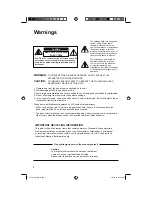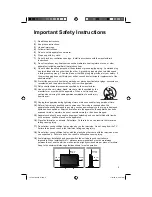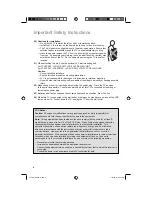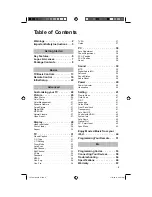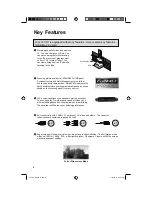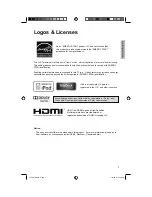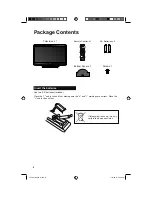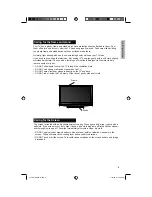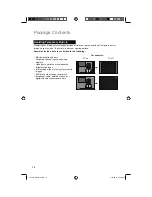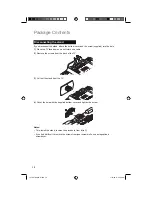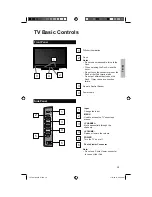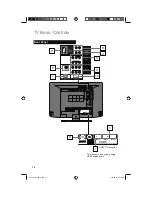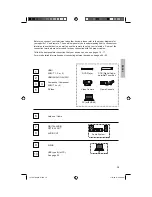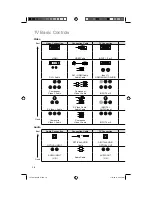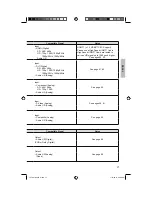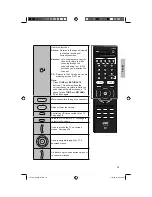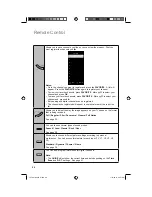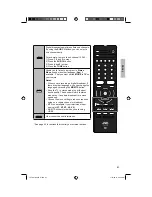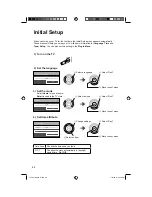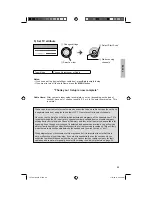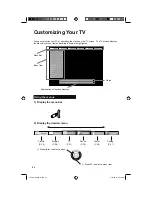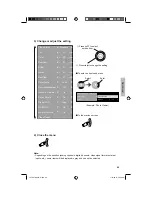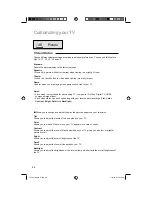11
Install your TV
To prevent the TV from falling, thread the belt through the hole on the back of the stand and
secure it to the TV rack.
Belt and screw (not included)
Hole
Connect the stand
The LT-32P300 TV stand is not attached to the TV when you purchased it. Please follow the
steps below on how to connect the stand to the TV.
1) Insert the TV stand onto the TV.
2) Tighten the 5 screws to the back of the
TV.
Tidying the cables
A cable holder which keeps your connection cables tidy is attached to the back of the stand.
Getting started
LCT2518-001A-A.indd 11
LCT2518-001A-A.indd 11
1/14/09 8:54:53 AM
1/14/09 8:54:53 AM