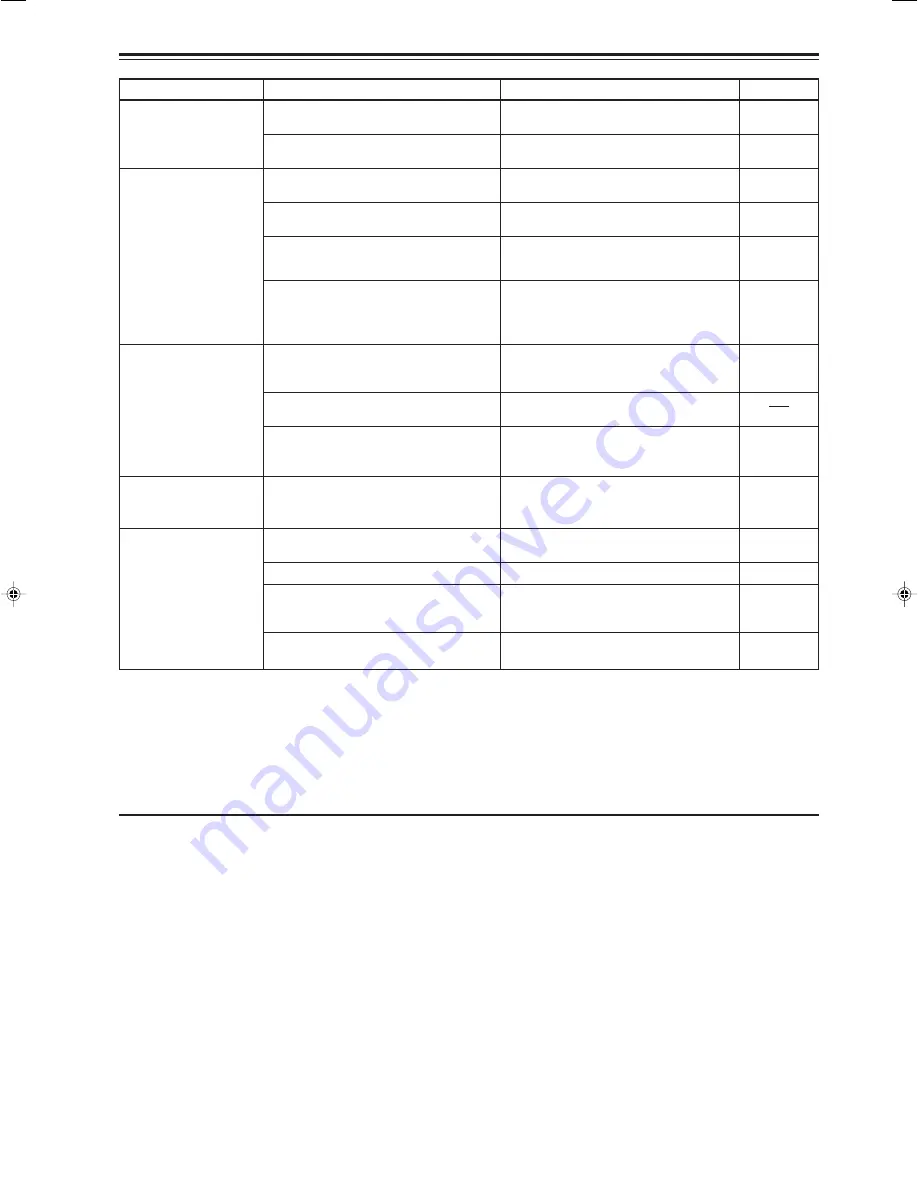
66
• Adjust picture quality on the menu.
• Select the correct CLAMP on the
OPTION menu.
• Adjust picture quality on the menu.
• Set the broadcast system (color
system) to AUTO.
• Check if the signal is appropriate
(scanning frequency, etc.), and input
the appropriate signal.
• Set the source setting to AUTO. If the
problem still persists, set it to the
correct dedicated source (forced
mode).
• Input separate sync signals for vertical
sync (V) and horizontal sync (H)
signals.
• Input signals with little jitter or distor-
tion.
• Set the source setting to AUTO, or to
the correct dedicated source (forced
mode) or channel.
• Turn on video picture and audio by
pressing the remote control’s AV
MUTING.
• Match the polarities of batteries
correctly (+ to + and - to -).
• Replace with new batteries.
• Remove any shielding objects.
• Use the remote control unit at a nearer
point.
• Is picture quality (color density, etc.)
adjusted correctly?
• Is the correct CLAMP selected?
• Is picture quality (color density, etc.)
adjusted correctly?
• Is the correct broadcast system (color
system) selected?
• Are signals (scanning frequency, etc.)
connected devices appropriate?
• Is the source setting correctly selected?
Isn’t a wrong source (forced mode)
selected?
• While computer system signal is input,
isn’t a sync signal for composite sync
(Cs) or G on sync being input?
• Isn’t signal with much jitter or skew
distortion being input to a VCR?
• Is the source setting correctly selected?
Isn’t a wrong source (forced mode) or
channel selected?
• Are video picture and audio turned off
by pressing the AV MUTING button on
the remote control unit?
• Are batteries installed correctly?
• Are batteries exhausted?
• Is there a shielding object between the
remote control unit and the remote
sensor?
• Is the distance too long?
Symptom
Probable cause
Corrective action
Page
Video image is
abnormally dark or
bright.
Color is poor or
unstable.
The upper part of the
video image bows or
distorts.
Video image and
audio sound suddenly
go out.
Remote control unit
does not work.
40
44
40
36
19
47,49,54
12
47,49,54
29
14
14
18
18
Maintenance
• Stains on the cabinet
Should be wiped off with a soft cloth. If the cabinet is heavily stained, wipe it with a cloth soaked in water-diluted neutral
detergent and wrung well, then wipe clean with a dry cloth.
• Since the cabinet may deteriorate in quality, become damaged or get its paint peeled off, be careful about the following:
– Do not wipe it with a hard cloth.
– Do not wipe it strong.
– Do not wipe it with thinner or benzene.
– Do not apply any volatile substance such as insecticides to it.
– Do not allow any rubber or vinyl article to remain in contact with it for a long time.
• Stains on the lens
Should be cleaned off with commercially available blowers or lens cleaning paper (for cleaning glasses and cameras).
Do not use liquid cleaning agents. This could cause the surface coating to be removed.
Do not rub or hit the lens as its surface is prone to damage.
■
When the emergency indicator starts blinking:
Refer to the CAUTIONS and NOTES on page 25.
* This projector is equipped with a microcomputer that may operate abnormally due to interference from external components.
If this happens, turn off the main power and disconnect the power cord from the wall AC outlet. Then reconnect the power cord
to AC outlet and turn on the main power again.
(For the turning on and off the power, see pages 25 to 26.)
Troubleshooting (Cont.)
DLA-L20U p.60-71
00.7.19, 8:34 PM
66
Summary of Contents for 2000 Lumen
Page 2: ...1 ENGLISH PROJECTOR DLA L20U INSTRUCTIONS ...
Page 73: ...72 ...
Page 74: ...1 FRANÇAIS PROJECTEUR DLA L20U MANUEL D INSTRUCTIONS ...
Page 145: ...72 ...
















































