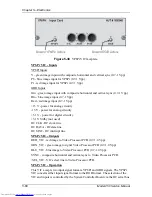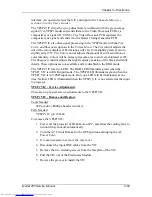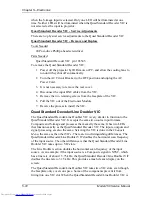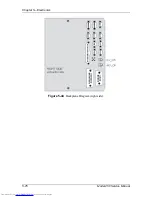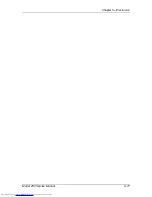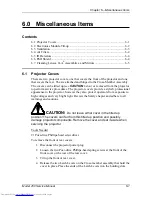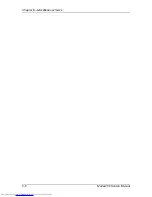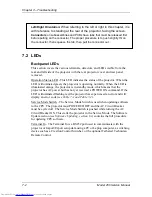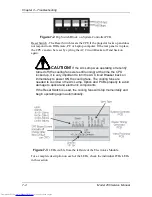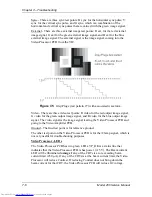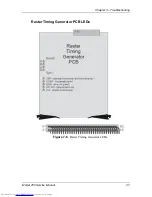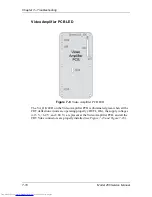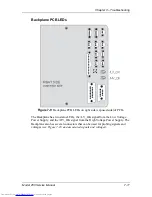Chapter 6---Miscellaneous Items
6-2
Model 250 Service Manual
5.
When the Latch Levers are inserted into the holding slots, lift the cover
off. Be careful not to brush against any of the internal components of the
projector when removing the cover. If any undue resistance is felt, stop to
locate the source before proceeding.
6.
Replace the covers in reverse order. When replacing either cover, make
sure the slot in the cover fits over the bottom of the projector case or the
cover will not close correctly.
6.2 Electronics
Module
Tilt-up
The Electronics Module contains all the electronic Printed Circuit Boards for the
Module 250 Projector except for the Video Amplifier PCB and its three
associated CRT socket PCBs. It is located in the rear of the projector. The
Electronics Module can be tilted to a 45
°
or 90
°
angle to access and perform
service procedures on ILA
®
s, CRTs or the Video Amplifier PCB.
To tilt the Electronics Module up:
1.
Remove the rear cover.
2.
Unlatch the Electronics Module (see Figure 6-1)
3.
The locking pin secures the Electronics Module in place at 0
°
, 45
°
or 90
°
rotation with the locking pin. The Electronics Module locking pin is
located on the rear Electronics Module hinge on the right side of the
Electronics Module.
4.
Pull the locking pin out.
5.
Lift the left side of the Electronics Module up while continuing to hold the
locking pin out.
6.
Release the locking pin when the Electronics Module is in the desired
position and ensure that it snaps into place.
7.
Reverse process to tilt Electronics Module down.
Summary of Contents for 250
Page 16: ...Chapter 2 System Description Model 250 Service Manual 2 9 ...
Page 43: ...Chapter 4 Optical 4 10 Model 250 Service Manual Figure 4 6 Optical Path ...
Page 55: ...Chapter 5 Optical 3 4 22 Model 100 Service Manual ...
Page 91: ...Chapter 5 Electronics 5 36 Model 250 Service Manual Figure 5 22 Scan Reversal PCB I O Diagram ...
Page 131: ...Chapter 5 Electronics 5 76 Model 250 Service Manual Figure 5 44 Backplane Diagram right side ...
Page 132: ...Chapter 5 Electronics Model 250 Service Manual 5 77 ...
Page 138: ...Chapter 6 Miscellaneous Items 6 6 Model 250 Service Manual ...
Page 167: ...Chapter 7 Troubleshooting Model 250 Service Manual 7 29 ...
Page 181: ...Chapter 8 Software and Protocol 8 14 Model 250 Service Manual ...
Page 185: ...Chapter 9 Parts List 9 4 Model 250 Service Manual ...