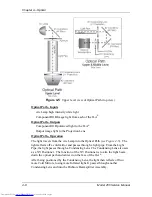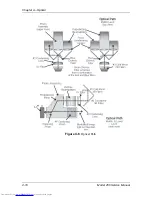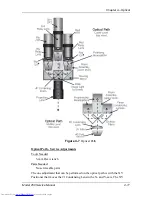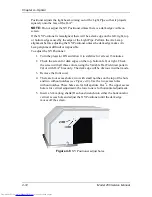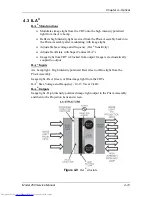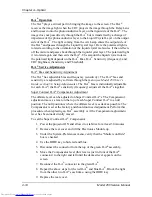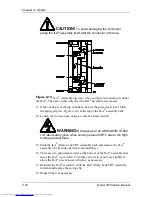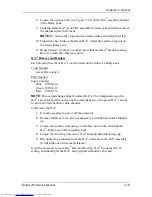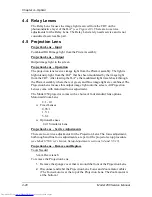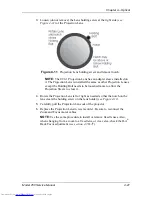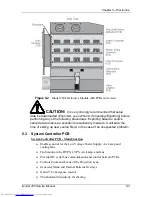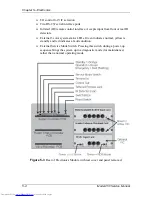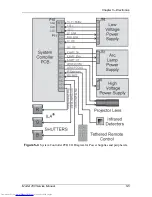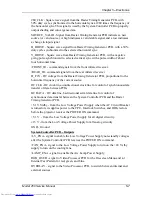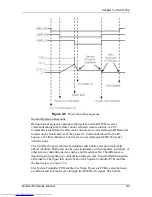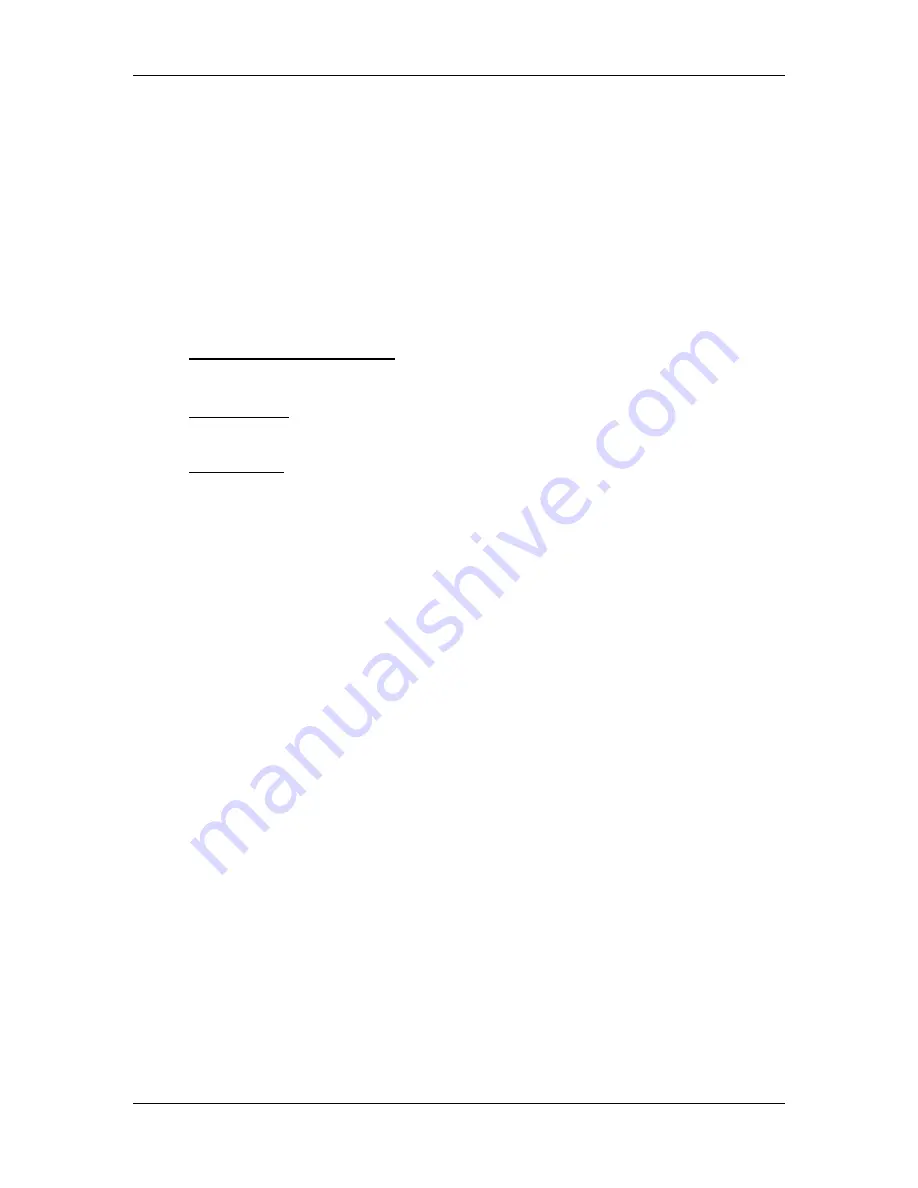
Chapter 4---Optical
Model 250 Service Manual
4-19
8.
Loosen the two hex bolts (see Figure 4-10) on the ILA
®
assembly in front
of the Relay Lens.
9.
Slide the Relay ILA
®
/Lens/CRT assembly forward or backward to achieve
the sharpest spacer ball focus.
NOTE:
Do not use the projection lens focus while performing this step.
10.
Tighten the hex bolts on the Green ILA
®
Assembly and the wing nut on
the Green Relay Lens.
11.
Repeat Steps 7-10 above for other colors that need ILA
®
Back Focusing.
Be sure to hide the other two colors.
ILA
®
Remove and Replace
Each projector has three ILA
®
s; each located on the front of a Relay Lens.
Tools Needed
4-mm Hex wrench
Parts Needed
Super Contrast
Blue 102630-14
Green 102630-15
Red 102630-16
NOTE:
Do not interchange Super Contrast ILA
®
s. The Compensators on the
ILA
®
s are color specific and can not be interchanged i.e. the green ILA
®
can not
be put in the red channel or blue channel.
To Remove the ILA
®
1.
It is not necessary to power off the projector.
2.
Remove the Rear cover. It is not necessary to tilt the Electronics Module
up.
3.
Loosen the two Hex nuts using a 4-mm Hex nut wrench and slide the
ILA
®
/Relay Lens/CRT Assembly back.
4.
Loosen the two wing nuts on the ILA
®
and pull back the spring clip.
5.
Disconnect the connector from the ILA
®
and remove the ILA
®
assembly
(it will slide out with some resistance).
It will be necessary to reset ILA
®
bias, and Overlap. ILA
®
Compensator, G
2
setting, and shading for the ILA
®
being replaced should be checked.
Summary of Contents for 250
Page 16: ...Chapter 2 System Description Model 250 Service Manual 2 9 ...
Page 43: ...Chapter 4 Optical 4 10 Model 250 Service Manual Figure 4 6 Optical Path ...
Page 55: ...Chapter 5 Optical 3 4 22 Model 100 Service Manual ...
Page 91: ...Chapter 5 Electronics 5 36 Model 250 Service Manual Figure 5 22 Scan Reversal PCB I O Diagram ...
Page 131: ...Chapter 5 Electronics 5 76 Model 250 Service Manual Figure 5 44 Backplane Diagram right side ...
Page 132: ...Chapter 5 Electronics Model 250 Service Manual 5 77 ...
Page 138: ...Chapter 6 Miscellaneous Items 6 6 Model 250 Service Manual ...
Page 167: ...Chapter 7 Troubleshooting Model 250 Service Manual 7 29 ...
Page 181: ...Chapter 8 Software and Protocol 8 14 Model 250 Service Manual ...
Page 185: ...Chapter 9 Parts List 9 4 Model 250 Service Manual ...