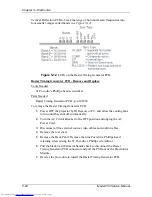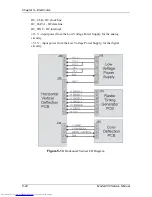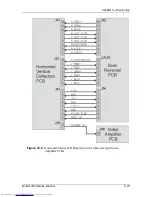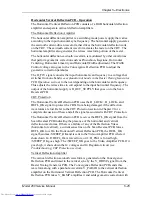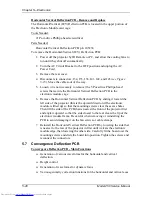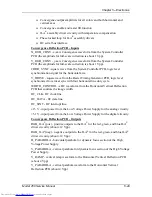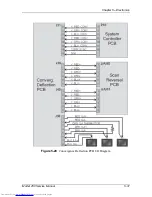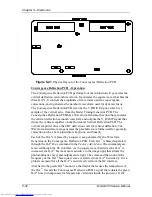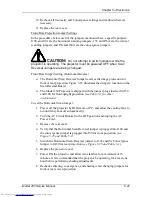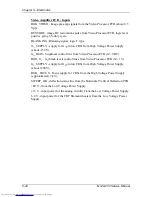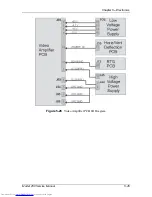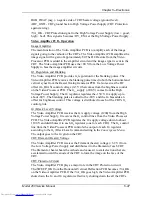Chapter 5---Electronics
Model 250 Service Manual
5-33
temperature of the green ILA
®
increases, the bias is increased to maintain a
constant ILA
®
output.
The Convergence Deflection PCB receives commands for x and y-axis
convergence from the System Controller PCB. The Convergence Deflection PCB
has a Convergence Control Section that receives the convergence commands,
waveforms from the Waveform generator, and geometric correction data from the
IIC interface. It amplifies the convergence data and outputs it to the Scan Reversal
PCB.
The Waveform Generator section generates a horizontal and vertical parabolic
waveforms that the High Voltage Power Supply uses for dynamic focus.
Convergence Deflection PCB - Remove and Replace
The Convergence/Deflection PCB is located on the bottom side of the Electronic
Module card cage (see Figure 5-2).
Tools Needed
#0 Pozi-drive Phillips-head screwdriver
Parts Needed
Convergence Deflection PCB p/n 105210
To remove the Convergence/Deflection PCB:
1.
Power off the projector by IR Remote or PC, and allow the cooling fans to
run until they shut off automatically.
2.
Turn the AC Circuit Breaker to the OFF position and unplug the AC
Power Cord.
3.
Remove the rear cover.
4.
Tilt the Electronic Module up.
5.
Disconnect six connectors; J31, J32, J33, J38, J39, and J40 from the
Convergence/Deflection PCB (see Figure 5-21). Move the cables out of
the way.
6.
Loosen (it is not necessary to remove) the five Pozi-drive Phillips-head
screws that secure the Convergence Deflection PCB to the Electronics
Module card cage.
7.
Remove the Convergence Deflection PCB by sliding it upward so the
mounting screws will clear the access holes, then angle the right side
outward. In order to get the right side of the PCB out, it may be necessary
to first, move the PCB out enough to clear the access holes. Then, angle
the left side out just enough for the top 2 fins of the heat sync to fit over
the Electronics Module frame lip. This will allow a little more clearance
for the right side to be removed. Then, maneuver the right side of the PCB
out.
Summary of Contents for 250
Page 16: ...Chapter 2 System Description Model 250 Service Manual 2 9 ...
Page 43: ...Chapter 4 Optical 4 10 Model 250 Service Manual Figure 4 6 Optical Path ...
Page 55: ...Chapter 5 Optical 3 4 22 Model 100 Service Manual ...
Page 91: ...Chapter 5 Electronics 5 36 Model 250 Service Manual Figure 5 22 Scan Reversal PCB I O Diagram ...
Page 131: ...Chapter 5 Electronics 5 76 Model 250 Service Manual Figure 5 44 Backplane Diagram right side ...
Page 132: ...Chapter 5 Electronics Model 250 Service Manual 5 77 ...
Page 138: ...Chapter 6 Miscellaneous Items 6 6 Model 250 Service Manual ...
Page 167: ...Chapter 7 Troubleshooting Model 250 Service Manual 7 29 ...
Page 181: ...Chapter 8 Software and Protocol 8 14 Model 250 Service Manual ...
Page 185: ...Chapter 9 Parts List 9 4 Model 250 Service Manual ...