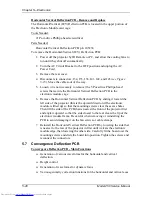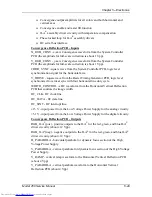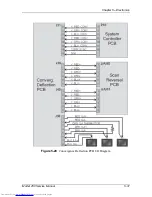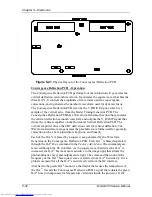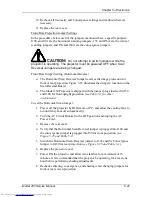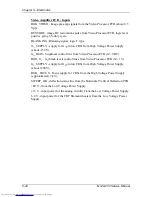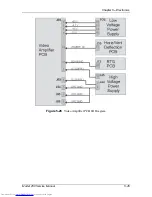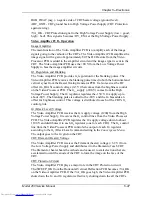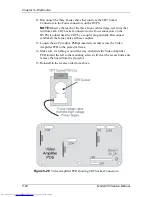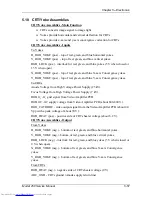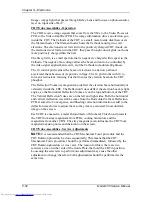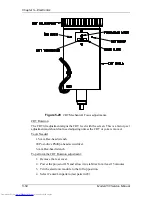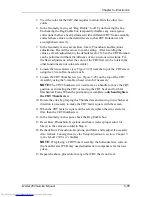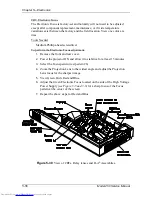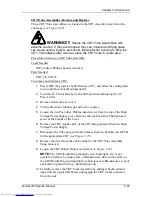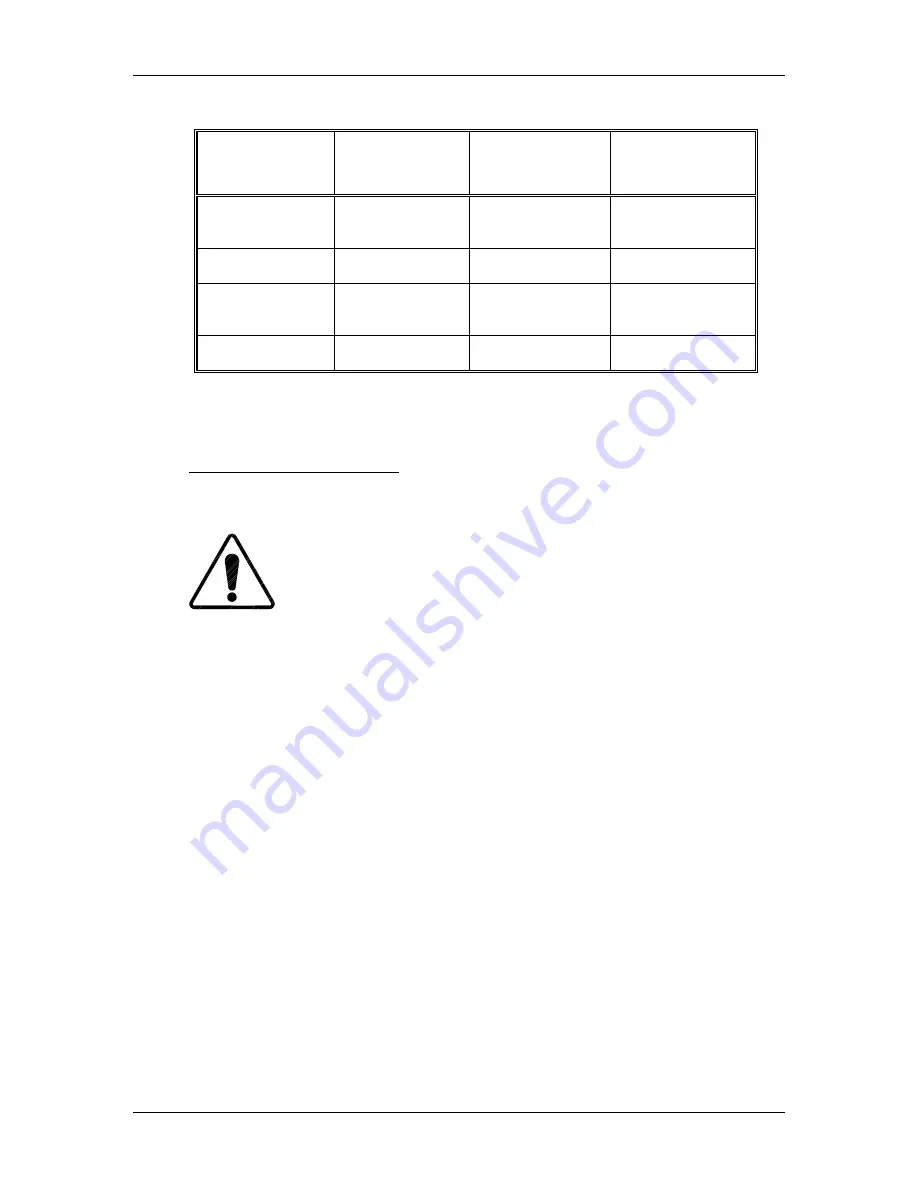
Chapter 5---Electronics
5-42
Model 250 Service Manual
Table 5-1
Projection orientation jumper settings.
Orientation
Convergence.
P50 goes to:
Vertical.
P53 goes to:
Horizontal.
P100 goes to:
Front/Floor
(Upright)
J50
J53
J100
Front/Inverted*
JA50
JA53
J101
Rear/Floor
(Upright)
JA50
J53
J101
Rear/Inverted*
J50
JA53
J100
*
see
CAUTION!
below
NOTE:
Whenever the horizontal scan jumper is switched from front projection to
rear projection, the convergence must also be switched from J50 to J50A.
Floor/Ceiling Jumper Setting
The Ceiling/Floor jumpers invert the image vertically for use in some situations
that use dual mirror projection setups.
CAUTION!
The Model 250 Projector can not be
mounted in the inverted (upside down) position, however there are
dual mirror applications where the vertical scan jumper will need to be
changed to the inverted setting (JA53).
Figure 5-21 illustrates the location of the jumpers on the Scan Reversal Board.
The Model 250 Projector is shipped in the normal vertical projection position with
the jumper plug inserted into J53. For an inverted vertical setup this jumper plug
must be inserted into JA53. (see Table 5-1 for other orientations).
To invert the vertical image:
1.
Power off the projector by IR Remote or PC, and allow the cooling fans to
run until they shut off automatically.
2.
Turn the AC Circuit Breaker to the OFF position and unplug the AC
Power Cord.
3.
Remove the rear cover.
4.
Verify that the Vertical Scan Jumper is plugged into J53 for upright
projection. (see Figure 5-25 and Table 5-1).
5.
Switch the Vertical Scan Jumper to JA53 for inverted projection. The
Convergence Jumper will not need to be changed for inverted projection
unless the Horizontal Scan Jumper is being changed.
6.
Replace the rear cover.
Summary of Contents for 250
Page 16: ...Chapter 2 System Description Model 250 Service Manual 2 9 ...
Page 43: ...Chapter 4 Optical 4 10 Model 250 Service Manual Figure 4 6 Optical Path ...
Page 55: ...Chapter 5 Optical 3 4 22 Model 100 Service Manual ...
Page 91: ...Chapter 5 Electronics 5 36 Model 250 Service Manual Figure 5 22 Scan Reversal PCB I O Diagram ...
Page 131: ...Chapter 5 Electronics 5 76 Model 250 Service Manual Figure 5 44 Backplane Diagram right side ...
Page 132: ...Chapter 5 Electronics Model 250 Service Manual 5 77 ...
Page 138: ...Chapter 6 Miscellaneous Items 6 6 Model 250 Service Manual ...
Page 167: ...Chapter 7 Troubleshooting Model 250 Service Manual 7 29 ...
Page 181: ...Chapter 8 Software and Protocol 8 14 Model 250 Service Manual ...
Page 185: ...Chapter 9 Parts List 9 4 Model 250 Service Manual ...