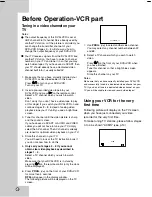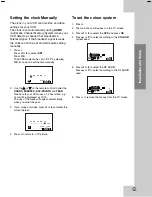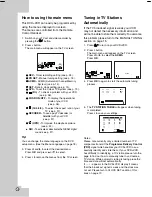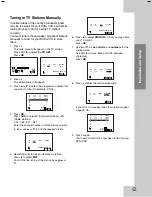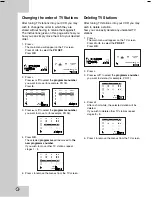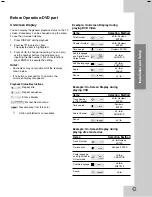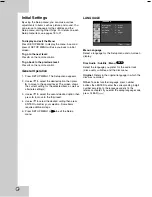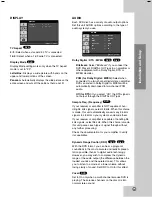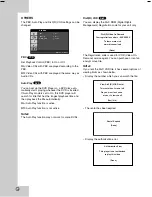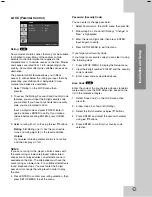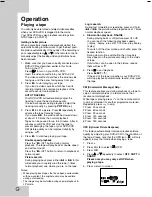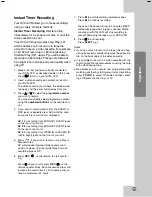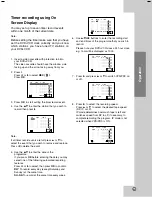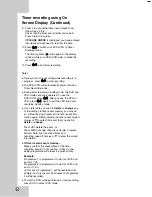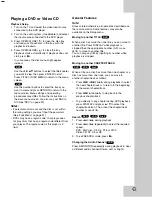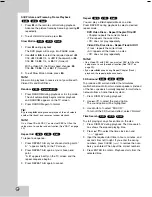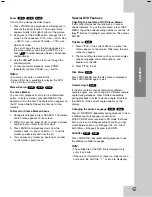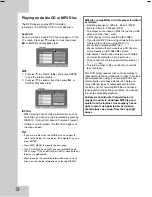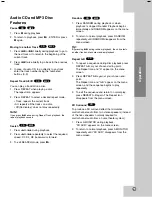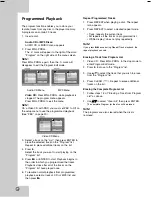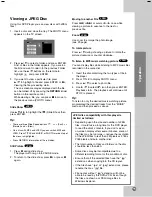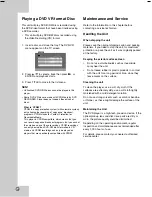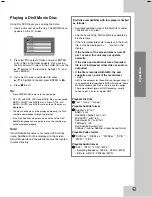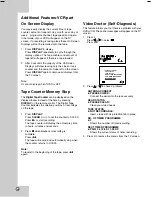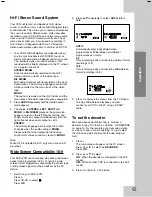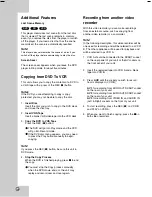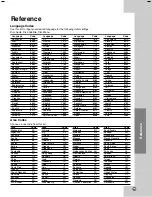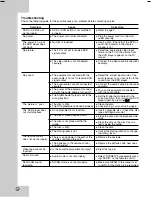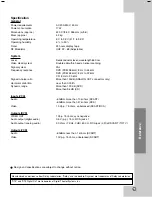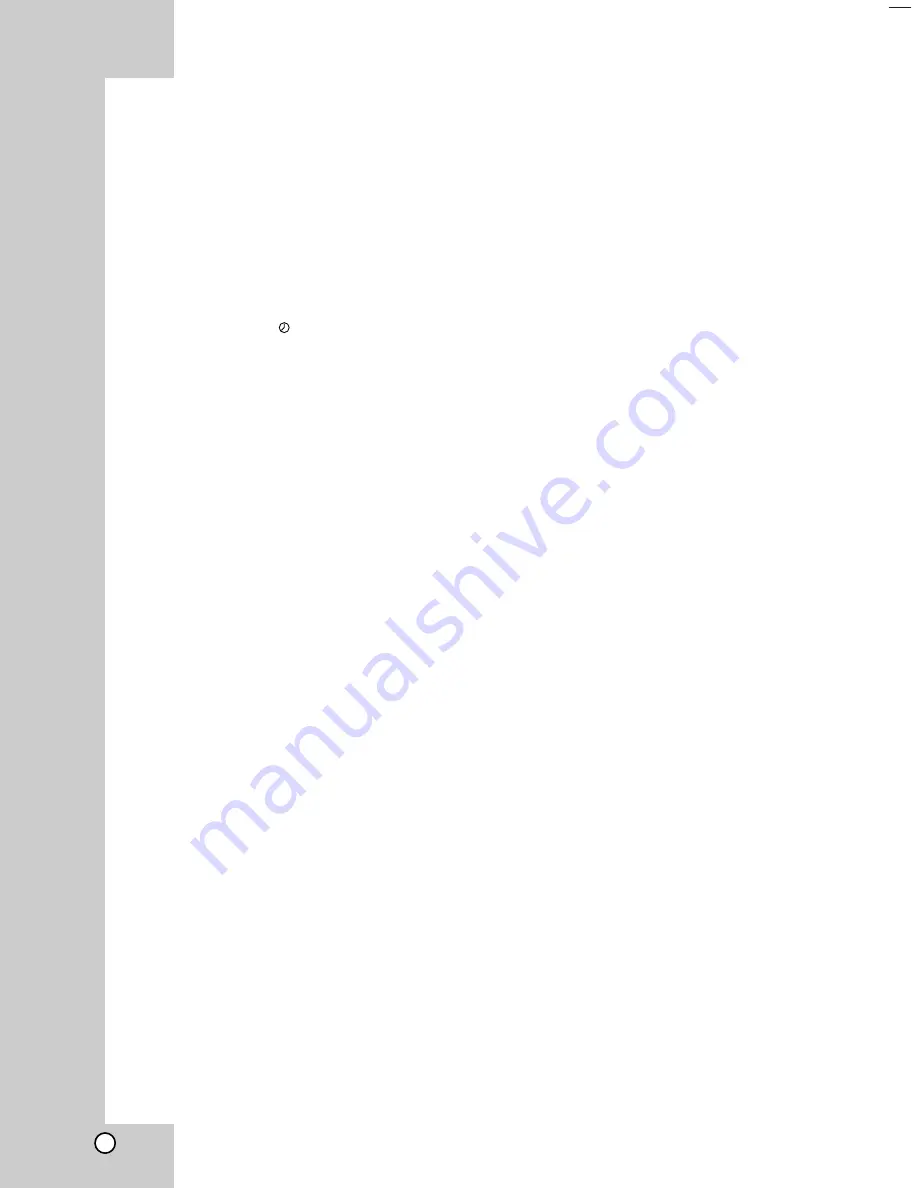
26
Timer recording using On
Screen Display (Continued)
9. Press
i
to set another timer record event and
follow steps 3 to 8.
Check that the timer event details are correct.
Press
i
return to screen.
If
PLEASE CHECK
is displayed, you have entered
incorrectly and will need to re-enter the data.
10. Press
1
1/
/++
to switch your DVD+VCR to Timer
Standby mode.
The timer symbol (
) will appear in the display
window while your DVD+VCR waits to make the
recording.
11. Press
1
1/
/++
to end timer recording.
Notes:
If you want to stop recording while recording is in
progress, press
1
1/
/++
to stop recording.
The DVD+VCR will automatically power off when
Timer Recording ends.
During timer recording standby mode, the DVD and
VCR mode cannot be operated. To use the
DVD+VCR, press
1
1/
/++
. After you use the DVD or
VCR, press
1
1/
/++
again to put the VCR into timer
recording standby mode.
If at a later date you wish to
delete
or
change
any
of the settings in timer event memory you may do
so without having to enter all the timer event infor-
mation again. Simply display the timer event screen.
Use
v
or
V
to select the event that you wish to
delete
or
change
.
Press
b
to delete the event...or
Press
OK
to change; then press
b
or
B
to select;
Station, Date, Start and End times and
recording speed. Press
v
or
V
to enter the correct
information.
If Timer record events Overlap...
Make sure that the preset times of the timer
recording events do not overlap. If they do, the
earlier programme will always be given priority.
Example:
Programme 1 is programmed to start at 16:00 and
end at 17:00.
Programme 2 is programmed to start at 16:30 and
end at 17:30.
(In this case, Programme 1 will be recorded in its
entirety, but only the last 30 minutes of Programme
2 will be recorded.)
To watch a DVD while performing a timer recording,
press DVD to select DVD mode.