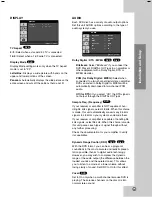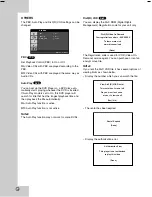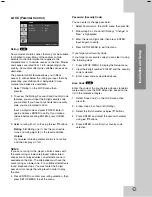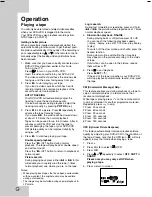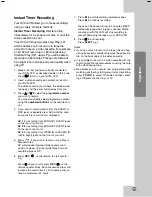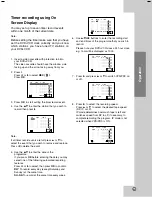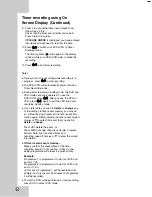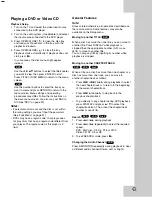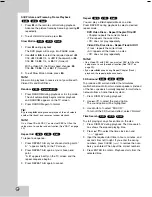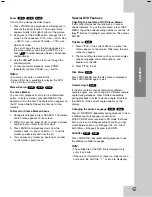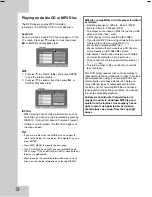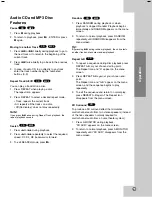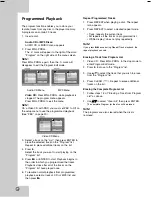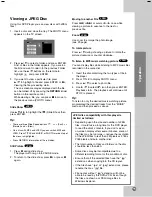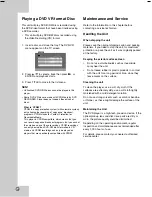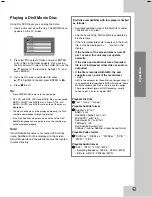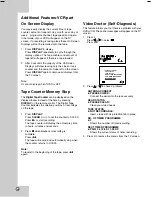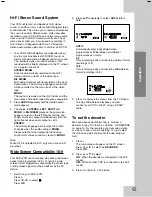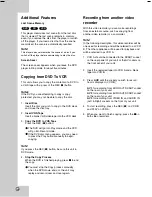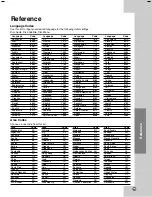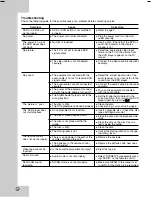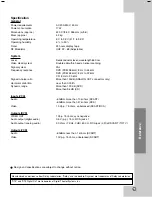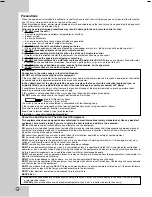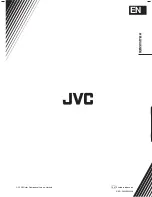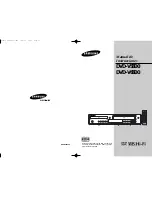33
Operation
Preview
List
JPEG Folder 1
JPEG Folder 2
JPEG Folder 3
JPEG Folder 4
JPEG Folder 5
JPEG Folder 6
JPEG Folder 7
JPEG Folder 8
>>>
PHOTO
Viewing a JPEG Disc
Using this DVD Player you can view discs with JPEG
files.
1. Insert a disc and close the tray. The PHOTO menu
appears on the TV screen.
2. Press
v
/
V
to select a folder, and press ENTER.
A list of files in the folder appears. If you are in a
file list and want to return to the previous Folder
list, use the
v
/
V
buttons on the remote to
highlight
and press ENTER.
3. If you want to view a particular file, press
v
/
V
to highlight a file and press ENTER or
N
.
Viewing the file proceeding starts.
The on-screen messages displayed with the file
can be turned off by pressing the
RETURN
(Hide)
button on the remote control.
While viewing a file, you can press
x
to move to
the previous menu (PHOTO menu).
Slide Show
Use
v V b B
to highlight the
(Slide Show) then
press ENTER.
Tip:
• There are three Slide Speed options
: >>> (Fast), >>
(Normal) and > (Slow).
• On a disc with MP3 and JPEG you can switch MP3 and
JPEG. Press TITLE and MUSIC or PHOTO word on top of
the menu is highlighted.
• Press RETURN, information of file is hidden.
Still Picture
1. Press
X
during slide show.
The player will now go into PAUSE mode.
2. To return to the slide show, press
N
or press
X
again.
Moving to another File
Press
.
or
>
or cursor
b
or
B
once while
viewing a picture to advance to the next or
previous file.
Zoom
Use zoom to enlarge the photo image.
(see 29 page)
To rotate picture
Press
v
/
V
during showing a picture to rotate the
picture clockwise or counter clockwise.
To listen to MP3 music watching picture
You can display files while listening to MP3 music files
recorded on the same disc.
1. Insert the disc containing the two types of file in
the player.
2. Press TITLE to display PHOTO menu.
3. Press
v
/
V
to select a photo file.
4. Use
B
/
V
to select
icon then press ENTER.
Playback starts. The playback will continue until
STOP is pressed.
Tip:
To listen to only the desired music watching picture,
programmed the desired tracks from the “MUSIC”
menu and then proceed as above
.
JPEG
JPEG
JPEG
JPEG
JPEG
JPEG disc compatibility with this player is
limited as follows:
• Depending upon the size and number of JPEG
files, it could take a long time for the DVD player
to read the disc’s contents. If you don’t see an
on-screen display after several minutes, some of
the files may be too large — reduce the resolution
of the JPEG files to less than 2M pixels as 2760 x
2048 pixels and burn another disc.
• The total number of files and folders on the disc
should be less than 650.
• Some discs may be incompatible due to a
different recording format or the condition of disc.
• Ensure that all the selected files have the “.jpg”
extensions when copying into the CD layout.
• If the files have “.jpe” or “.jpeg” extensions, please
rename them as “.jpg” file.
• File names without “.jpg” extension will not be
able to be read by this DVD+VCR. Even though
the files are shown as JPEG image files in
Windows Explorer.