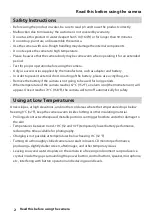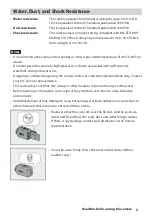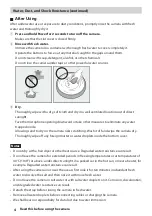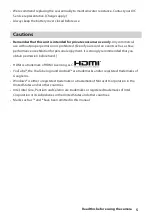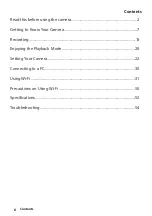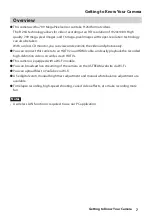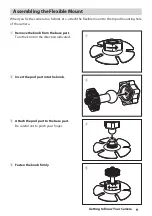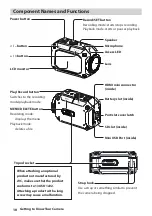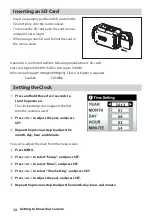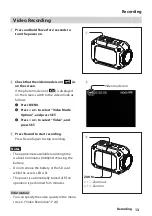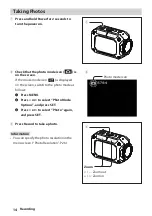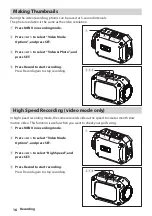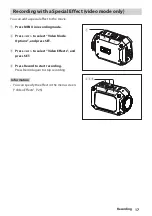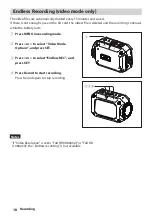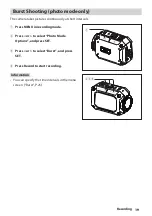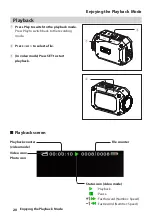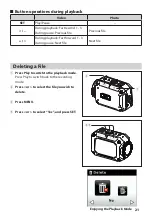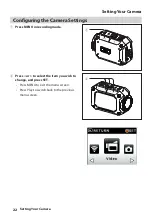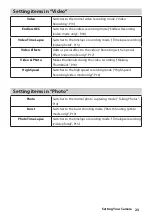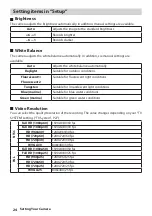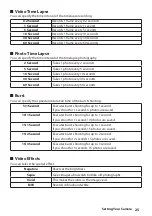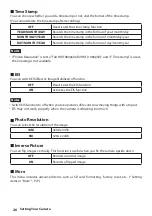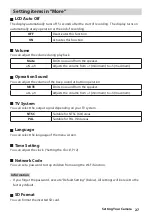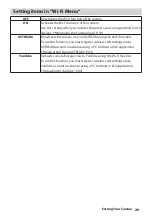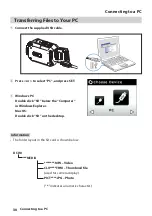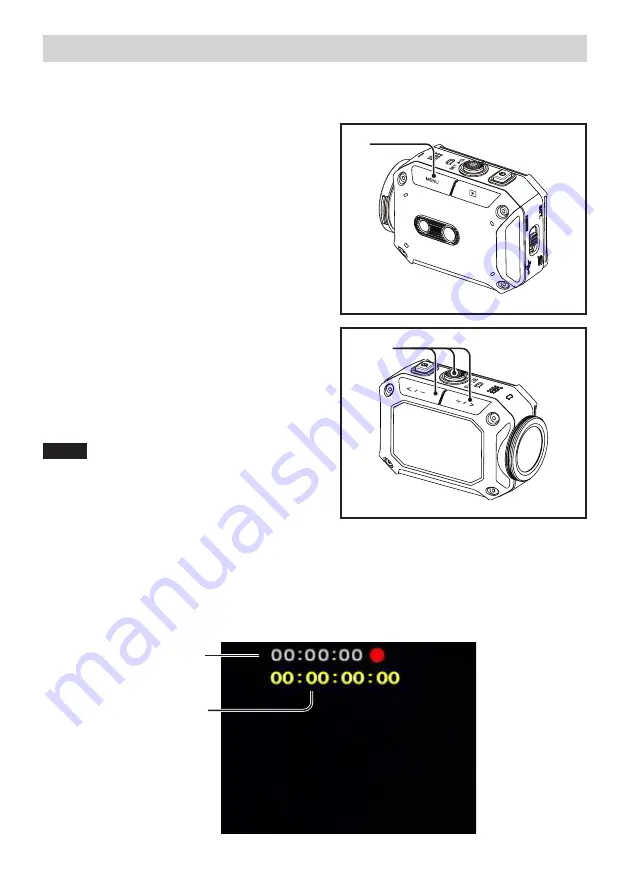
15
Recording
1
Press MENU in recording mode.
2
Video mode:
Press < or > to select “Video Mode
Options”, and press SET.
Photo mode:
Press < or > to select “Photo Mode
Options”, and press SET.
3
Video mode:
Press < or > to select “Video Time Lapse”,
and press SET.
Photo mode:
Press < or > to select “Photo Time Lapse”,
and press SET.
4
Press Record to start recording.
Press Record again to stop recording.
Notes
• In video mode, if you stop recording before
the recorded file reaches 00:00:00.17, no file
will be saved.
• You can specify the time interval in the menu
screen. (“Video Time Lapse
”, P.25
),
(“Photo
Time Lapse
”, P.25
)
Timelapse screen (video mode)
■
■
Elapsed time from the
start of recording
Length of the created
video file
Timelapse recording (video/photo)
In timelapse mode, the camera takes pictures at certain intervals. This function is useful when
you want to record things changing slowly, such as flower buds opening.
1
234